P c d, 6 adjusting the screen color settings – HP LTN1565 User Manual
Page 50
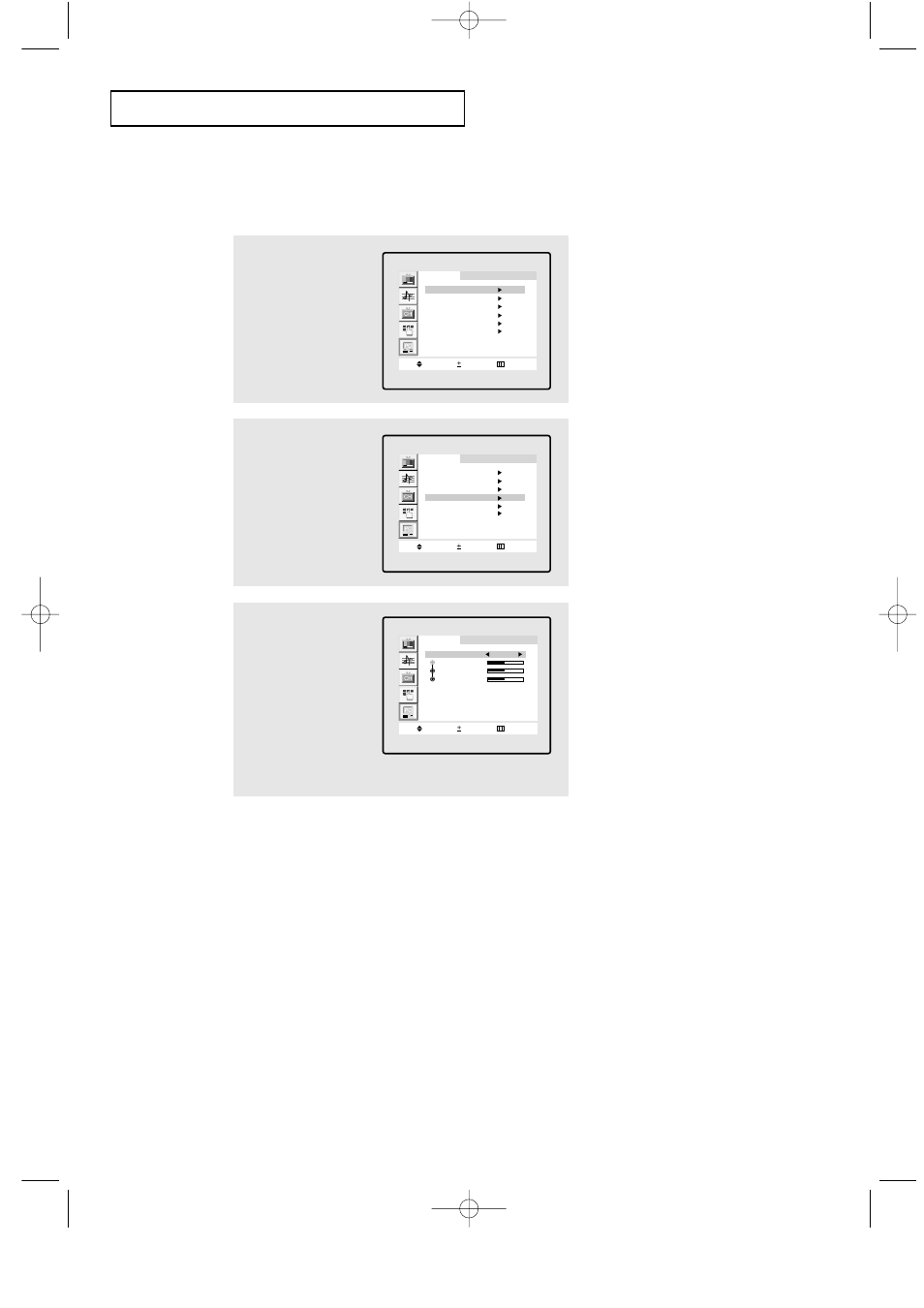
5.6
Adjusting the Screen Color Settings
Press the PC button on the remote control to select the PC mode.
1
Press the MENU button to
display the menu.
Press the CH▼ button to
select “PC”, then press
the VOL + button.
P C
M o v e
S e l e c t
E x i t
Image
Image lock
Position
Color adjust
Recall
Auto adjustment
1024x768 48.3kHz 59.9Hz
2
Press the CH▼ button to
select “Color Adjust”,
then press the VOL +
button.
Repeatedly press VOL +
to choose between
Color 1,2, and 3 auto
settings and Custom.
P C
M o v e
S e l e c t
E x i t
Image
Image lock
Position
Color adjust
Recall
Auto adjustment
1024x768 48.3kHz 59.9Hz
P C
M o v e
S e l e c t
E x i t
Color mode
Custom
Red
Green
Blue
3
If Custom is selected,
press the CH▼ or CH▲
button to select the item
you want to adjust, then
press the - VOL or VOL +
button to adjust the
color(R, G, B).
Press the MENU button
to exit.
P C D
I S P L AY
09-CHAPTER 5_en 2/25/03 9:21 AM Page 6
