HP 413742-001 User Manual
Page 12
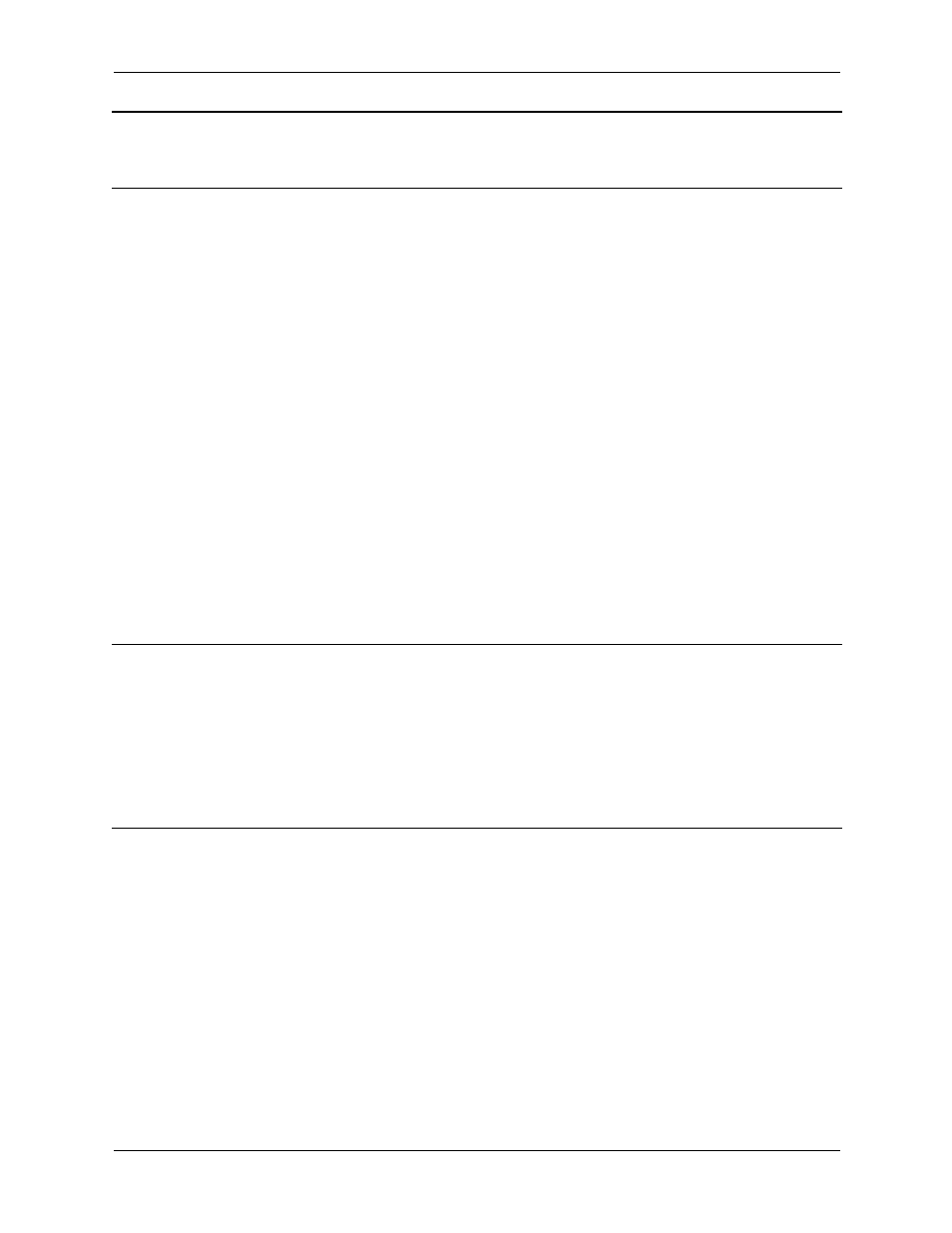
10
Technical Reference Guide
HP ProtectTools Troubleshooting Guide
HP ProtectTools Embedded
Security—Application
lock-ups occur when the
connection with a TPM
Module is lost
When the TPM module is
damaged or the connection is
lost, the Security Manager
locks up. Attempting to close
the Security Manager causes
Windows error messages.
If system appears not to function properly or the
TPM is not found, perform the following manual
inspections to ensure the system is properly
configured:
• Check in the Computer Setup (F10) Utility to
ensure that the TPM is unhidden.
• Check the Device Manager reports to
ensure that the TPM Device Driver is
installed:
1. Click Start.
2. Click Control Panel.
3. Click System.
4. Click System Devices.
5. Click Broadcom TPM. (The device status
should indicate This device is working
properly.)
A 3-minute delay occurs as applications and
Windows services time out after attempting
connection to the damaged TPM. The Security
Manager recovers and the user can run the self
test and confirm damaged module.
HP ProtectTools Embedded
Security—Running Large
Scale Deployment a second
time on the same PC or on
a previously initialized PC
overwrites Emergency
Recovery and Emergency
Token files. The new files
are useless for recovery.
Running Large Scale
Deployment on any
previously initialized HP
ProtectTools Embedded
Security system will render
existing Recovery Archives
and Recovery Tokens useless
by overwriting those xml files.
HP is working to resolve the xml-file-overwrite
issue and will provide a solution in a future
SoftPaq.
Software
Impacted-Short
description
Details
Solution / Workaround
