HP OmniBook User Manual
Page 33
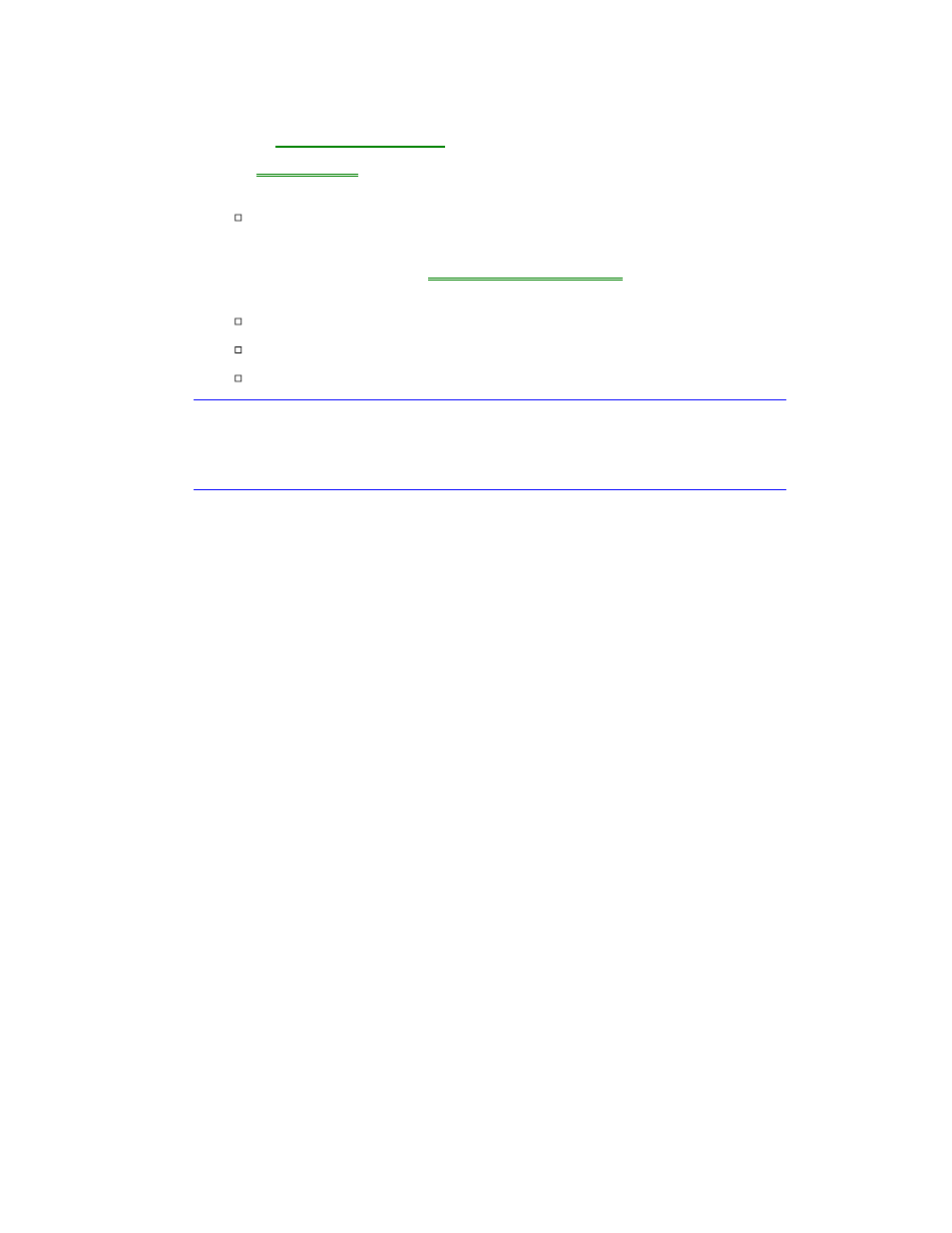
33
timeout setting usually uses more battery power. For ideas about how to save battery
power, see
“To save battery power.”
•
Run
HP User Tools
and click the OmniBook button on the Setup tab. On the
Power tab you can change these power settings:
Automatic timeout settings.
–or–
•
Save your work, then run the
System Configuration Utility
and use its Power
menu. You can change these power settings:
Automatic timeout settings (rebooting is required).
Additional power-saving settings (rebooting is required).
Battery charging order for two batteries (rebooting is not required).
Note
Most OmniBook automatic timeout features operate only when the OmniBook is
running on battery power. For example, if the ac adapter is powering the unit, the
OmniBook does not automatically turn off.
