Using sound – HP OmniBook User Manual
Page 11
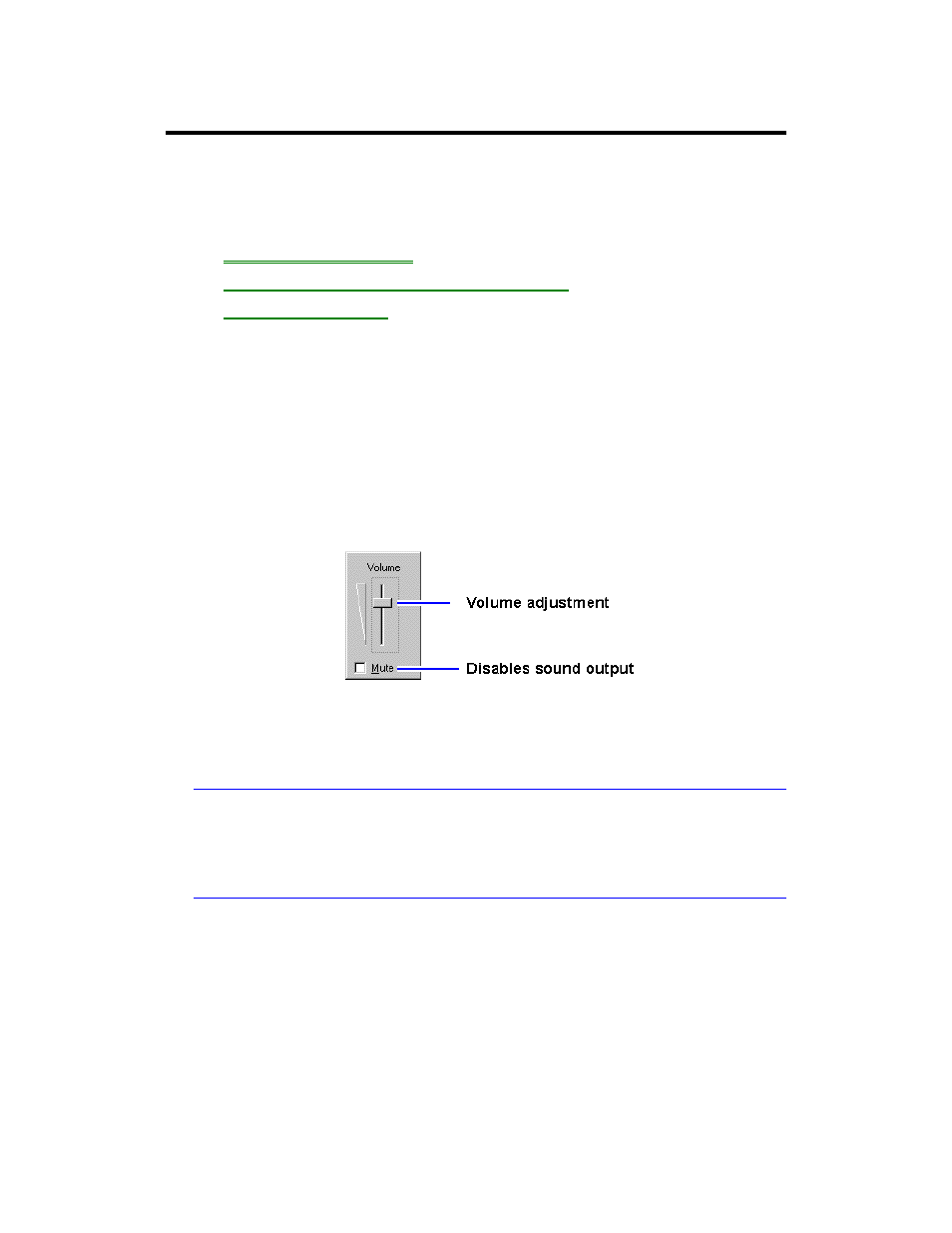
11
Using Sound
The OmniBook supports Sound Blaster compatible sound.
In this section you’ll learn how to
•
Adjust the speaker volume.
•
Connect a microphone, speakers, or headphones.
•
Record and play sound.
To adjust the speaker volume
•
Hold down Fn and press F8 or F9 as needed to gradually increase or decrease
the maximum volume. (The Fn key is at the front-left corner of the OmniBook
keyboard.)
–or–
1. Click the speaker symbol in the taskbar.
2. Drag the volume control up or down to adjust the volume.
Double-click the speaker symbol in the taskbar to open the mixer controls.
To temporarily silence the speaker output without changing the volume setting, click
Mute in the Volume window.
Important
When you adjust the volume using the Fn+F8 or Fn+F9 key combinations, you are
adjusting the current volume and you are also setting the maximum volume that can
be played in Windows. If the volume in Windows is too low, you may want to adjust
it with the Fn keys.
To connect a microphone, speakers, or headphones
Your OmniBook has a built-in microphone above the keyboard and two stereo
speakers.
