Troubleshooting, Identifying your problem, Troubleshooting -1 – HP 2070N User Manual
Page 72: Identifying your problem -1
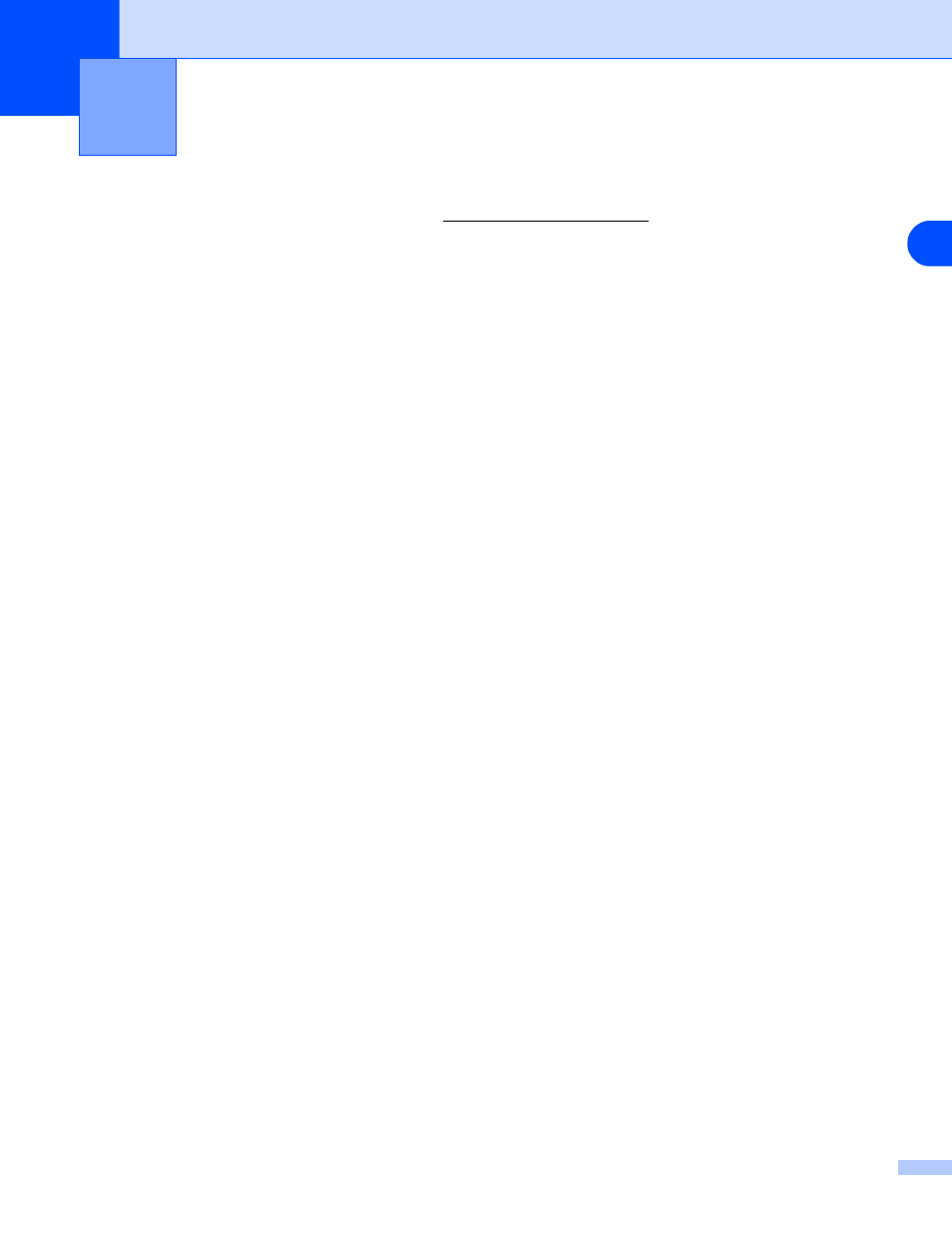
6
6 - 1
6
Troubleshooting
You can correct most problems by yourself. If you need additional help, the Brother Solutions Center offers
latest FAQs and troubleshooting tips. Visi.
Identifying your problem
First, check the following:
■
The AC power cord is connected properly and the printer is turned on.
■
All of the protective parts have been removed.
■
The toner cartridge and drum unit are installed properly.
■
The front cover is fully closed.
■
Paper is inserted properly in the paper tray.
■
The interface cable is securely connected to the printer and the computer.
■
The correct driver for the printer is installed and selected.
■
The PC is set up to connect to the correct printer port.
Printer does not print:
If you did not solve your problem with the above checks, please identify your problem and then go to the
section listed:
Printer LED is blinking
See LED is blinking on page 3-1.
Status Monitor Error Message appears
See Error messages in the Status Monitor on page 6-2.
Printer printed an Error Message
See Error message printout on page 6-3.
Paper handling
See Paper handling on page 6-4 and Paper jams and how to clear them on page 6-5.
Other problems
See Other problems on page 6-10.
Pages are printed, however there are problems with:
Print quality
See Improving the print quality on page 6-10.
Printout is incorrect
