Duplex printing, Guidelines for printing on both sides of the paper, Manual duplex printing from the paper tray – HP 2070N User Manual
Page 24: Duplex printing -17, Manual duplex printing from the paper tray -17
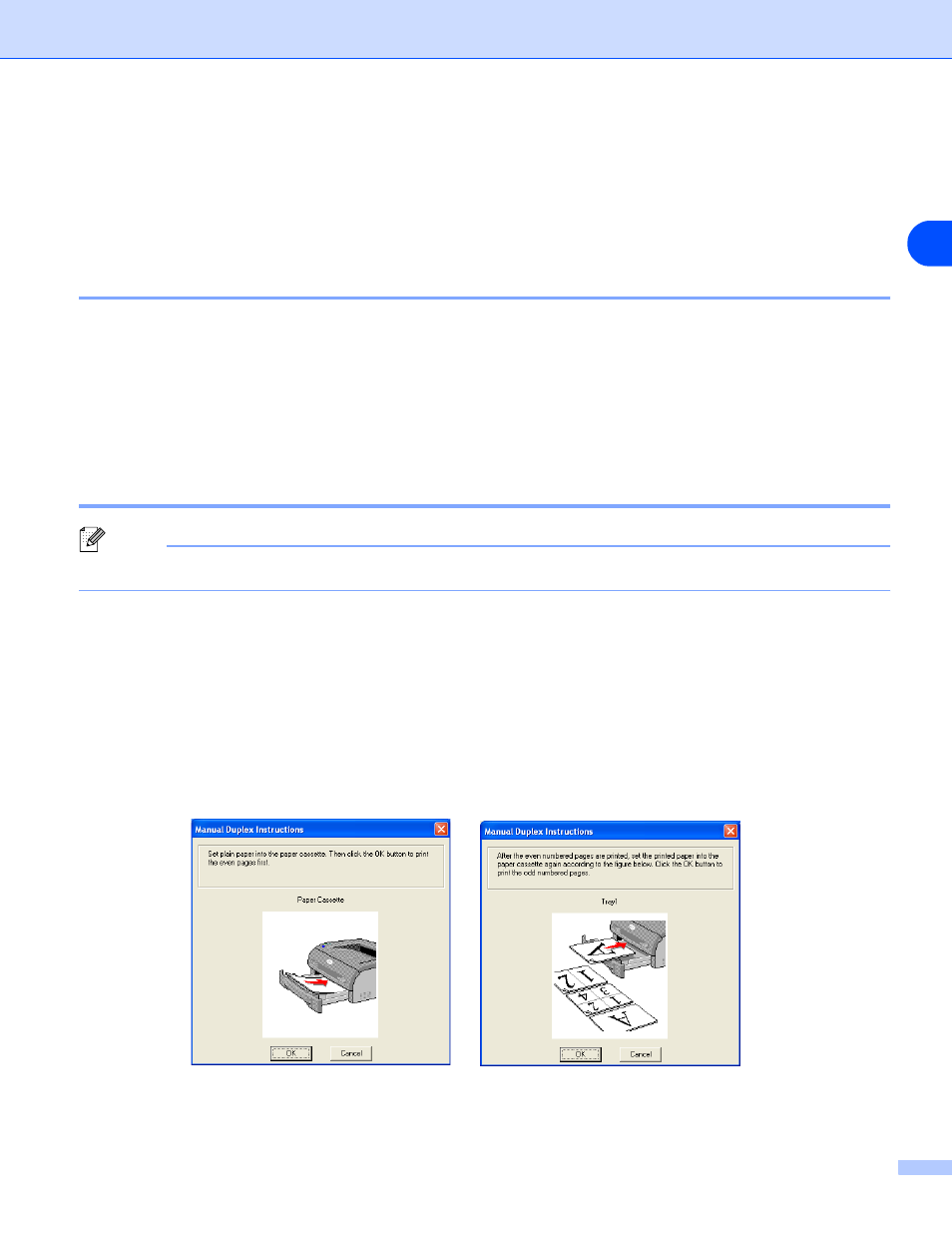
About this printer
1 - 17
1
Duplex Printing
The supplied printer drivers for Windows
®
95/98/Me, Windows NT
®
4.0 and Windows
®
2000/XP all allow
manual duplex printing. For more information about how to choose the settings, see the Help text in the
printer driver.
Guidelines for printing on both sides of the paper
■
If the paper is thin, it may wrinkle.
■
If paper is curled, straighten it and then put it back in the paper tray or the manual feed slot.
■
If the paper is not feeding properly, it may be curled. Remove the paper and straighten it.
■
When you use the manual duplex function, it is possible that there may be paper jams or poor print quality.
If there is a paper jam, see Paper jams and how to clear them on page 6-5.
Printing on both sides of the paper (manual duplex printing)
Note
You should use plain paper and recycled paper. Do not use bond paper.
Manual duplex printing from the paper tray
1
From the Advanced tab choose the Manual Duplex printing mode, and from the Basic tab choose the
Paper Source to be Auto Select or Tray1.
2
The printer will automatically print all the even-numbered pages on one side of the paper first.
3
Remove the printed even-numbered pages from the output tray and put them back in the paper tray,
placing the paper with the side that is going to be printed on (blank side) face down. Follow the
instructions on the computer screen.
