HP 2070N User Manual
Page 6
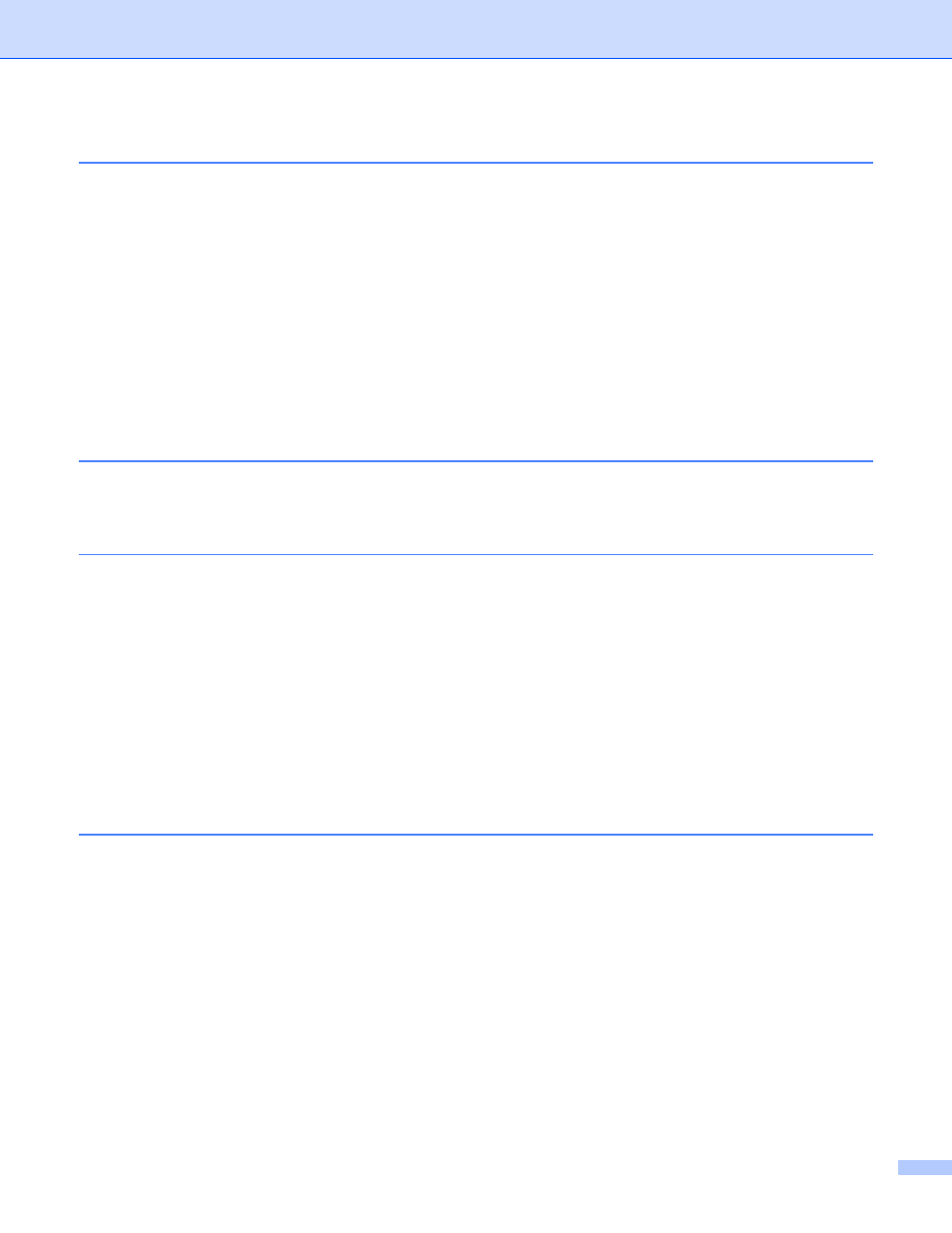
V
Service call indications ...................................................................................................................... 3-5
Control panel button (Go button) ....................................................................................................... 3-7
Wireless print server (NC-2200w)...................................................................................................... 4-1
Print server (NC-2100p) (For HL-2040) ............................................................................................. 4-2
Toner Low message ................................................................................................................ 5-2
Toner Life End message ......................................................................................................... 5-3
Replacing the toner cartridge .................................................................................................. 5-3
Change Drum message........................................................................................................... 5-7
Replacing the drum unit........................................................................................................... 5-8
Cleaning the outside of the printer............................................................................................. 5-11
Cleaning the inside of the printer............................................................................................... 5-12
Cleaning the corona wire........................................................................................................... 5-14
Identifying your problem .................................................................................................................... 6-1
Error messages in the Status Monitor ............................................................................................... 6-2
Error message printout ...................................................................................................................... 6-3
Paper handling .................................................................................................................................. 6-4
Paper jams and how to clear them .................................................................................................... 6-5
Other problems ................................................................................................................................ 6-10
with USB .......................................................................................................... 6-10
