Side panel jacks & controls, Front view – Hitachi ULTRAVISION L32S504 User Manual
Page 9
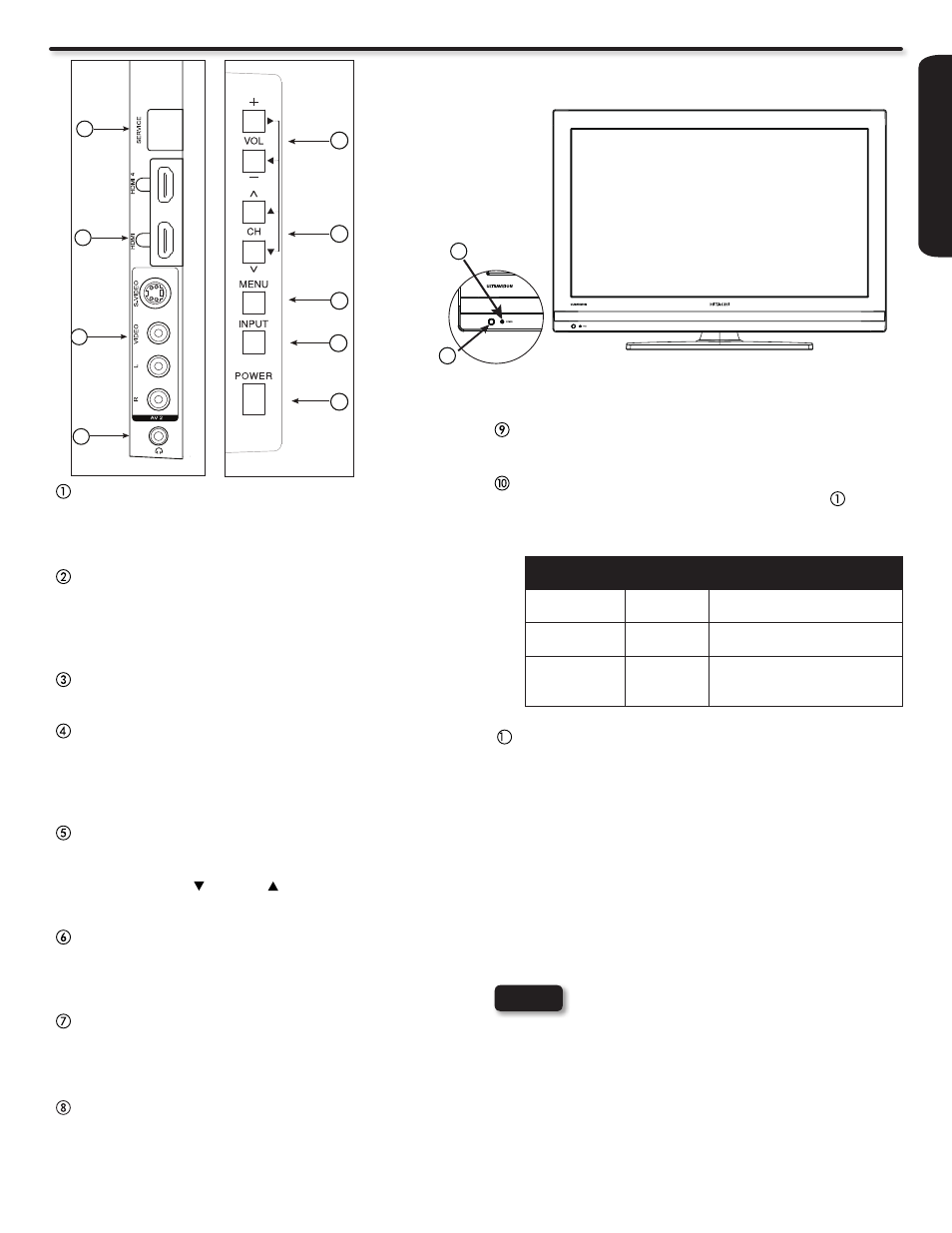
FI
R
S
T
T
IM
E
U
S
E
9
Side Panel Jacks & Controls
Headphone jack
Use this jack to connect headphones.
POWER light indicator
To turn the TV ON, press the Power button ( ). A blue
indicator lamp located on the lower left corner of the front
bezel illuminates to indicate the TV power is ON.
Indicating
Lamp
Power
Status
Operating
Lights
Red
OFF
(Stand-by)
When the LCD TV is plugged
to the AC line.
Lights
Blue
ON
TV Power is ON; picture is
shown.
Quickly
Blinking Red
ON
The TV is powering OFF.
It will soon be in the Off
(Stand-by) state.
REMOTE CONTROL SENSOR
Point your remote at this area when selecting channels,
adjusting volume, etc.
FRONT VIEW
POWER button
This power button is for turning ON the LCD TV, in order to turn
the TV On , the standby indicator must be lit red. If the indicator is
off, plug the power cord into the power outlet.
MENU button
This button allows you to enter the MENU, making it possible
to set TV features to your preference without using the
remote. This button also serves as the Return button when in
the MENU system.
INPUT button
Press this button to access the INPUT menu.
VOLUME (+/-) level
Press these buttons to adjust the sound level. The volume
level will be displayed on the TV screen. These buttons also
serve as the cursor left (◄) and right (►) buttons when in the
Menu system.
CHANNEL selector
Press these buttons until the desired channel appears in the
top right corner of the TV screen. These buttons also serve as
the cursor down ( ) and up ( ) buttons when in the MENU
system.
AV2 (SIDE) Jacks
AV2 input provide composite Video and S-Video jacks for
connecting equipment with this capability, such as a DVD
player, Game Console or Camcorders.
HDMI 3 & HDMI 4
Use these side HDMI inputs for AV equipment such as Set-
Top-Boxes or DVD players equipped with an HDMI output
connection (see page 14 for reference).
USB Multimedia / UPGRADE Slot
This USB slot is for use with the multimedia feature and future
software upgrades.
NOTES
3
USB/
8
7
6
9
1
2
3
5
4
10
11
1
• Your HITACHI LCD TV will not show any picture
if there is no video input when AV1, AV2,
Component1 or 2, or HDMI 1, 2, 3 or 4 is selected.
Instead, a message will indicate “No Signal”, and
the Power Light will remain Blue until the TV is
turned off or in Stand-by mode (lights red) when
not in use.
• The Remote Control can turn the TV ON/OFF as
well as control various devices and any compatible
HDMI CEC devices.
• Please do not put anything around the remote
control sensor.
