Front panel and accessories overview, Scanning overview, Automatic document feeder (adf) – HP 5590 User Manual
Page 7: Transparent materials adapter (tma)
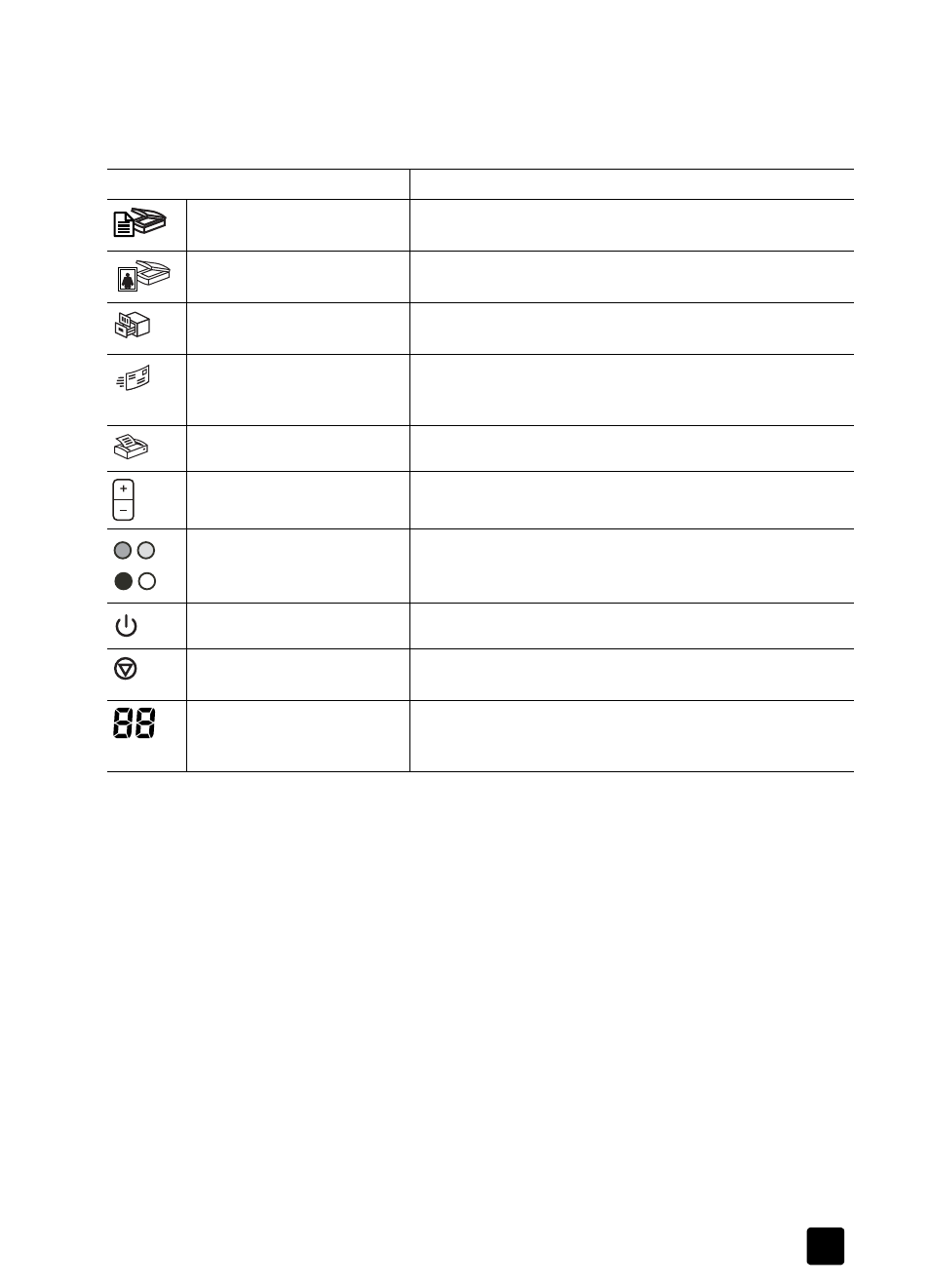
user’s manual
how to use the scanner
2
front panel and accessories overview
This section presents an overview of the scanner front panel, the transparent
materials adapter (TMA), and the automatic document feeder (ADF).
automatic document feeder (ADF)
The hp scanjet 5590 digital flatbed scanner has an automatic document feeder
(ADF) that you can use to scan multiple documents quickly and easily. For more
information about the ADF, see how to scan from the automatic document
feeder on page 7.
transparent materials adapter (TMA)
You can use the transparent materials adapter (TMA) to scan 35 mm slides or
negatives. For more information about the TMA, see how to scan slides and
negatives on page 9.
scanning overview
You can start scanning in one of three ways: from the front-panel buttons, from
the HP Director, or from other software programs.
Macintosh users: See the HP Photo & Imaging software Help for
information about scanning procedures.
Feature
Description
S
CAN
D
OCUMENT
button
Scans an original document to a software program where it can
be edited or reformatted.
S
CAN
P
ICTURE
button
Scans the picture to the HP Photo & Imaging Gallery.
F
ILE
D
OCUMENTS
button
Scans the original document to be saved on a disk or CD in a
designated file format (for example, .PDF, .TIF, or .HTML).
E-
button
Scans the item by using settings that are optimized for e-mail,
and sends the scan to your e-mail software (if the software is
supported).
C
OPY
button
Scans the item and sends it to a printer to make copies.
N
UMBER
OF
C
OPIES
button
Selects the number of copies to be printed with the C
OPY
button.
C
OLOR
/B
LACK
& W
HITE
copy
button
Determines whether items will be scanned in color or in black
and white when you press the C
OPY
button.
P
OWER
S
AVE
button
Turns off the scanner lamp, the LEDs, and the LCD.
C
ANCEL
button
Cancels a scan while the scanner is scanning, or cancels a
series of scans from the automatic document feeder (ADF).
2-digit LCD
Indicates the number of copies that will be printed when you
press the C
OPY
button. Also shows error codes that identify
scanner problems.
