Getting assistance – HP Scanjet N6310 User Manual
Page 28
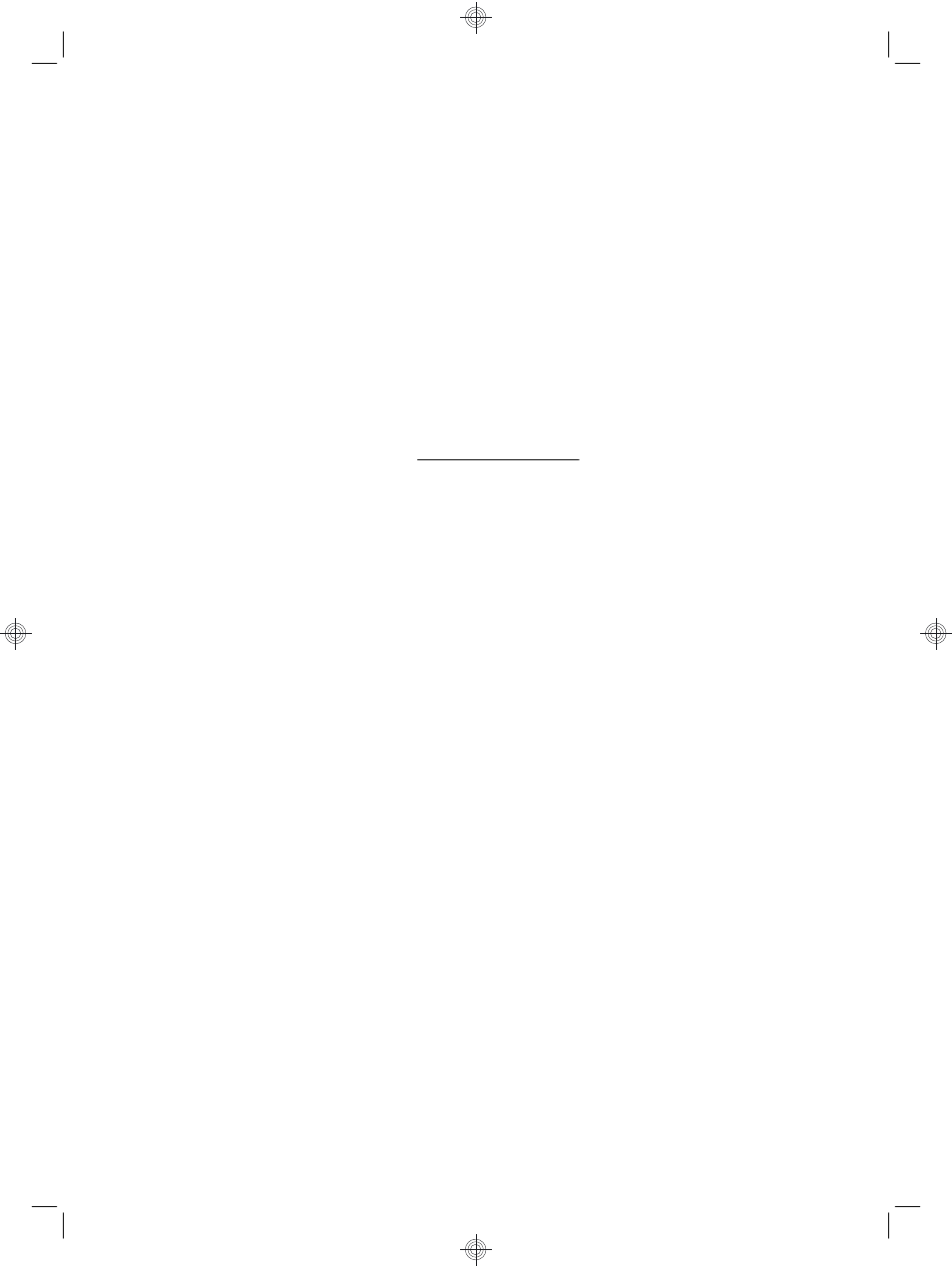
Uninstall and then reinstall the HP scanning software
If checking the scanner cable connections did not solve the problem, the problem might
have occurred because of an incomplete installation.
To uninstall and reinstall the HP scanning software, follow these steps:
1. Turn off the scanner, and then disconnect the USB cable and power cable from the
scanner.
2. Remove the software.
•
For Windows: Use the Add/Remove tool (in Windows Vista, the Programs and
Features tool) in the Control Panel to uninstall HP Scanjet N6310 11.5, and then
restart the computer.
•
For Macintosh: Open the /Applications/Hewlett-Packard folder, start
HP Uninstaller, select the device you want to remove, and then click Next.
The uninstaller removes the appropriate files, and then reports when the uninstall
is complete.
3. See HP online support at www.hp.com/support to check if there is a software
update available for your scanner.
•
If so, download and install the software update.
•
If not, use the HP Scanning Software CD that came with the scanner to reinstall
the software.
4. Reconnect the USB cable and power cable to the scanner, and then turn on the
scanner.
After 30 seconds, the Power LED is lit with a steady green light and the Attention LED
is off.
LCD display issues with custom scan shortcut names
In some languages, you might see blank characters instead of certain special characters
in your custom scan shortcut names. To solve this problem, use English/Basic Latin
characters to enter the abbreviated LCD name for your custom shortcuts. Alternatively,
you can preface the abbreviated LCD name with a numeral, which you can then use to
reference the shortcut.
Getting assistance
In order to get the best results from your HP product, please consult the following
HP support offerings:
Chapter 3
24
HP Scanjet N6310
