Changing copy settings using the menu button, Menu, Lighter/darker – HP PSC-500 User Manual
Page 34: 3 press select/resume to confirm your selection, Photo mode, 1 press menu until photo mode (– +) m appears, 2 press the plus (+) button to select photo mode, Change default settings, 1 set all options the way you want them, 2 press menu until set defaults appears
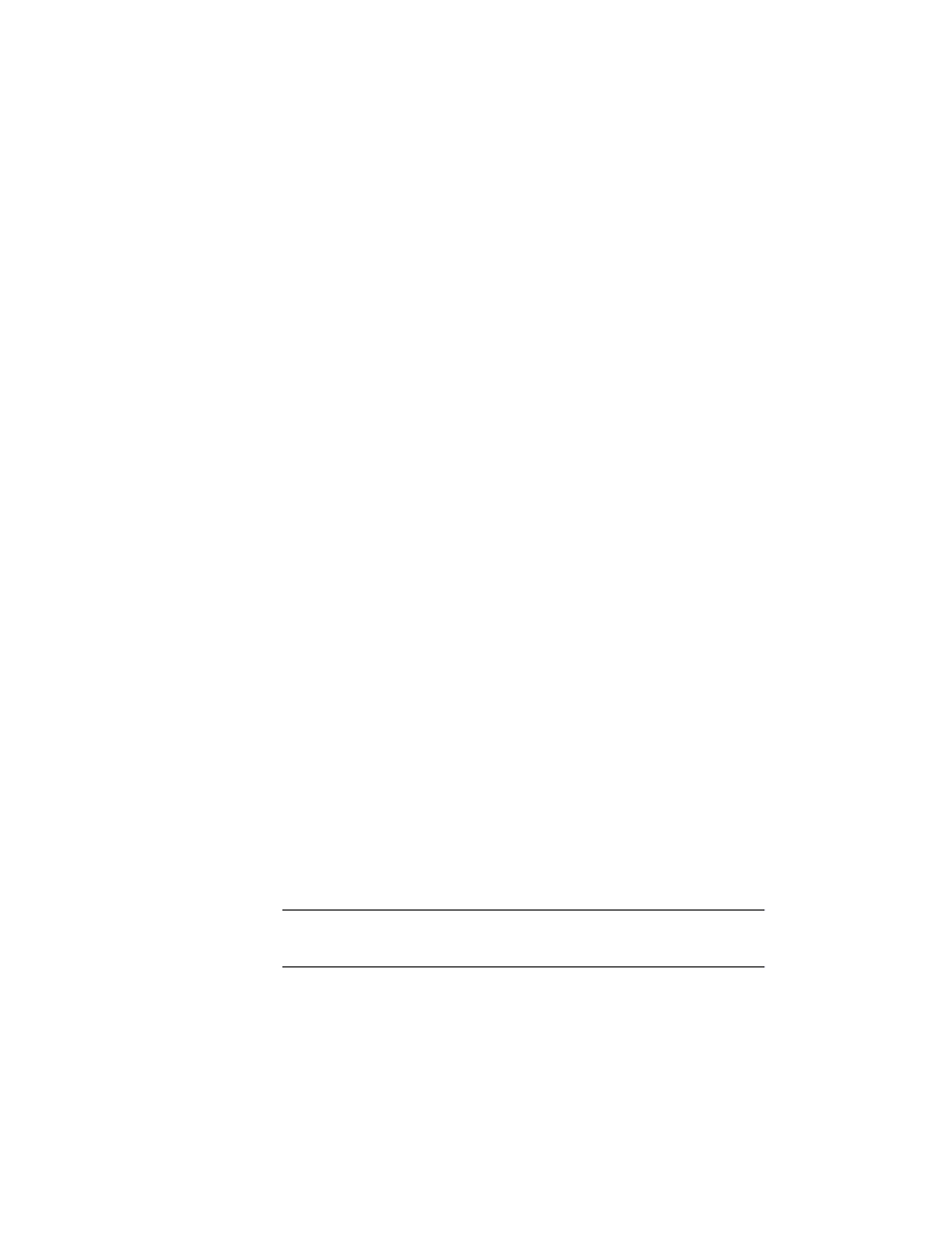
5-6
Copying
Changing Copy Settings Using the Menu Button
Menu
With the Menu button, you can change some additional copy settings. You
can also perform some functions for the HP PSC 500 that are not related to
copying. Press Menu repeatedly to scroll through the list of available
commands.
Lighter/Darker
Use Lighter/Darker to adjust the lightness and darkness of the copies you
make. To do so:
1
Press Menu until Lighter/Darker appears, and then press the Select/
Resume button.
The range of values appears as a circle on a scale on the display.
2
Press the minus (–) or plus (+) button to make the copy lighter or darker.
The circle moves to the left or right, depending on the button you press.
3
Press Select/Resume to confirm your selection.
Photo Mode
Photo Mode provides optimal copying for a photograph. It enhances light and
background colors. To use Photo Mode, do the following:
1
Press Menu until Photo Mode (– +)
❍
appears.
2
Press the plus (+) button to select Photo Mode.
The small circle to the right of the (– +) is filled in
●
to indicate that
Photo Mode is enabled; it is cleared
❍
when Photo Mode is turned off.
3
Press Select/Resume to confirm your selection.
Change Default Settings
If you consistently use settings on the front panel other than the default
settings, you can make those your new default settings. You can change most
settings. To create new default settings:
1
Set all options the way you want them.
2
Press Menu until Set Defaults appears.
3
Press Select/Resume to confirm your selection.
NOTE
Current settings are indicated by a solid circle
●
. Default settings have no special
indicator.
