3 place your paper in the in tray, 4 click print, 1 click the picture to program button – HP PSC-500 User Manual
Page 25: 2 click ok to close the window, 3 open another program or document, Picture to another program
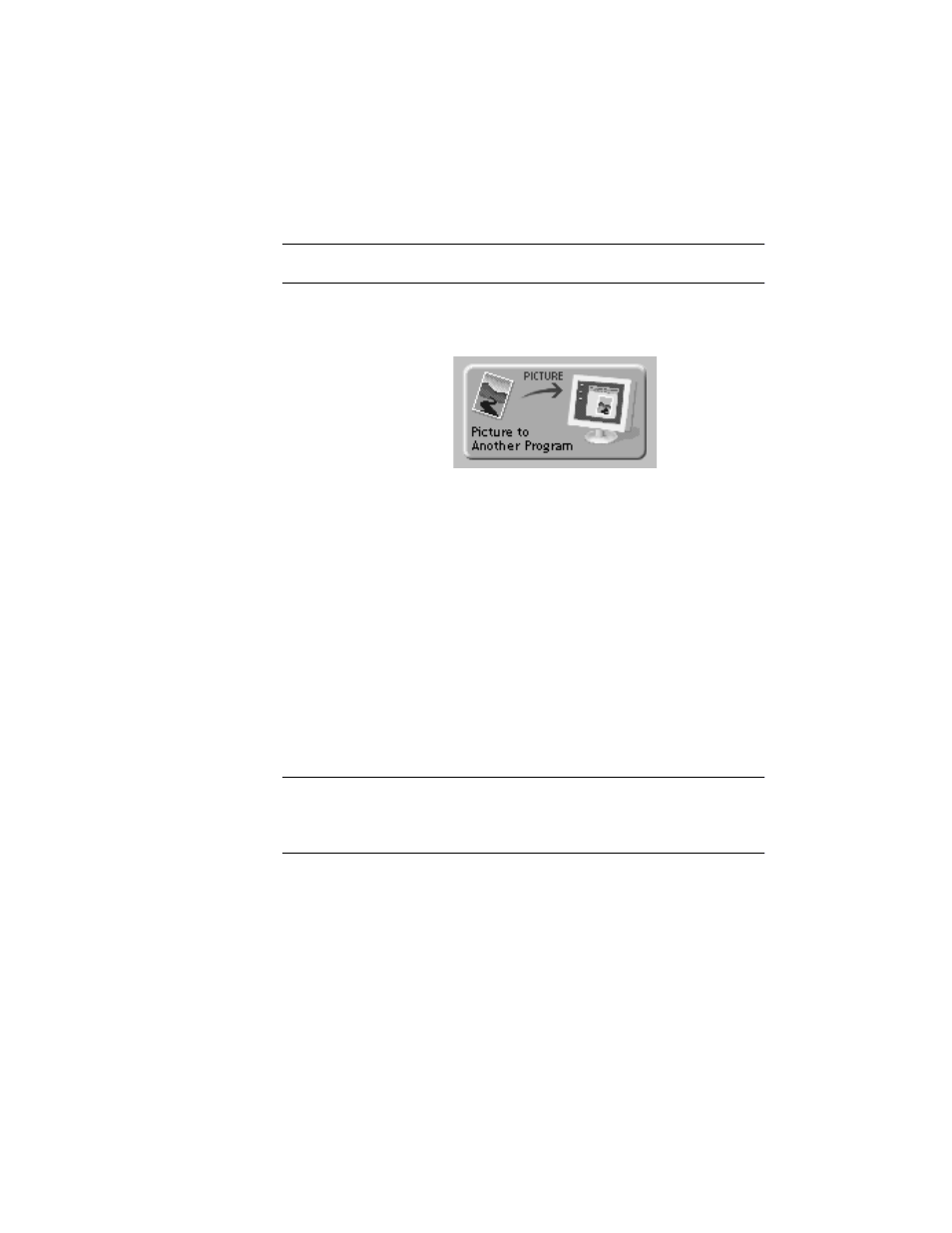
HP PSC 500 Basic Operations Guide
4-7
3
Place your paper in the IN tray.
Refer to Chapter 2, “All about Paper,” for information on special paper
types to enhance your creative photo projects.
NOTE
You can print banners on plain paper, and then tape the sheets together.
4
Click Print.
The Picture to Another program option allows you to copy your scanned
picture to the clipboard. You can then paste the scanned picture into the
program of your choice.
To use this feature:
1
Click the Picture to Program button.
The Send Picture to Another Program window appears.
2
Click OK to close the window.
3
Open another program or document.
4
Place your cursor in the location where you want your scanned picture.
5
Paste your scanned picture. Use the Ctrl-V shortcut or choose Paste
from your program’s menu.
6
Close the HP PSC Scanning viewer or click New Scan to begin another
scan.
NOTE
Each time you press the Scan button on the front panel, you open a copy of the HP
PSC Scanning viewer on your desktop. If you are creating multiple scans, click the
New Scan button on the HP PSC Scanning viewer.
Picture to Another
Program
