Using the cancel button, Using the paper type button, 1 press the paper type button – HP PSC-500 User Manual
Page 30: Using the select/resume button
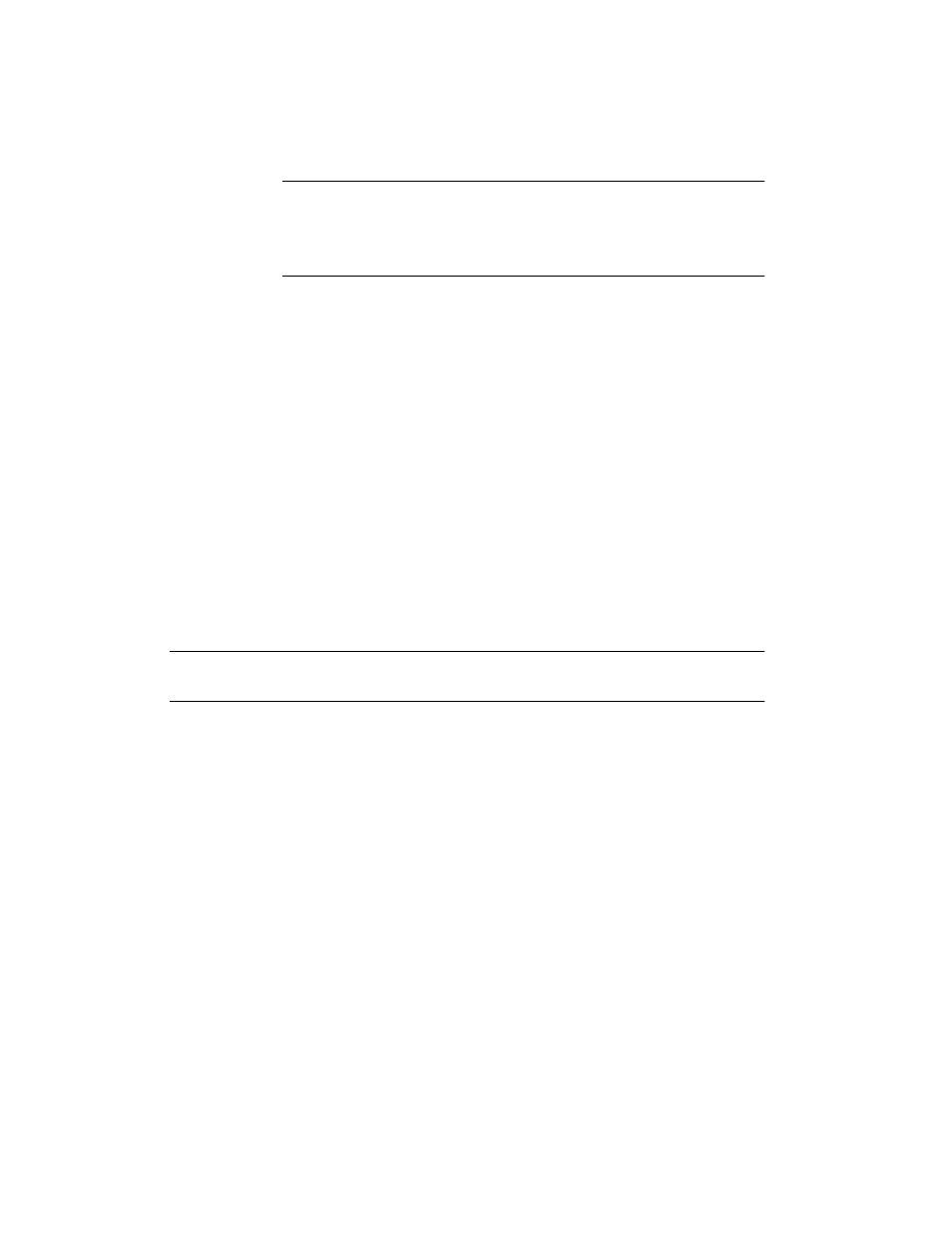
5-2
Copying
NOTE
To avoid paper jams, remove copies from the OUT tray frequently. The OUT tray
capacity is affected by the type of paper and the amount of ink you are using. For tray
capacities, see Chapter 6, “Technical Information,” in the HP PSC 500 Customer Care
Guide.
Using the Cancel Button
When you press Cancel to stop copying, the message “Copy Cancelled”
appears on the display. After a few seconds, the HP PSC 500 cancels the job.
You may also use Cancel to clear copy settings you have specified or to stop
a printing job started from your computer. After you press Cancel, the print
options are reset to default settings.
Using the Paper Type Button
You must change this setting if you switch paper types. For more information
about paper types, see Chapter 2, “All About Paper,” earlier in this guide.
To change the paper type:
1
Press the Paper Type button.
2
Press the minus (–) or plus (+) button to scroll through the list of paper
types.
3
After the paper type you are using appears on the front-panel display,
press Select/Resume.
WARNING
Do not copy onto envelopes or smaller-sized papers. Copying onto smaller-sized
papers can damage your HP PSC 500.
Using the Select/Resume Button
Use the Select/Resume button to confirm copy settings you have specified.
