Error messages – HP 370 Series User Manual
Page 49
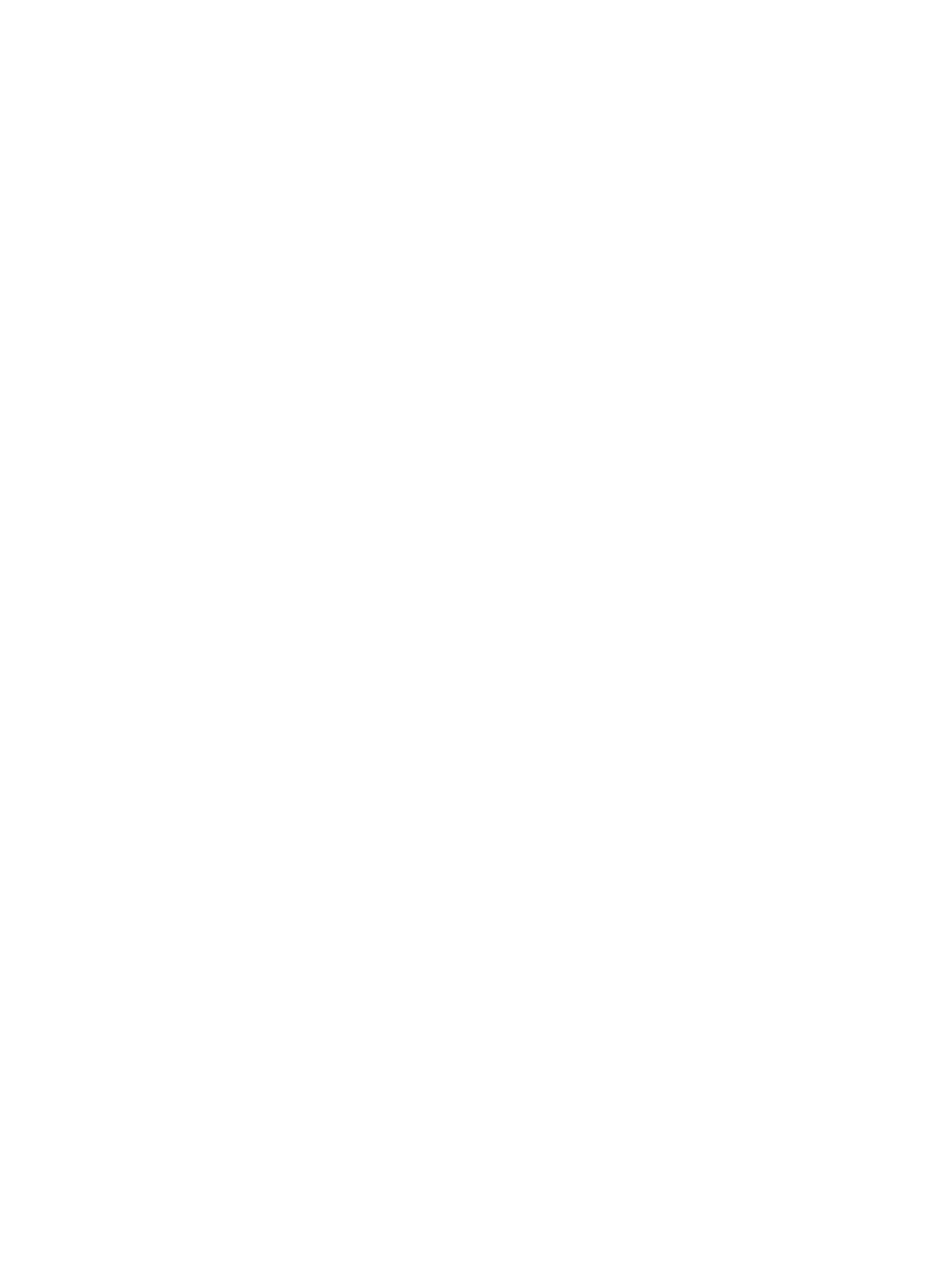
●
Bluetooth
Security level
may be set to
High
. Change this setting to
Low
as
follows:
–
Press
Menu
to display the printer menu.
–
Select
Bluetooth
, then press
OK
.
–
Select
Security level
, then press
OK
.
–
Select
Low
, then press
OK
.
●
The Passkey (PIN) that the device with Bluetooth wireless technology is using for
the printer may be incorrect. Make sure the correct Passkey for the printer is
entered in the device with Bluetooth wireless technology.
●
You may be too far from the printer. Move the device with Bluetooth wireless
technology closer to the printer. The maximum recommended distance between
the device with Bluetooth wireless technology and the printer is 10 meters (30
feet).
No page came out of the printer.
The printer may not recognize the type of file sent by the device with Bluetooth
wireless technology. For a list of the file formats that the printer supports, see
Print quality is poor.
The photo you printed may be low resolution. For better results in the future, set the
digital camera to a higher resolution. Be aware that photos taken with VGA-resolution
cameras, such as those found in wireless phones, may not have high enough
resolution to produce a high-quality print.
The photo printed with borders.
The printing application installed on your device with Bluetooth wireless technology
may not support borderless printing. Contact the vendor of the device, or go to their
support website to obtain the latest updates for the printing application.
My computer cannot set the device name using the Bluetooth wireless
connection.
Use a USB cable to connect your computer to the printer in order to set the printer
Bluetooth device name using the driver Toolbox. The printer software must already be
installed on the computer. See
and the onscreen printer Help.
Error messages
Before contacting Customer Care, read this section for troubleshooting tips or go to
the online support services at
The following error messages may appear on the printer screen. Follow the
instructions to resolve the problem.
HP Photosmart 370 series User's Guide
45
