Aligning the print cartridge – HP 370 Series User Manual
Page 38
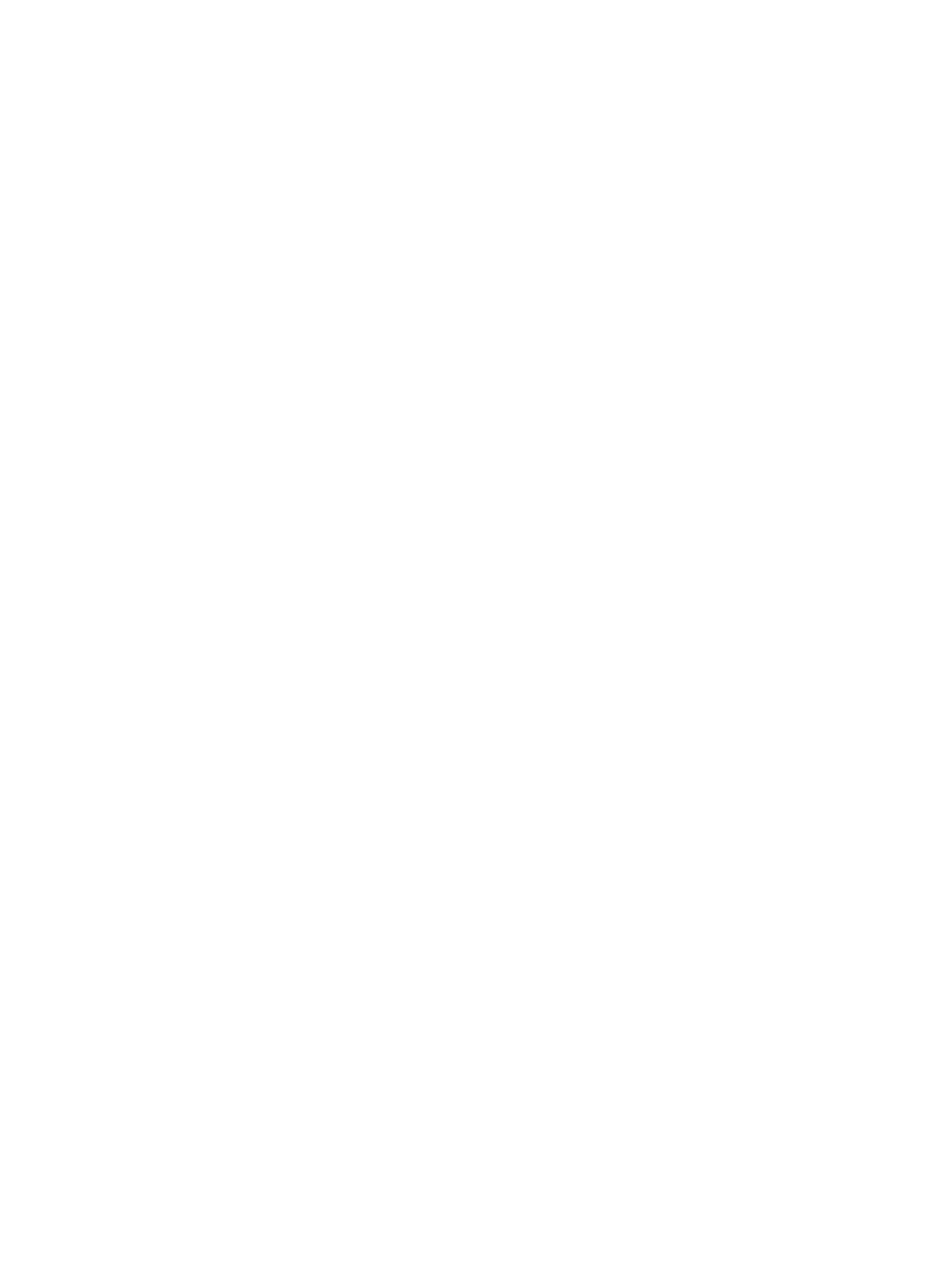
Note
If the cartridge or printer has been recently dropped, you may also see white
streaks or missing colors in your prints. This problem is temporary and clears
up within 24 hours.
Printing a test page
You can print a test page to check the condition of the printer, see its serial number,
check the print cartridge, and so on. Print a test page before contacting Customer
Care.
1
Press
Menu
.
2
Select
Tools
, then press
OK
.
3
Select
Print test page
, then press
OK
.
4
Following the directions on the printer screen, load paper so the printer can print
a test page. Use plain paper or index cards to conserve photo paper.
5
Press
OK
to begin printing the test page.
Aligning the print cartridge
The first time you install a print cartridge in the printer, the printer aligns it
automatically. However, if colors in the printouts are misaligned, or if the alignment
page does not print correctly when you install a new print cartridge, use the following
procedure to align the print cartridge.
1
Press
Menu
.
2
Select
Tools
, then press
OK
.
3
Select
Align cartridge
, then press
OK
.
4
A message appears on the printer screen reminding you to load plain paper.
Load paper so the printer can print a calibration page. Use plain paper or index
cards to conserve photo paper.
5
Press
OK
to begin aligning the print cartridge.
When the printer finishes aligning the cartridge, it prints an alignment page to
confirm that the alignment was successful.
Chapter 5
34
HP Photosmart 370 series
