Identifying monitor conditions – HP FP7317 User Manual
Page 28
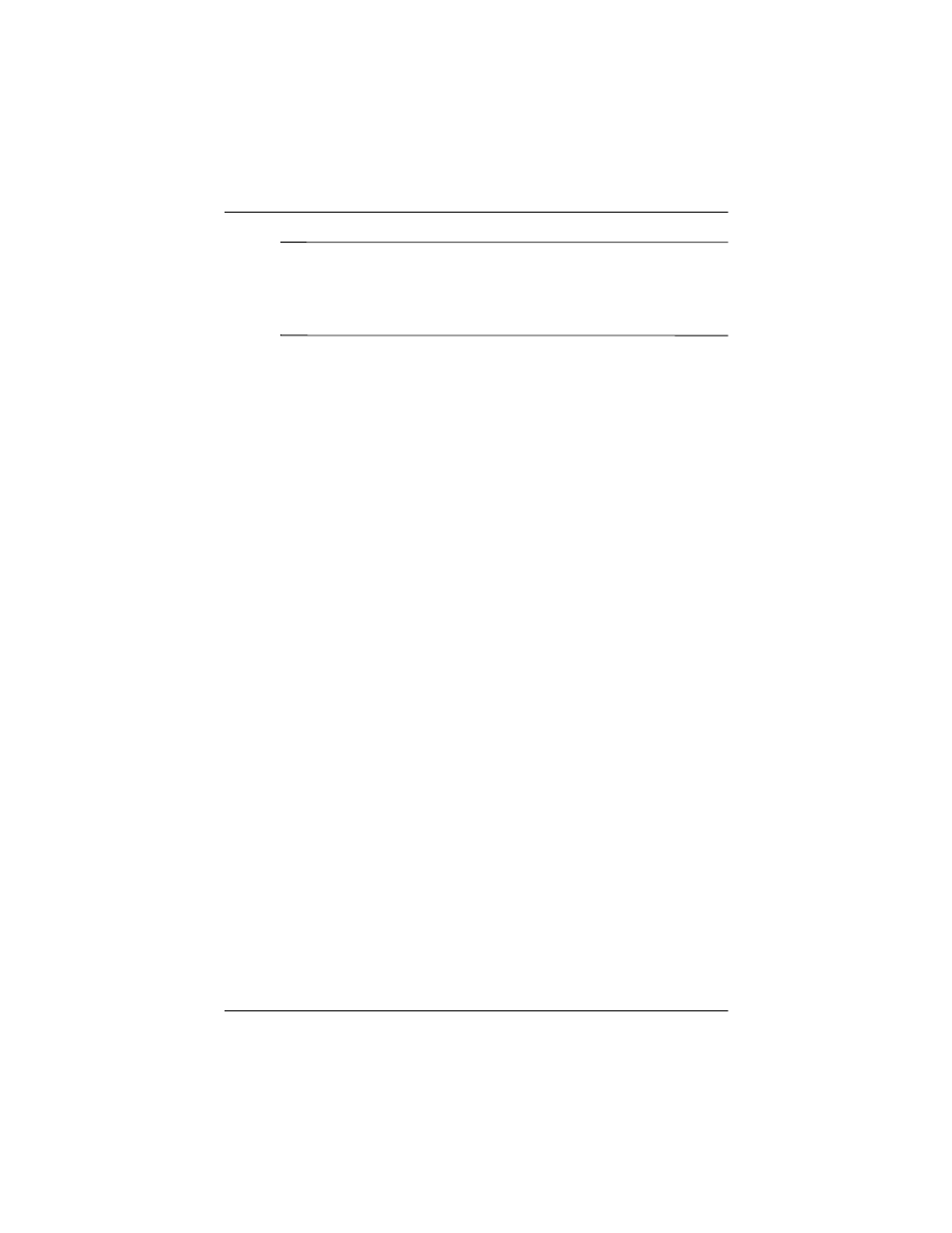
Operating the Monitor
User’s Guide
4–9
✎
When adjusting the Clock and Clock Phase values, if the monitor
images become distorted, continue adjusting the values until the
distortion disappears. To restore the factory settings, select Yes
from the Factory Reset menu in the on-screen display.
Identifying Monitor Conditions
Special messages will appear on the monitor screen when
identifying the following monitor conditions:
■
Input Signal Out of Range— Indicates the monitor does not
support the input signal because the resolution and/or refresh
rate are set higher than the monitor supports. For 15”
monitors, set the resolution and refresh rate to 1024 x 768 at
60 Hz. For 17” monitors, set the resolution and refresh rate fo
1280 x 1024 at 60 Hz. Restart your computer for the new
settings take effect.
■
Going to Sleep— Indicates the screen display is entering a
sleep mode.
■
Check Video Cable— Indicates the video cable is not
properly connected to the computer.
■
OSD Lock—The OSD can be enabled or disabled by pressing
and holding the Menu button on the front panel for 10
seconds. If the OSD is locked, the warning message “OSD
Lock” displays for five seconds.
❏
If the OSD is locked, press and hold the Menu button for
10 seconds to unlock the OSD.
❏
If the OSD is unlocked, press and hold the Menu button
for 10 seconds to lock the OSD.
