Control panel, Printer menu – HP 240 Series User Manual
Page 9
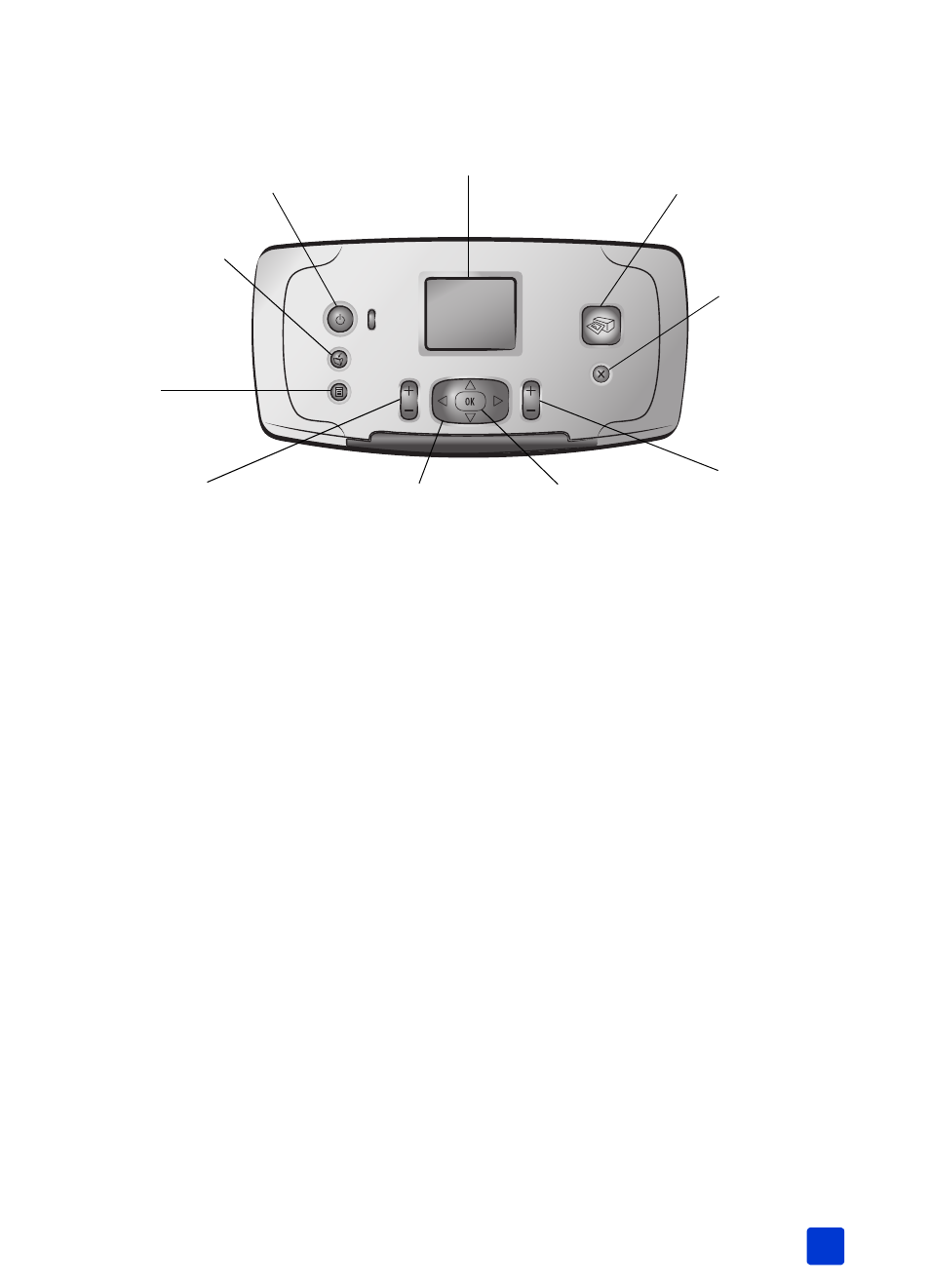
basics guide
get started
5
control panel
Note: The S
AVE
button works only when your printer is connected to a
computer. For more information, see the HP Photosmart Printer Help. For
information about viewing the Printer Help, see view the hp photosmart
printer menu
Press the M
ENU
button on the printer’s control panel to access the printer menu.
To navigate the printer menu:
•
Press the S
ELECT
P
HOTOS
or button to scroll through the menu options
displayed on the printer’s LCD screen.
•
Press the OK button to open a menu or select an option.
•
Press the C
ANCEL
button to exit the current menu.
Note: You cannot access the printer menu while you are viewing photos in
9-up view mode on the printer’s LCD screen. Press the Z
OOM
+ button to
exit 9-up view mode and return to viewing one photo at a time before
pressing the M
ENU
button.
Z
OOM
+/Z
OOM
–
Press Zoom + to enter Zoom
mode, or press Zoom – to enter
9-up view mode and view nine
photos on the printer’s LCD
screen at a time
O
N
Press this button to turn
on the printer or put it
into power save mode
S
ELECT
P
HOTOS
Use the arrows to
scroll through the
photos on a memory
card, scroll through
the menu options, or
position the crop box
C
OPIES
Press this button
to select the
number of copies
you want to print
P
RINT
Press this button to
print selected photos
from a memory card
C
ANCEL
Press this button
to deselect
photos, to exit a
menu, or to stop
an action you
have requested
OK
Press this button to
select the current
photo, to answer
questions on the LCD
screen, or to select
menu options
S
AVE
Press this button
to save photos
from a memory
card to your
computer
M
ENU
Press this button
to view the
printer menu
LCD screen
Use this screen to view your
photos and menu options
