Maintain and transport your printer, Clean and maintain your printer, Clean the printer – HP 240 Series User Manual
Page 47: Clean the print cartridge, 6 maintain and transport your printer
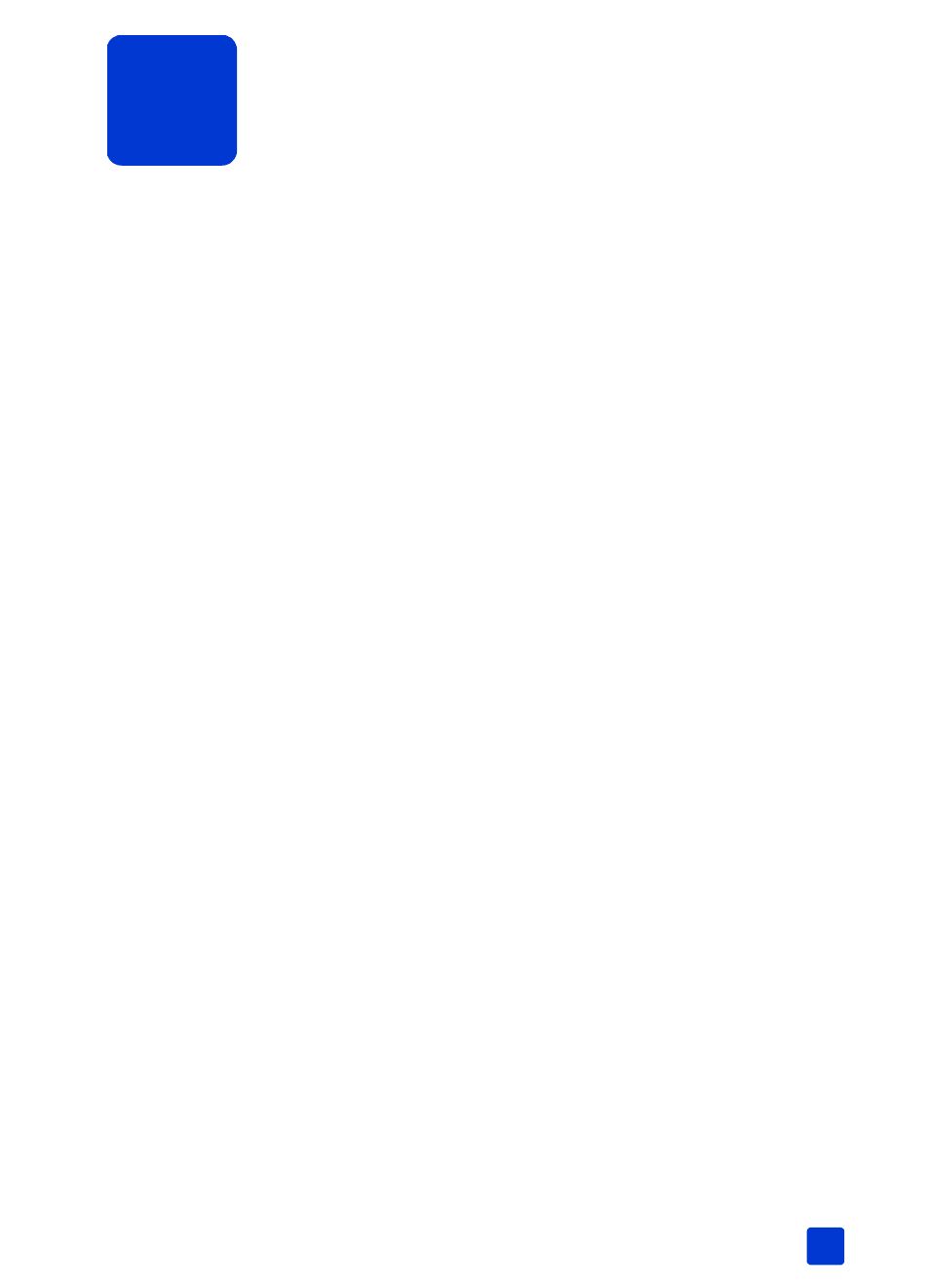
6
basics guide
43
maintain and transport your printer
Your printer requires very little maintenance. For best results, keep your printer
and supplies clean and store them properly.
Because it is compact and light, your printer is easy to transport and set up
almost anywhere. Take it with you on vacations and to family gatherings and
social events to instantly print and share photos with family and friends.
clean and maintain your printer
You can extend the life span of your printer and print cartridges by keeping them
clean and properly maintained.
clean the printer
To clean the outside of the printer:
1
Turn off the printer, disconnect the power cord from the back of the printer,
and close the paper tray door.
2
Wipe the outside of the printer with a soft cloth that has been lightly
moistened with water.
Caution! Do not use any type of cleaning solution, as solutions may
damage the printer’s finish. Do not clean the inside of the printer. Be careful
to keep all fluids away from the inside of the printer.
clean the print cartridge
If you notice white lines or single-color streaks on your photos, the print cartridge
may need to be cleaned.
1
Press the M
ENU
button on the printer’s control panel.
2
Load paper in the paper tray. To conserve photo paper, use plain paper or
index cards. For more information, see load the paper on page 8.
3
Press the S
ELECT
P
HOTOS
button until Tools is highlighted on the
printer’s LCD screen. Press the OK button.
4
Press the S
ELECT
P
HOTOS
button until Clean cartridge is highlighted on
the printer’s LCD screen. Press the OK button.
5
When the message L
OAD
PLAIN
PAPER
THEN
PRESS
OK. appears on the
printer’s LCD screen, press the OK button.
The message C
LEANING
CARTRIDGE
… appears on the printer’s LCD
screen and the On/Attention light blinks while the printer cleans the print
cartridge. When the printer finishes cleaning the print cartridge, it prints a
test page. For more information about test pages, see print a test page on
