Set printer preferences, Deselect all photos after printing, 5 set printer preferences – HP 240 Series User Manual
Page 39: Ee set printer
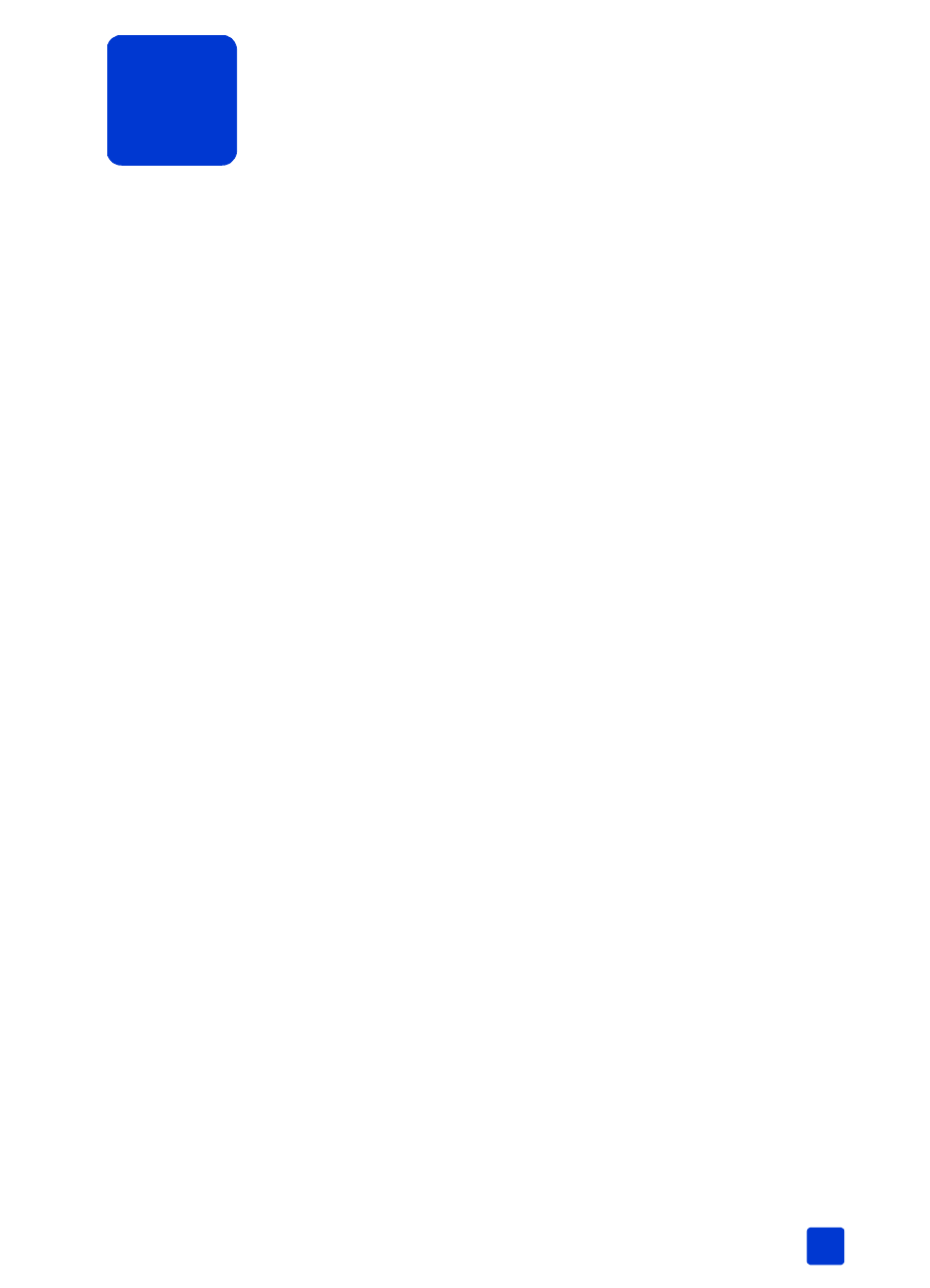
5
basics guide
35
set printer preferences
You can change the printer’s factory default settings to your own personal
preferences using the printer menu on the printer’s control panel. Printer
preferences are global settings—they apply to every photo you print from the
printer’s control panel.
You can set the following printer preferences:
•
Deselect all photos after printing. See page 35.
•
Default number of copies. See page 36.
•
Default photo layout. See page 36.
•
Default layout for video action prints. See page 37.
•
Date and time stamp. See page 37.
•
Borderless printing. See page 38.
•
Exif printing. See page 39.
•
Improve contrast. See page 39.
•
Extend colors. See page 40.
•
Unmark camera-selected photos after printing. See page 40.
•
Revert to the factory default settings. See page 41.
•
LCD screen language and country/region. See page 42.
Note: When you print from your computer, the control panel settings on the
printer do not apply. The software on your computer overrides the printer
preferences you set using the printer’s control panel.
deselect all photos after printing
You can choose whether to deselect all photos after printing or keep your photo
selections for further printing. When you choose to deselect all photos after
printing, the printer discards any existing photo selections and any print settings
you applied before printing, such as color effects or number of copies. Default
print settings are not discarded.
Note: Deselecting photos does not delete them from the memory card.
The printer’s factory default setting is to Ask whether you want to deselect all
photos after printing. You can change the default setting by following these steps:
1
Press the M
ENU
button on the printer’s control panel.
2
Press the S
ELECT
P
HOTOS
button until Preferences is highlighted on the
printer’s LCD screen. Press the OK button.
3
Press the S
ELECT
P
HOTOS
button until After printing is highlighted on the
printer’s LCD screen. Press the OK button.
