Search for e-mails on the exchange server, Flag your messages – HTC AM171 User Manual
Page 72
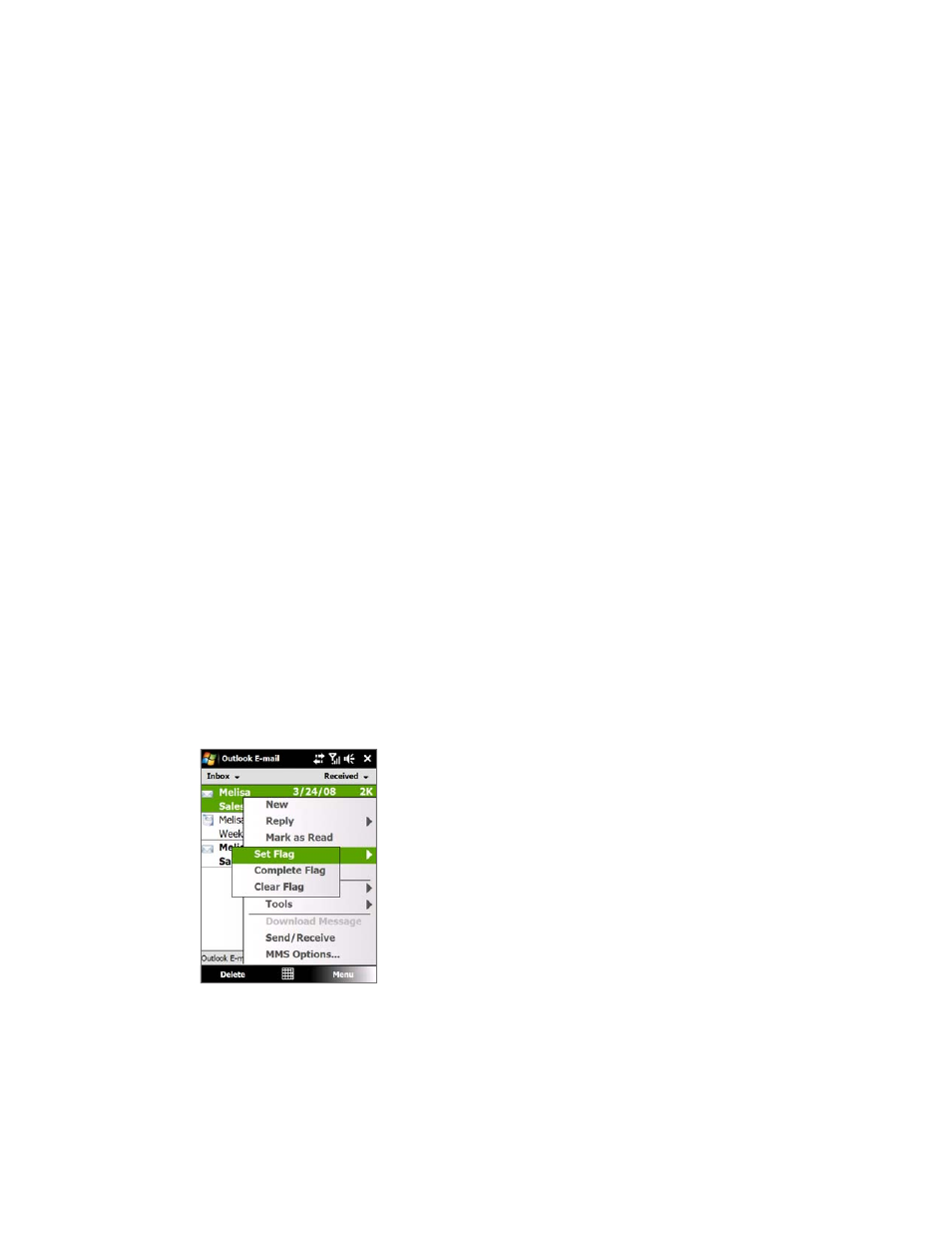
Working With Company E-mails and Meeting Appointments
Notes • For information about changing e-mail sync options such as setting the download size for e-mail, see "Customize
e-mail settings" in Chapter 6.
• When you receive an e-mail that contains a link to a document such as a PDF or Microsoft Office document
located on SharePoint or an internal file server, you can tap the link to view the document on your device. You
can view the document only if you have a Microsoft Outlook account that synchronizes with Microsoft Exchange
Server 00 or later. Exchange Server must also be set up to allow access to SharePoint document libraries or
internal file servers.
Search for e-mails on the Exchange Server
You can access e-mails that are not available on your device by searching your Microsoft Exchange Server
mailbox. The search results are downloaded and displayed in a Search Results folder.
Requirement
Your company must be using Microsoft Exchange Server 2007 or higher.
1.
Tap Start > Messaging > Outlook E-mail.
2.
Tap
Menu > Tools > Search Server.
3.
In the
Look for text box, enter the search keyword.
4.
Choose the date range of messages to search from.
5.
In the
Look in list, specify whether to search in the Inbox, Sent Items, or All Folders.
6.
Tap
Search.
Tip
To clear the search results and return to the message list, tap Menu > Clear Results.
Flag your messages
Flags serve as a reminder for you to follow-up on important issues or requests contained in e-mail messages.
Flagging messages, which has been a useful feature on desktop Outlook E-mail, can also be done in Outlook
Mobile on your device. You can flag received e-mail messages on your device.
Requirement
Flags are enabled only if e-mails are synchronized with Microsoft Exchange Server 2007 or higher.
Flags are disabled or hidden if e-mails are synchronized with earlier versions of Microsoft Exchange
Server.
To flag or unflag a message
1.
Open Outlook on your device and access the Inbox.
2.
Select a message or open a message.
3.
Tap
Menu > Follow Up and select one of the following options:
Set Flag Mark the message with a red flag to indicate that it needs follow up.
Complete Flag Mark the message with a check mark to indicate that the issue or request in the
e-mail is already completed.
Clear Flag Remove the flag to unmark the message.
Note E-mail message reminders are displayed on your device if the messages are flagged with reminders and
synchronized from the Exchange Server.
•
•
•
