6 comm manager, 7 microsoft® office mobile, 6 comm manager 12.7 microsoft® office mobile – HTC AM171 User Manual
Page 128
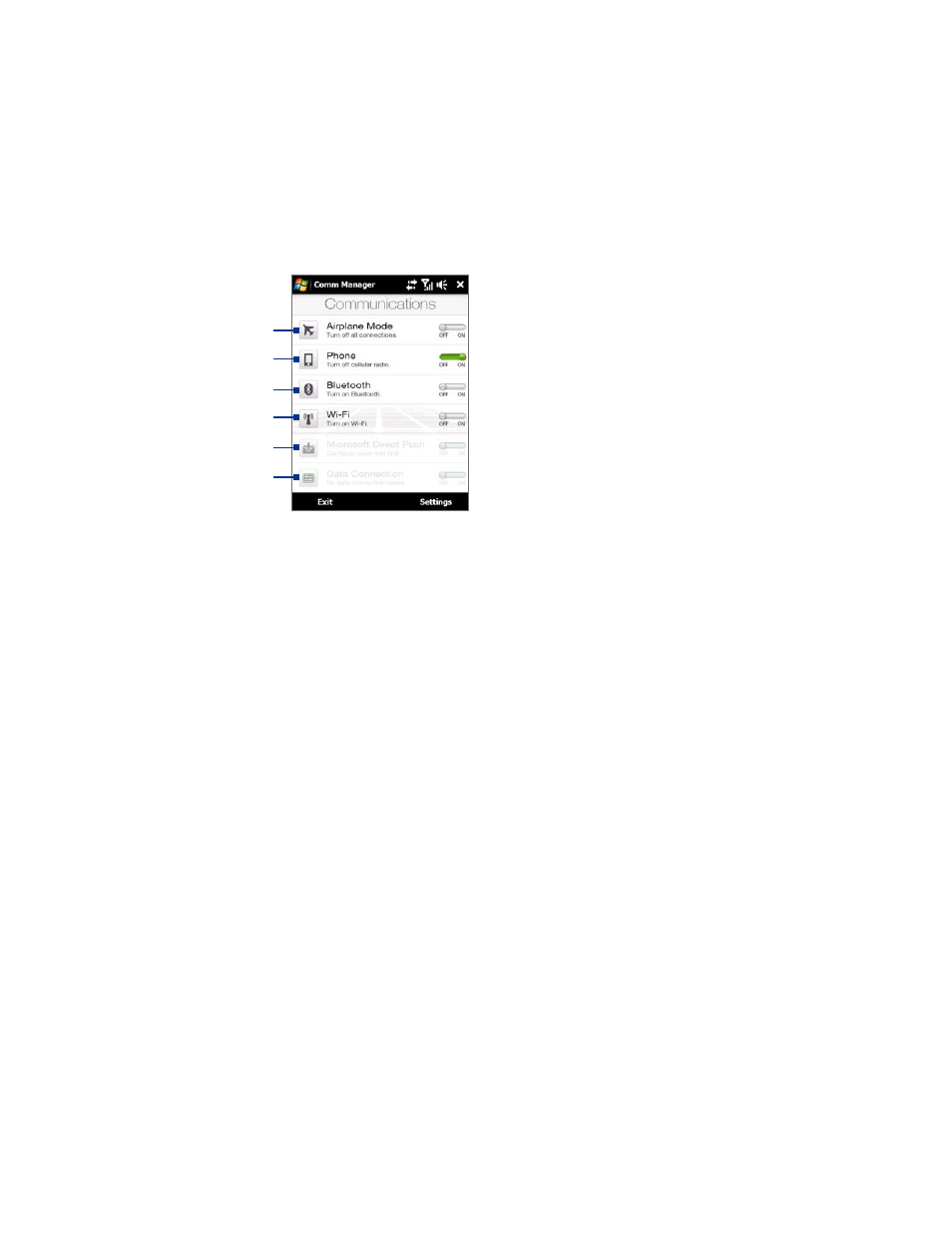
18 Programs on your Device
12.6 Comm Manager
Comm Manager is a central location where you can easily turn on and off the communication features of
your device such as the phone, Wi-Fi, data connection, Bluetooth, and more.
To access the Comm Manager
Do one of the following:
On the TouchFLO 3D Home screen, slide to the
Settings tab and then touch Communications.
Touch
Start > Settings > Connections tab > Comm Manager.
1
2
3
4
5
6
1
Switch Airplane Mode on or off. Turning on Airplane Mode turns off the phone, Wi-Fi and Bluetooth
functions. For more information, see "To enable or disable Airplane Mode" in Chapter .
2
Switch the phone on or off. Tap Settings > Phone to set the ring tone and other phone settings.
See Chapter 13 for details.
3
Switch Bluetooth on or off. Tap Settings > Bluetooth to configure Bluetooth on your device.
See Chapter 9 for details.
4
Switch Wi-Fi on or off. Tap Settings > Wireless LAN to configure wireless network connection
settings. See Chapter 8 for details.
5
Switch between automatically receiving (as items arrive) or manually retrieving Outlook e-mails.
See Chapter for details.
6
Disconnect active data connections. You cannot reconnect a data connection in Comm Manager.
12.7 Microsoft® Office Mobile
Microsoft® Office Mobile consists of the following applications:
Microsoft® Office Excel® Mobile lets you create and edit Excel workbooks and templates on your
device.
Microsoft® Office OneNote® Mobile lets you create notes with text, photos, and voice recordings for
synchronization later with Microsoft® Office OneNote® 00 on your computer.
Microsoft® Office PowerPoint® Mobile allows you to view (not create) slide show presentations in
*.ppt and *.pps formats.
Microsoft® Office Word Mobile lets you create and edit documents and templates in Word Mobile and
save them as *.doc, *.rtf, *.txt, and *.dot files.
To use Microsoft Office Mobile
1.
Tap Start > Office Mobile.
2.
Tap the Office Mobile application that you want to use.
•
•
•
•
•
•
