Synchronize e-mails customize e-mail settings, Synchronize e-mails, Customize e-mail settings – HTC AM171 User Manual
Page 66
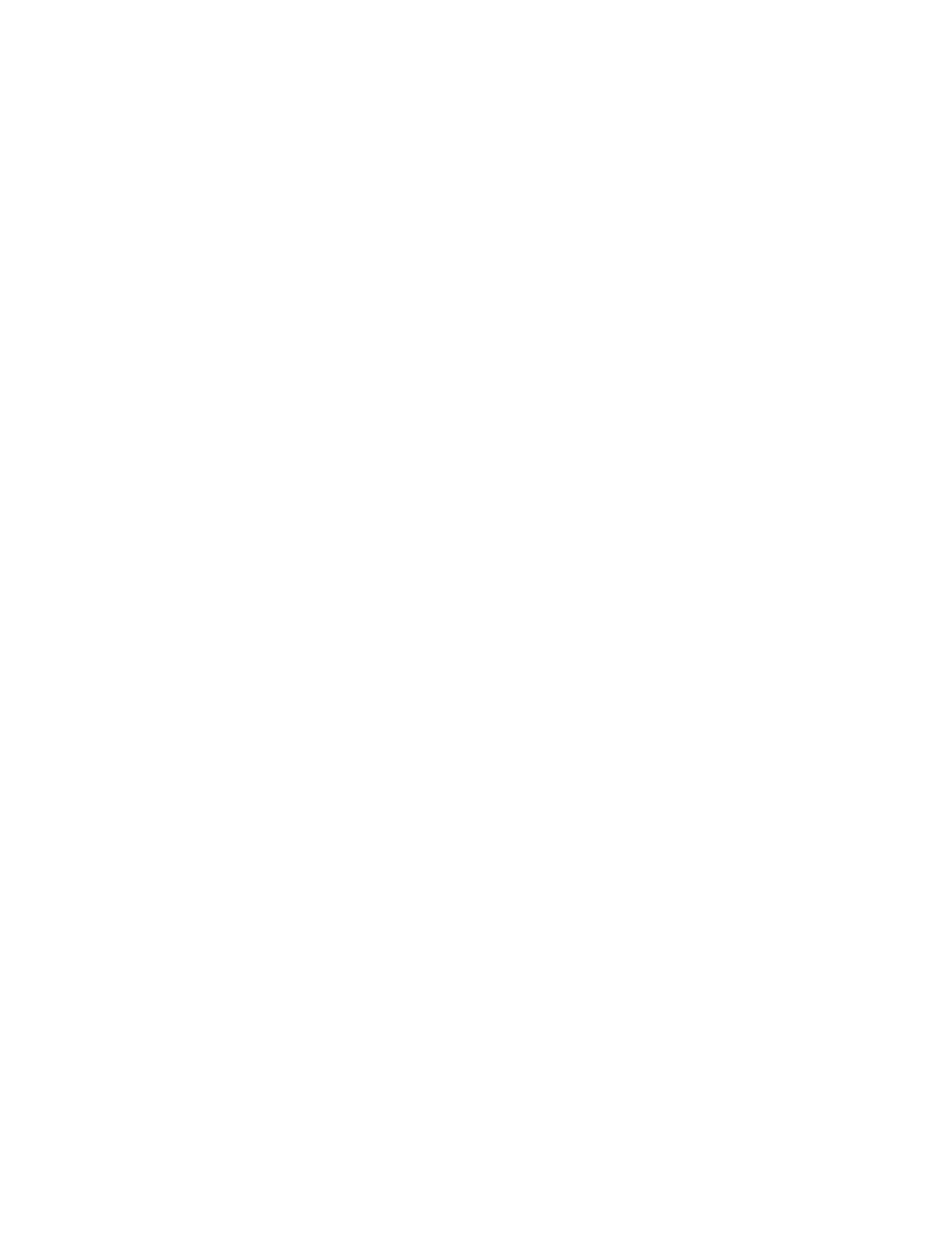
66 Exchanging Messages
To reply to or forward a message
1.
Open the message and tap Menu > Reply, Menu > Reply All, or Menu > Forward.
2.
Enter your response, then tap
Send.
Notes • You can receive and view HTML e-mails from any type of e-mail account. The HTML format is retained, without
layout shifting or resizing. HTML e-mail support in Outlook Mobile is available only if you are synchronizing your
device with Microsoft Exchange Server 00.
• When replying using an Outlook e-mail account, you can customize ActiveSync to exclude addresses, including
your own, from being added to the recipient list. Tap Menu > Options in ActiveSync, select the E-mail item, tap
Settings, then tap Advanced. In the My e-mail addresses text box, enter e-mail addresses you want to exclude.
Synchronize e-mails
Synchronizing e-mails ensures that new e-mails are downloaded to the device Inbox folder, e-mails in the
Outbox folder are sent, and e-mails deleted from the server are removed from your device. The manner in
which you synchronize e-mails depends on the type of e-mail account you have.
To automatically synchronize an Outlook e-mail account
1.
Connect your device to your computer through USB or Bluetooth. Otherwise, connect through
Wi-Fi or a data connection if you are synchronizing Outlook e-mail with the Exchange Server. For more
information, see Chapter .
2.
Synchronization automatically begins, and your device sends and receives Outlook e-mail.
To manually synchronize your Outlook or Internet e-mail account
1.
Select your Internet e-mail account. (See “To select a messaging account” in this chapter.)
2.
Tap
Menu > Send/Receive.
Customize e-mail settings
To change the download size and format for Outlook e-mail
1.
Disconnect your device from the computer.
2.
Tap
Start > Programs > ActiveSync.
3.
Tap
Menu > Options, select E-mail, then tap Settings.
4.
On the E-mail Sync Options screen:
Under
Message format, select HTML or Plain text.
Under
Download size limit, select the desired e-mail size.
5.
Close ActiveSync and reconnect your device to the computer.
To change the download size and format for Internet e-mail
1.
Tap Menu > Options on the Account Picker screen, or tap Menu > Tools > Options while you’re in a
message list.
2.
Tap your POP3 or IMAP4 Internet e-mail account.
3.
Tap
Download Size Settings.
Under
Message format, select HTML or Plain text.
Under
Download size limit, select the desired e-mail size.
4.
Tap
Done.
To automatically receive attachments on Outlook e-mails
1.
Tap Start > Programs > ActiveSync.
2.
Tap
Menu > Options.
3.
Tap
E-mail > Settings, then select Include file attachments.
•
•
•
•
