Regional settings, Display settings, Device name – HTC AM171 User Manual
Page 137: Ringer settings
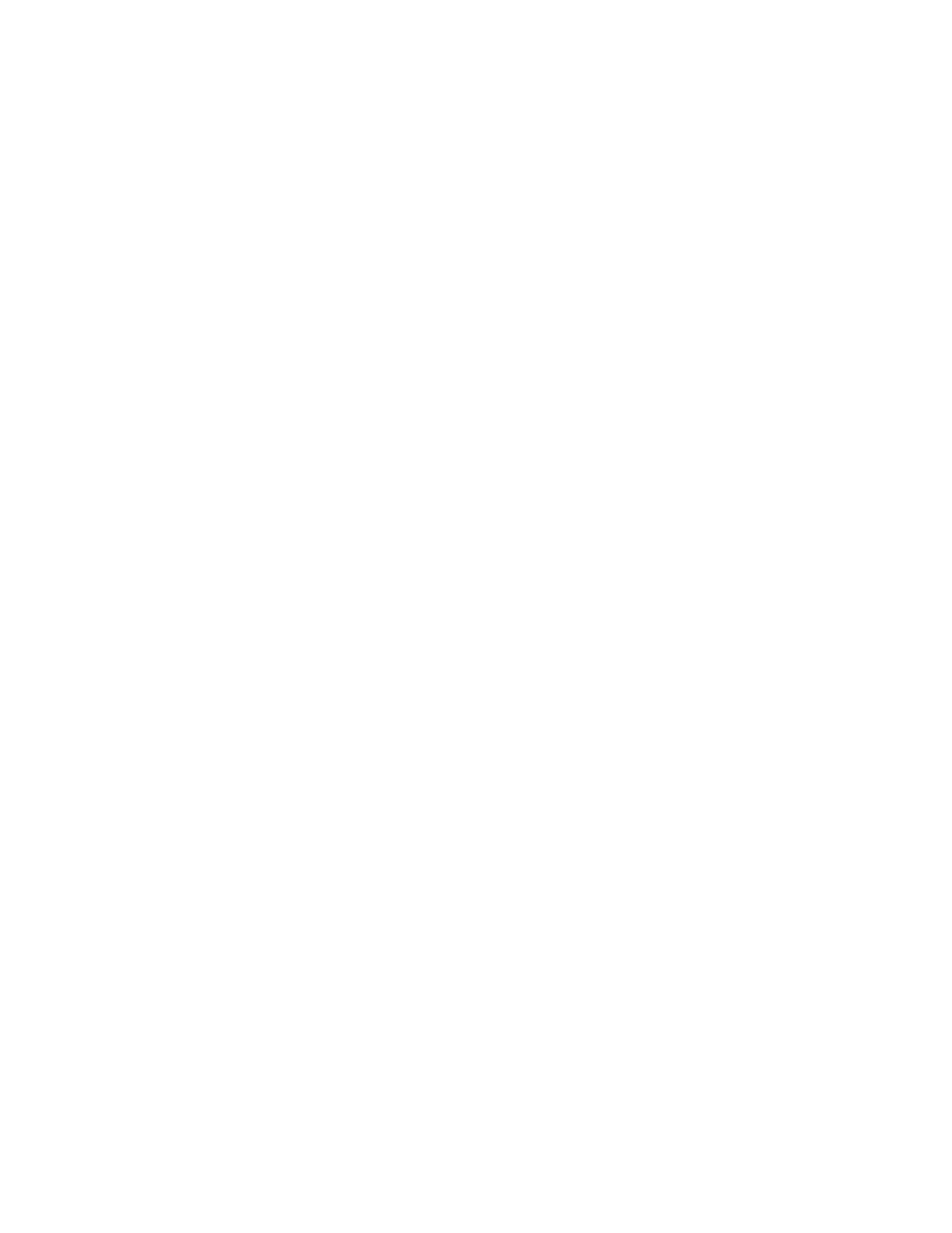
Managing Your Device 13
Regional settings
The style in which numbers, currency, dates, and times are displayed is specified in regional settings.
1.
On the Home screen, slide to the
Settings tab and then tap All Settings.
2.
On the
System tab, tap Regional Settings > Region tab and then select your region from the list. The
region you select determines which options will be available on the other tabs.
Note
This does not change the language of your device’s operating system.
3.
To customize regional settings further, tap the appropriate tabs and set the desired options.
Display settings
To adjust the screen brightness
1.
On the Home screen, slide to the Settings tab and then tap All Settings.
2.
On the
System tab, tap Power > Backlight tab.
3.
Adjust the brightness by dragging the slider under
On battery power and On external power.
To set the backlight to dim after a time delay
1.
On the Home screen, slide to the Settings tab and then tap All Settings.
2.
On the
System tab, tap Power > Advanced tab.
3.
In
On battery power and On external power, select the Turn off backlight if device is not used for
check box, then specify the time delay.
To increase or decrease the size of text on the screen
1.
On the Home screen, slide to the Settings tab and then tap All Settings.
2.
On the
System tab, tap Screen > Text Size tab.
3.
Move the slider to increase or decrease the text size.
Device name
The device name is used to identify your device in the following situations:
Synchronizing with a computer
Connecting to a network
Restoring information from a backup
Note
If you synchronize multiple devices with the same computer, each device must have a unique name.
To change the device name
1.
On the Home screen, slide to the Settings tab and then tap All Settings.
2.
On the
System tab, tap About > Device ID tab.
3.
Enter the device name.
Notes • The device name must begin with a letter, consist of letters from A to Z, numbers from 0 to 9, and cannot contain
spaces. Use the underscore character to separate words.
• If you enroll your device to your company’s domain, the device name will be changed to be the same as the one
used to enroll the device.
Ringer settings
To change the ring type and ring tone
1.
On the Home screen, slide to the Settings tab and then tap Sound.
2.
Scroll down and then tap
Ring Type. Select the Ring Type you want to use and then tap Done.
3.
Tap
Ringtone and then select the ringtone you want to use.
4.
Tap
Done.
•
•
•
