HTC AM171 User Manual
Page 114
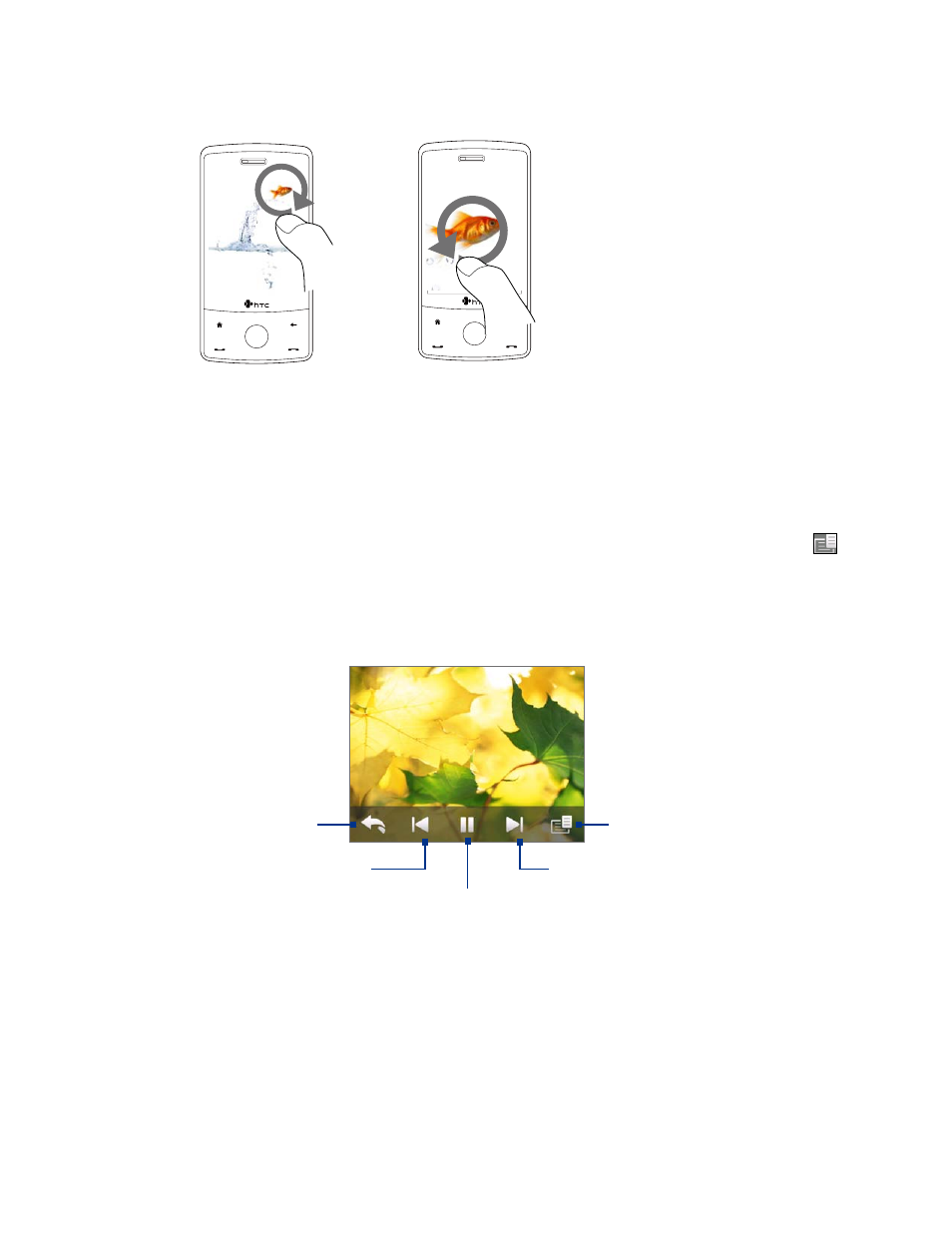
114 Experiencing Multimedia
To zoom in or out of an image
While viewing an image, make a full circle motion on the screen with your finger.
Slide your finger clockwise on
an area to zoom in on that area.
Slide your finger counter-clockwise
to zoom out.
Tips • When you zoom in on an image, double tap the screen to automatically zoom out and fit the image to the
screen.
• When you zoom in on an image, tap and hold the screen so you can pan the image.
• You can also zoom in and out of the image by sliding your finger around the Navigation Control clockwise/
counterclockwise.
• When you zoom in on an image, tap the screen to open the on-screen menu. On the on-screen menu, tap
and then select Save Screen Image to save the image on-screen as a new file.
To view still images as a slideshow
While viewing the slideshow, tap the screen to show playback controls.
Tip
The screen orientation automatically switches to landscape mode when viewing a slideshow.
Tap to go back to the
previous image.
Tap to open the slideshow
options where you can
set the transition effect
to use, time per slide, and
orientation of the images.
Tap to return to the main
Album screen or the
Photos
and Videos tab.
Tap to play or pause the
slideshow playback.
Tap to go to the
next image.
Tip
If the images are in your favorite album, you can start the slideshow from the Photos and Videos tab on the Home
screen. On the Photos and Video tab, tap Slideshow.
