HP mp3220 series User Manual
Page 60
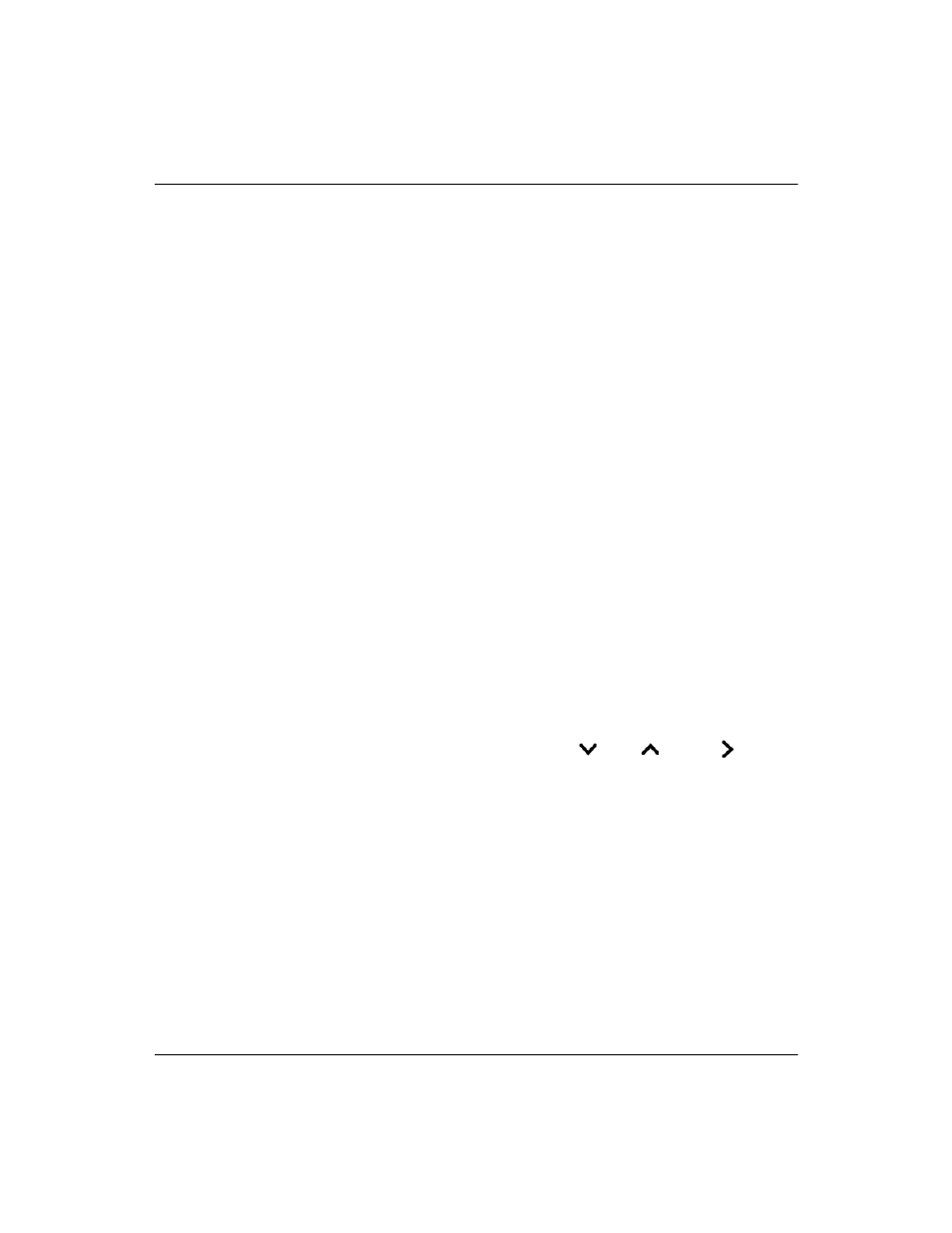
60
User’s Guide
Fixing Problems
If the projected colors seem slightly wrong:
❏
If the video button on the projector is not lit, try pressing the
video button on the projector or the picture mode button on the
remote control.
❏
Open the on-screen menu and select Adjust picture > Color
settings. Adjust the color settings as needed.
❏
Open the on-screen menu and select Adjust picture > Color
Settings > Color space. Change the selection.
❏
Open the on-screen menu and select Help > Diagnostics.
Run color tests.
If the projected colors seem completely wrong:
❏
Be sure the pins on the cable connectors are not bent or broken.
❏
Open the on-screen menu and select Adjust picture > Color
settings > Color space. Change the selection.
❏
Open the on-screen menu and select Help > Diagnostics.
Run color tests.
❏
Reset the picture settings to the factory-default settings. See the
following problem.
If the picture settings are completely wrong and you cannot fix them:
❏
Reset the projection settings to the factory-default settings. To do
this, open the on-screen menu and select Setup > Reset all
settings, or hold down the down
+ up
+ right
buttons
on the projector for 5 seconds.
If the projector stops responding to all controls:
❏
If possible, turn off the projector, then unplug the power cord and
wait at least 15 seconds before reconnecting power.
