To change settings using the on-screen menu – HP mp3220 series User Manual
Page 37
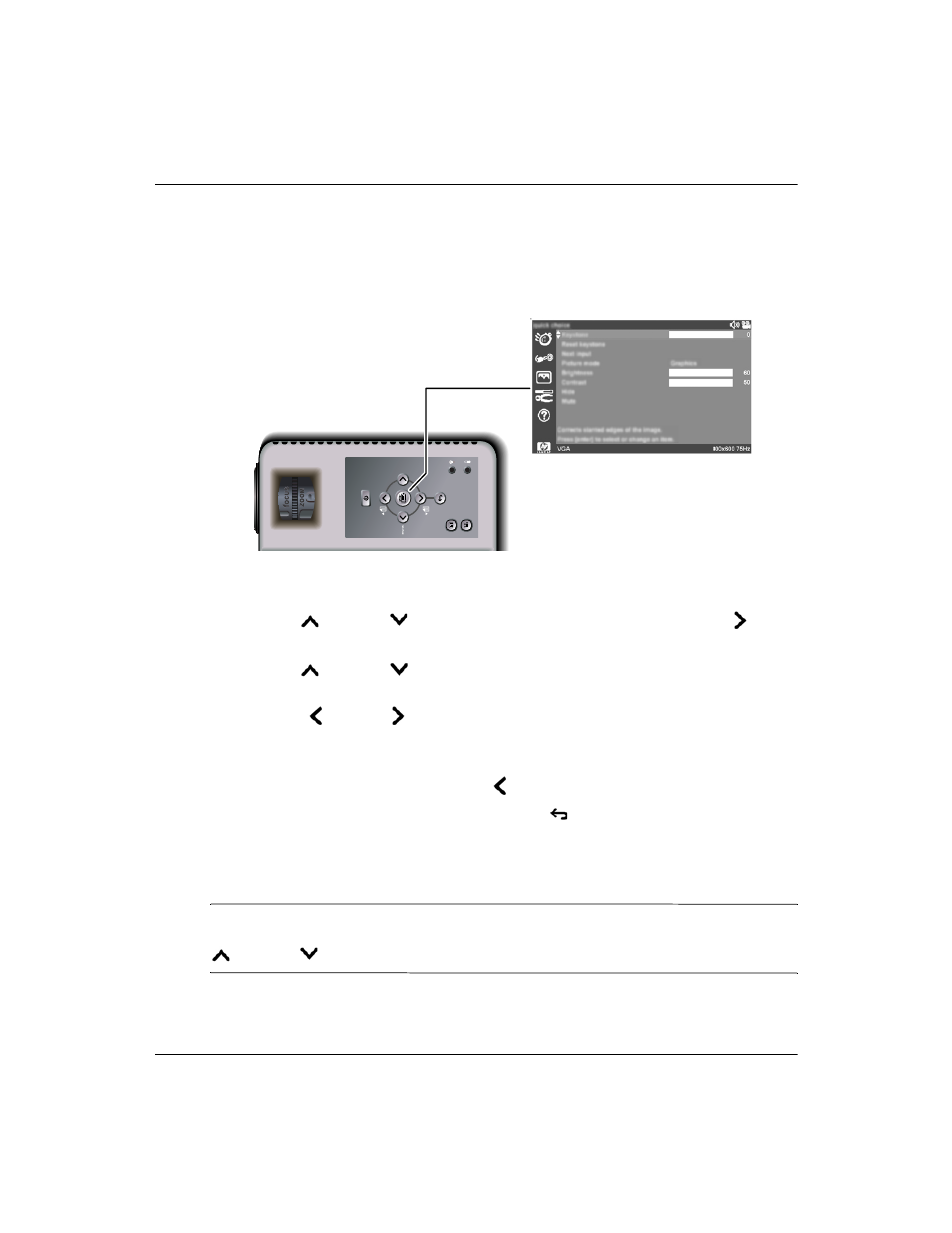
User’s Guide
37
Adjusting the Projector
To change settings using the on-screen menu
You can change the on-screen menu settings with either the buttons on the projector or
on the remote control.
1. Press enter on the projector or the remote control to open the on-screen menu.
2. Press up
or down
to highlight the desired menu, and press right
to
select the highlighted menu.
3. Press up
or down to highlight the desired parameter, and press enter to
select the highlighted option.
4. Press left
or right to select the desired setting. For certain settings, you see
a different display while making the change.
5. Press enter or other indicated button to return to the menu.
6. To go to a different menu, press left
and select the menu.
7. To close the on-screen menu, press the back
button.
If nothing occurs for a period of time, the on-screen menu closes. To change the
amount of time until the on-screen menu closes, open the on-screen menu and select
Setup > Timeout for menu.
✎
When you make certain adjustments, you may want to change several related settings.
If a setting adjustment includes a hint for moving to related settings, you can press up
or down
to quickly move to another setting and adjust it.
DXWR V\QF
EDF
N
SCREENSHOT
