English – Hitachi UT32A302 User Manual
Page 45
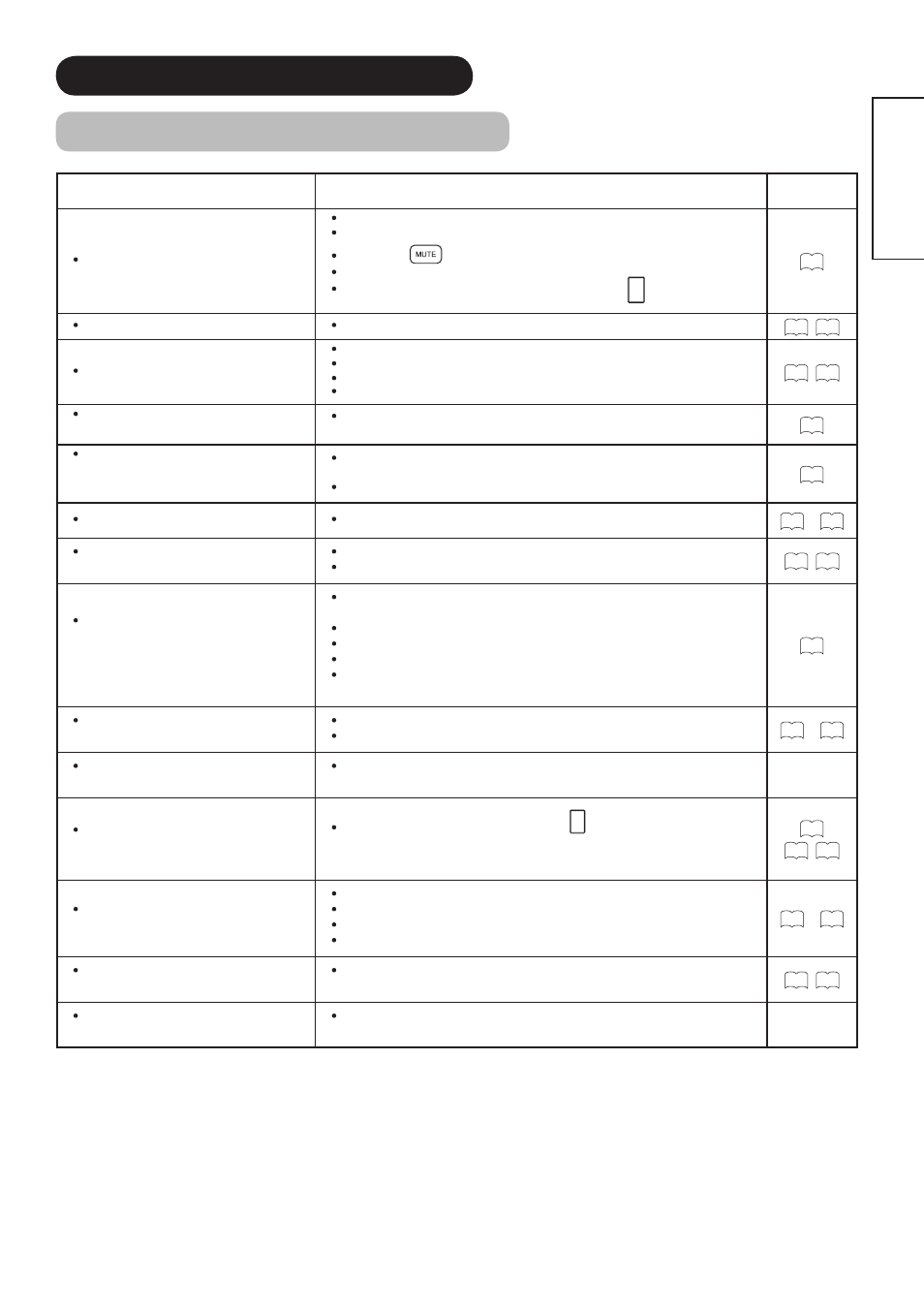
44
ENGLISH
TROUBLESHOOTING (continued)
Symptom and Checklist (continued)
Symptoms
Checklist
Page
Normal picture, but no sound
Check the volume level.
Check audio settings on HDMI source must be set to PCM.
Check if the
button has been pressed or not.
Check the connections to external equipment.
Check if input signal is HDMI or DVI by pressing
INFO
button, remember
DVI audio must be input by separate.
23
No picture - normal sound
Check the value level of “Brightness” and “Contrast” in “Picture Menu”.
33
,
38
The remote control does not work.
Check if the batteries are installed correctly.
The batteries might be exhausted. Replace them with new ones.
Remove all obstructions from in front of the sensor window on the unit.
Check if the buttons on the control panel are working.
16
,
17
Only some buttons work on the remote
control.
This is normal, some buttons are intended to use with optional Hitachi Set-
Top Box
16
Picture Frezze and/or the buttons on
both the remote control and control
panel do not work.
Unplug and connect after 5 minutes the power cord or turn Main switch Off
and On after 5 minutes.
Hold down the Reset button on the control panel for over a second.
15
Normal picture but no color-normal sound
Check the connections to external equipment.
18
~
21
No picture
The Indicating lamp → Off
Check if the power cord is plugged into the socket securely.
Check if the main switch is on.
21
,
22
No picture
The Indicating lamp → Orange
It means that the unit is in “Power Save
mode”.
Check if all the cables to external equipment are connected correctly and
securely.
Check if the power to the external equipment is ON.
Check if the HDMI mode has been selected correctly.
Check if the PC is in Power Save mode or not.
Refer to “Power Save Mode” and “When the Following Messages Appears
on the Screen”.
42
No picture
The indicating lamp → Green
Check if the signal cable is connected correctly and securely.
Adjust the level of Brightness and Contrast lower.
18
~
21
The top of the unit and surface of the
panel heat up.
This may occur if you use the unit for a long time. Turn off the main power
to the unit for a while. Please note that this is not a malfunction.
Some screen display aspects are not
possible.
Check the signal status by pressing the
INFO
button on the remote control.
The available screen display aspect is different depending on the current
signal status.
24
40
,
41
Image cannot be displayed from HDMI
input.
Check if the cables are connected correctly.
Turn off Monitor and HDMI source, then turn Monitor on first then HDMI source.
Check the output format of the equipment.
(Please refer to “CONNECTION” and “Recommended Signal List”.)
46
~
48
The image and audio are mismatched
when in RGB or HDMI-DVI mode.
Check if the PC (RGB)/DVI analog audio input terminal is connected to the
same external device.
18
,
20
Some digital programming looks blurry
during fast changing scenes..
This is normal and its due regular digital compression scheme, please note
this is not a malfunction.
