Audio adjustments, Mode – Hitachi 20CX20B501 User Manual
Page 19
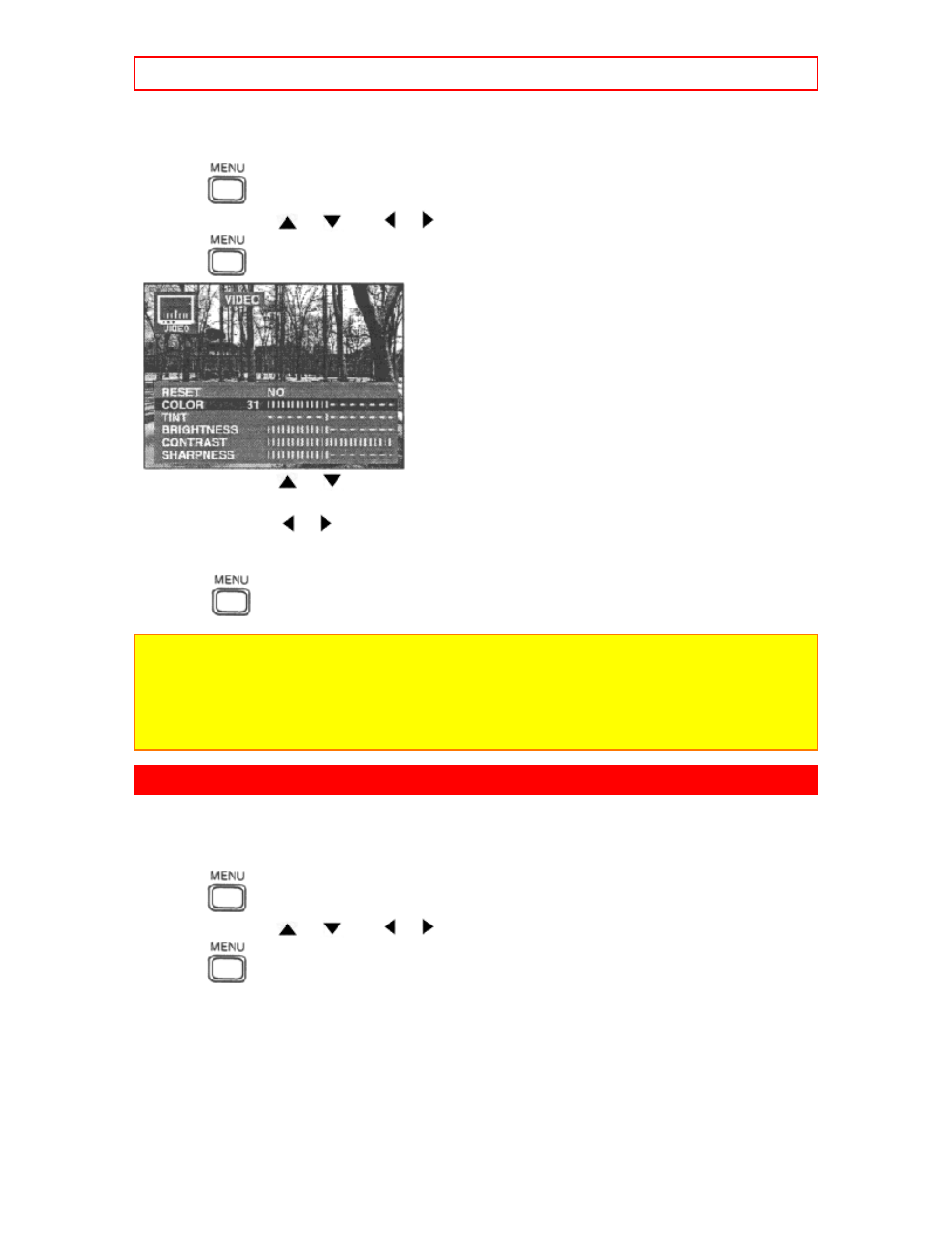
Audio Adjustments
- 19 -
Color, Tint, Brightness, Contrast, and Sharpness
Adjustments
1. Press
.
2. Press CURSOR
or
and
or
to highlight the Video Icon.
3. Press
to display the Video Adjustment Menu.
4. Press CURSOR
or
to select desired Video Adjustments (Color, Tint, Brightness,
Contrast, or Sharpness).
5. Press CURSOR
or
to adjust your selection. (The Selected Video Adjustment will be
displayed.)
6 Repeat steps 4 and 5 for the remaining Picture Adjustments.
7. Press
twice to exit menus.
Note:
Color - Adjust for desired color intensity.
Tint - Adjust for natural flesh tones.
Brightness - Adjust so dark areas of the picture slightly become black for crisp detail.
Contrast - Adjust the white areas of the picture as desired.
Sharpness - Adjust for best clarity of outline detail.
Audio Adjustments
Mode
When Audio is broadcast in Stereo or SAP, an On-Screen display will appear on initial "Turn On"
and "Channel Change". The available choices will be highlighted.
1. Press
.
2. Press CURSOR
or
and
or
to highlight the Audio Icon.
3. Press
to display the Audio Adjustment Menu.
