Changing the tv settings, Using the osd menus – HP LC3260N User Manual
Page 37
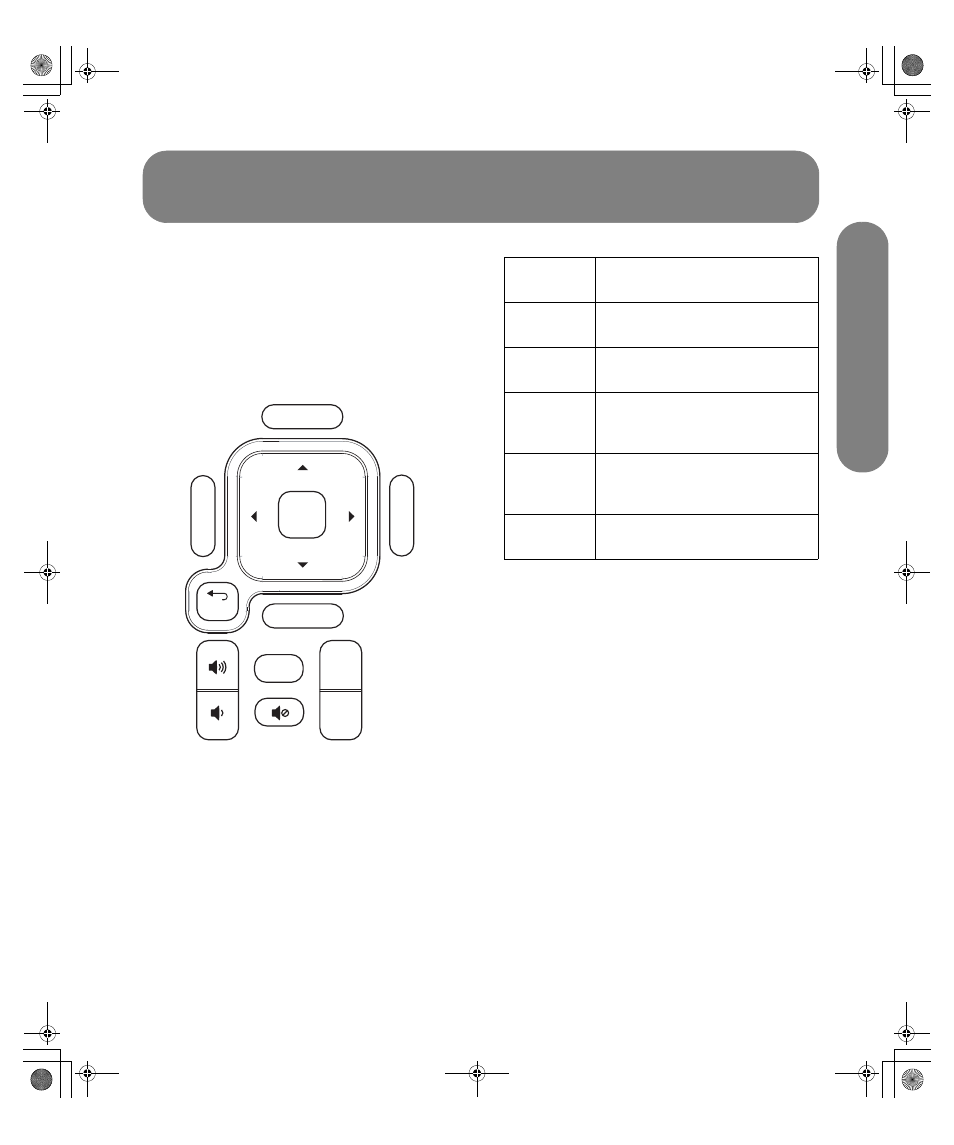
C
h
anging the
TV
Settings
Changing the TV Settings
27
Changing the TV Settings
Change the TV settings by using the onscreen display
(OSD) menus.
Using the OSD Menus
Operate the OSD menus using the buttons on the
remote control to highlight, adjust, and enter items as
described here.
1
Press the Source button as needed to select the
Input signal source for the TV. The OSD menus
and options you see depend on the type of input
selected.
2
Open the OSD by pressing the Menu button. The
available menus appear as a list.
3
Press the direction buttons to highlight the menu
you want, and then press the OK button to move
to it.
4
Press the direction buttons to move within the
menu and highlight an option, and then press the
OK button to move into the option.
5
Continue using the direction buttons to highlight
and adjust an item and the OK button to enter the
change. You can press the Source button to move
out of an option or to move up one menu level.
6
When you are finished, press the Menu button to
close the menu.
Source
Info
Last
Ch+
Ch-
Menu
Aspect
OK
back
Remote
control
Description
Menu
Menu (Exit) displays (or closes)
the OSD.
OK
OK selects highlighted item in
the OSD.
Arrow
buttons
The Arrow buttons move right,
left, up, or down in the menu or
adjusts an item.
Source
Source selects the input source.
Choose the input before
displaying the OSD.
Back
Back moves up (back) one item or
menu level.
sa6ldtv.book Page 27 Tuesday, February 21, 2006 12:35 PM
