Selecting an i.link device, Disabling the tv’s operation of an i.link device – HP LC3700N User Manual
Page 48
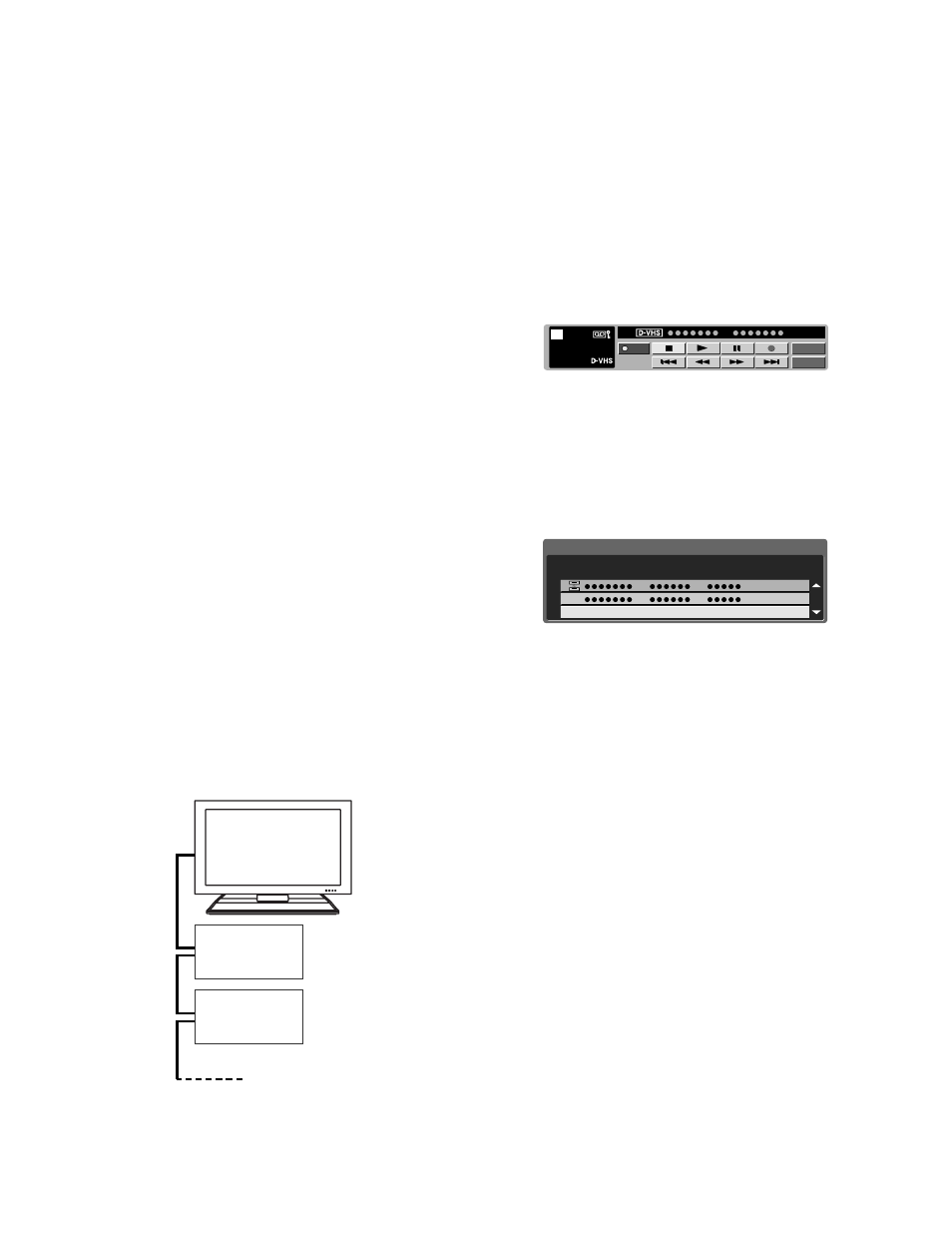
38
HP Pavilion LCD HDTV User’s Guide
3
Press the up arrow and down arrow buttons on the
remote control to highlight i.LINK Setup, and
then press Select.
4
Press the up arrow and down arrow buttons on the
remote control to highlight Standby Mode, and
then press Select.
5
Press the left arrow and right arrow buttons on the
remote control to select Active or Inactive, and
then press Select.
Active: Power continues to pass through the
i.LINK circuit so data can be relayed.
Inactive: Power consumption is minimized
during standby mode. Data cannot be relayed at
this setting.
6
Press the Menu button to view the display.
■
When the main power of the TV is in standby
mode (Power indicator lights off), i.LINK control
commands cannot be received from an i.LINK
device. This does not change if the Standby Mode
is set to Active. To control the TV from an i.LINK
device, turn the TV power on (Power indicator
lights up in blue).
■
Data cannot be relayed between i.LINK devices
when all of the following conditions are met:
1) More than one i.LINK device is connected to
the TV with i.LINK cables, 2) Standby Mode is set
to Inactive, and 3) The power of the TV is in
standby mode (Power indicator lights off). When
the TV is connected between two i.LINK devices in
series, select Active in Standby Mode or connect
the TV at an end of the series as shown in the
diagram.
Selecting an i.LINK device
To control an i.LINK device from the TV, you must first
choose the i.LINK device to be controlled. One i.LINK
device can be chosen from up to 16 i.LINK connected
decks. All i.LINK devices connected with i.LINK cables
should automatically appear in the selection screen.
1
Press the i.LINK button on the remote control to
display the i.LINK control panel.
■
If no i.LINK device is detected, the message
No i.LINK model is available appears.
■
If no i.LINK device is selected, the selection
screen appears. Go to step 3.
2
Press the arrow buttons on the remote control to
highlight Model, and press Select to view the
Selection screen.
3
Press the up and down arrow buttons on the
remote control to select a device, and then press
Select. The control panel for the i.LINK device
appears.
■
Incompatible devices with this TV do not appear
in the selection screen.
■
The manufacturer’s name and model name of
some devices may not display correctly. Follow the
steps in “Deleting registered i.LINK devices” on
page 39, and cancel all i.LINK devices you have
registered before reconnecting the i.LINK cable.
■
Grayed-out devices are not recognized by the TV
and cannot be selected. The device may not be
connected properly.
Disabling the TV’s operation of
an i.LINK device
By disabling the TV’s operation of an i.LINK device, the
device can be operated from another i.LINK device.
Model
Input
PWR
STOP
STOP
05
00:01:32
Type
i.LINK
1/1 [Thu] 1:33AM
Cancel Connection
Manufacturer
Which model do you use?
Model
