Component video – HP LC3700N User Manual
Page 31
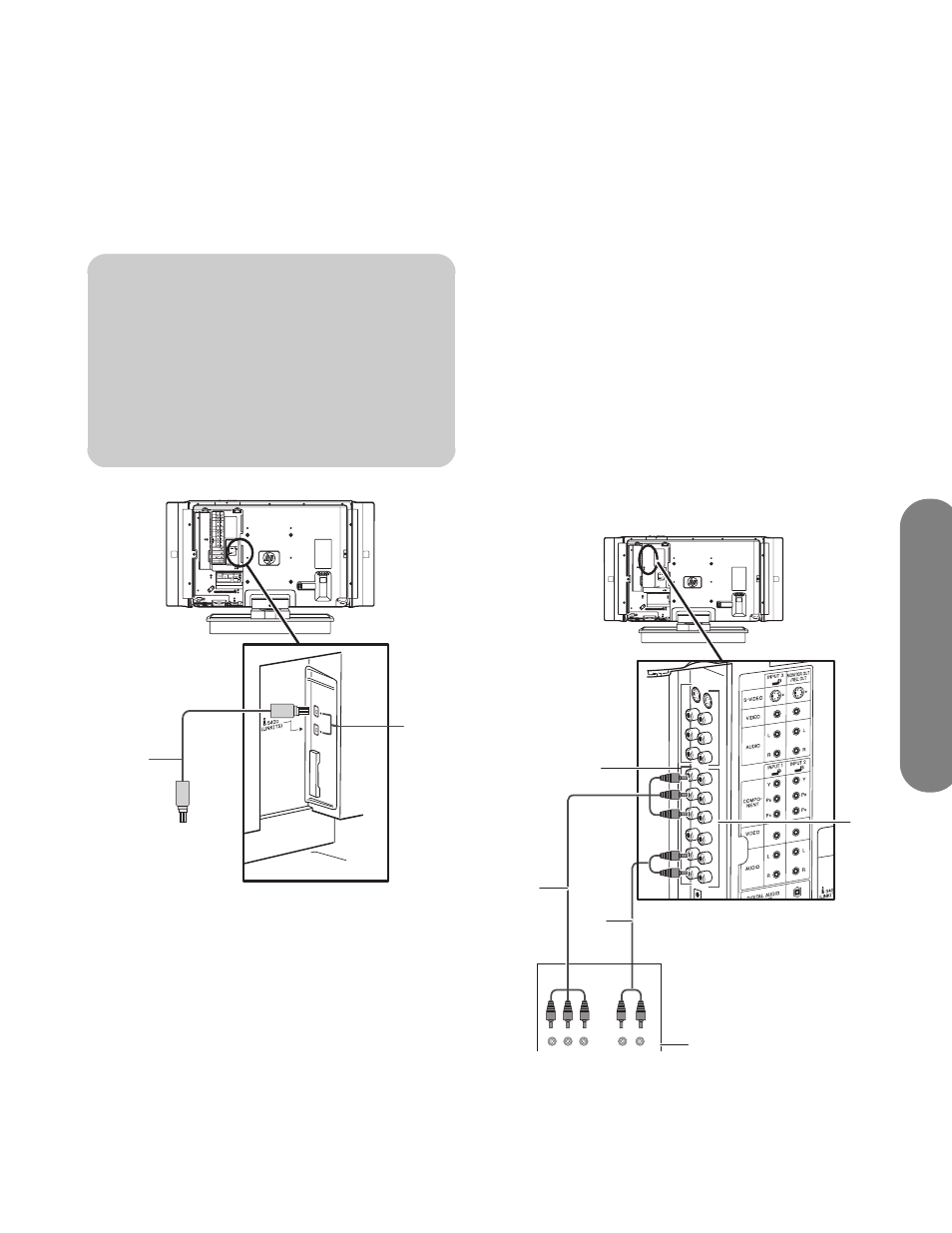
Setting Up
Setting Up
21
To connect an i.LINK device, follow these steps:
1
Connect the i.LINK cable (B) to the 4-pin i.LINK
terminal (A). The i.LINK connector must match
your device cable type. (There are no separate
audio inputs for i.LINK.)
A: i.LINK connector on TV
B: i.LINK cable to i.LINK device
2
Connect the cable to the i.LINK device.
3
Turn on the device.
4
Connect power to the TV (see page 25).
5
Turn on the TV; see “Turning the TV On and Off
(Standby)” on page 27.
6
Select the input source for the TV by pressing the
Input button on the remote control or on the TV, or
press i.Link on the remote control and select the
source.
7
Define the i.LINK items in the Menu screen
displays; refer to “Using the i.LINK Setup” on
page 63.
For information on using and controlling an i.LINK
device, refer to “Operating an i.LINK device” on
page 37.
Connecting a component device
1
Connect the component cable (B) to the
Component In (Y, Pb, Pr) connectors. There are
two sets of component connectors you can use:
Input 1 (A) or Input 2 (E). (Input 1 shown.)
n
■
Make sure the shapes of the terminal
and the plug match, and insert the plug
into the terminal straight, not on an
angle.
■
Use either one of the terminals. These
two terminals do not differ in quality or
function.
A
B
C
E
A
B
D
