Optimizing exposure, Using zoom, Optical zoom – HP R830/R840 User Manual
Page 15: Digital zoom, Optical zoom digital zoom, Optimizing
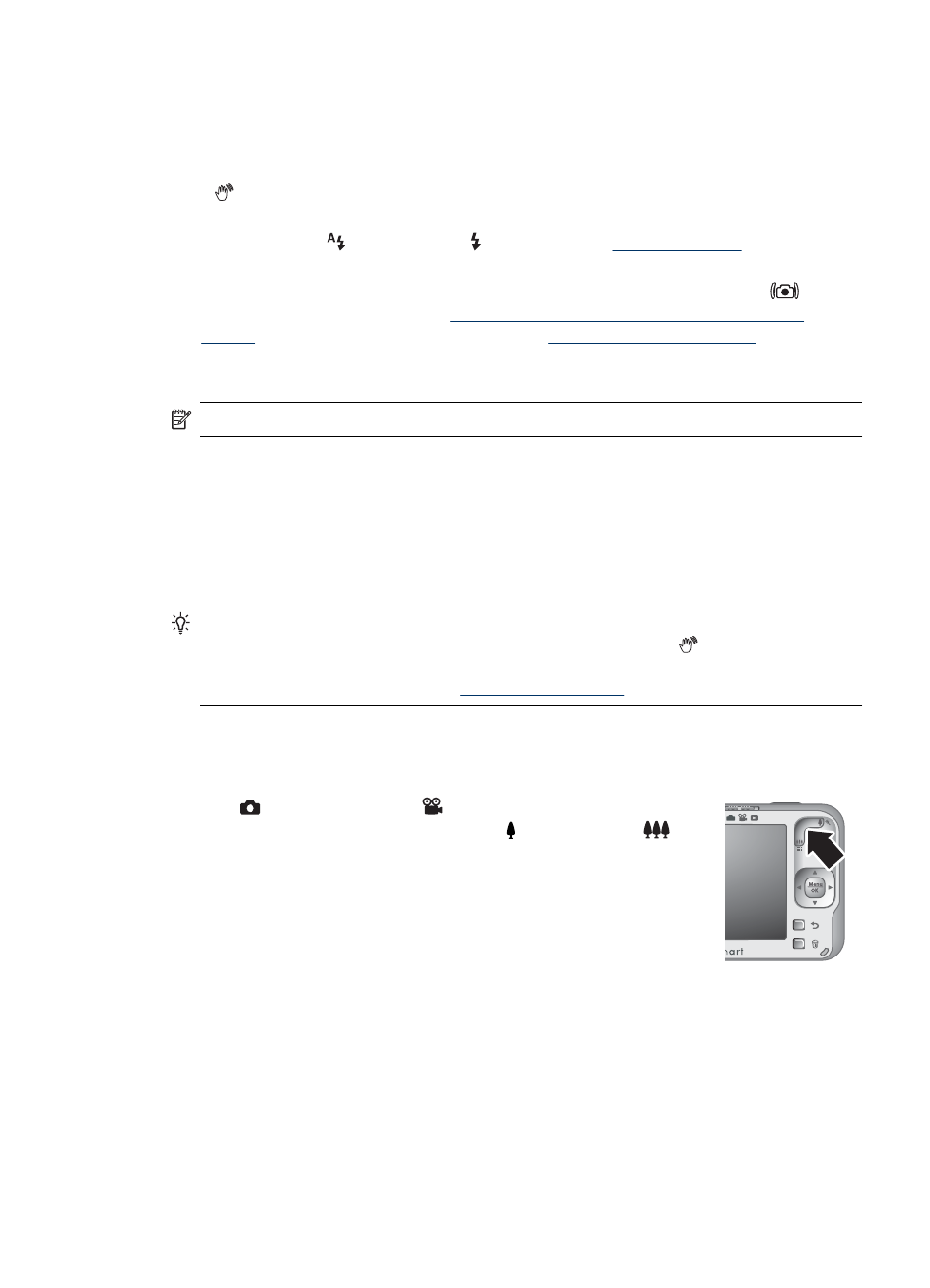
Optimizing exposure
When you are taking a picture and press the Shutter button halfway down, the camera
also measures the light level to set the proper exposure.
If the camera determines the scene will require a very long exposure, a shaking hand
icon ( ) appears. The camera will take the picture, but it may be blurry because it is
difficult to hold the camera still for the length of time required. Try one of the following:
•
Set the flash to
“Setting the flash” on page 15
•
Set the camera on a tripod or stable surface.
•
If the subject is out of the flash range or you do not have a tripod, turn on
Steady
Photo. (For R840 series, see
“Using the Picture Capture and Video Record
. For R830 series, see
.)
•
Turn on more light.
NOTE:
When you are recording a video, the camera continuously updates exposure.
Using zoom
Your camera has both optical and digital zoom. Optical zoom physically adjusts the lens
to make the subject of your picture appear closer. After you have zoomed the lens fully
using optical zoom, the camera employs digital zoom. Digital zoom uses no moving lens
parts.
TIP:
The more you zoom in on the subject of your picture, the more small movements
of the camera are magnified (this is called camera shake). If appears when you
press the Shutter button halfway down, the picture may be blurry. To reduce potential
blur, see the suggestions under
“Optimizing exposure” on page 13
.
Optical zoom
Optical zoom moves the lens between wide angle (1x) and telephoto (3x).
While in
Picture Capture or
Video Record, use the buttons
on the Zoom lever to control zoom. Press to zoom in and
to
zoom out.
Digital zoom
In digital zoom, the Image Display shows a yellow frame around the scene and the image
quality setting (MP value). As you zoom in, the scene enlarges within the yellow frame to
indicate the area of the scene the camera will capture, and the MP value decreases to
indicate the resolution at which the scene will be captured.
When capturing images using digital zoom, make sure that the MP value shown in the
Image Display is appropriate for the size at which you want to print the captured image.
Using zoom
13
