Managing your applications, Using the applications launcher, Opening applications – Handspring 90 User Manual
Page 33: To open an application, Chapter 3
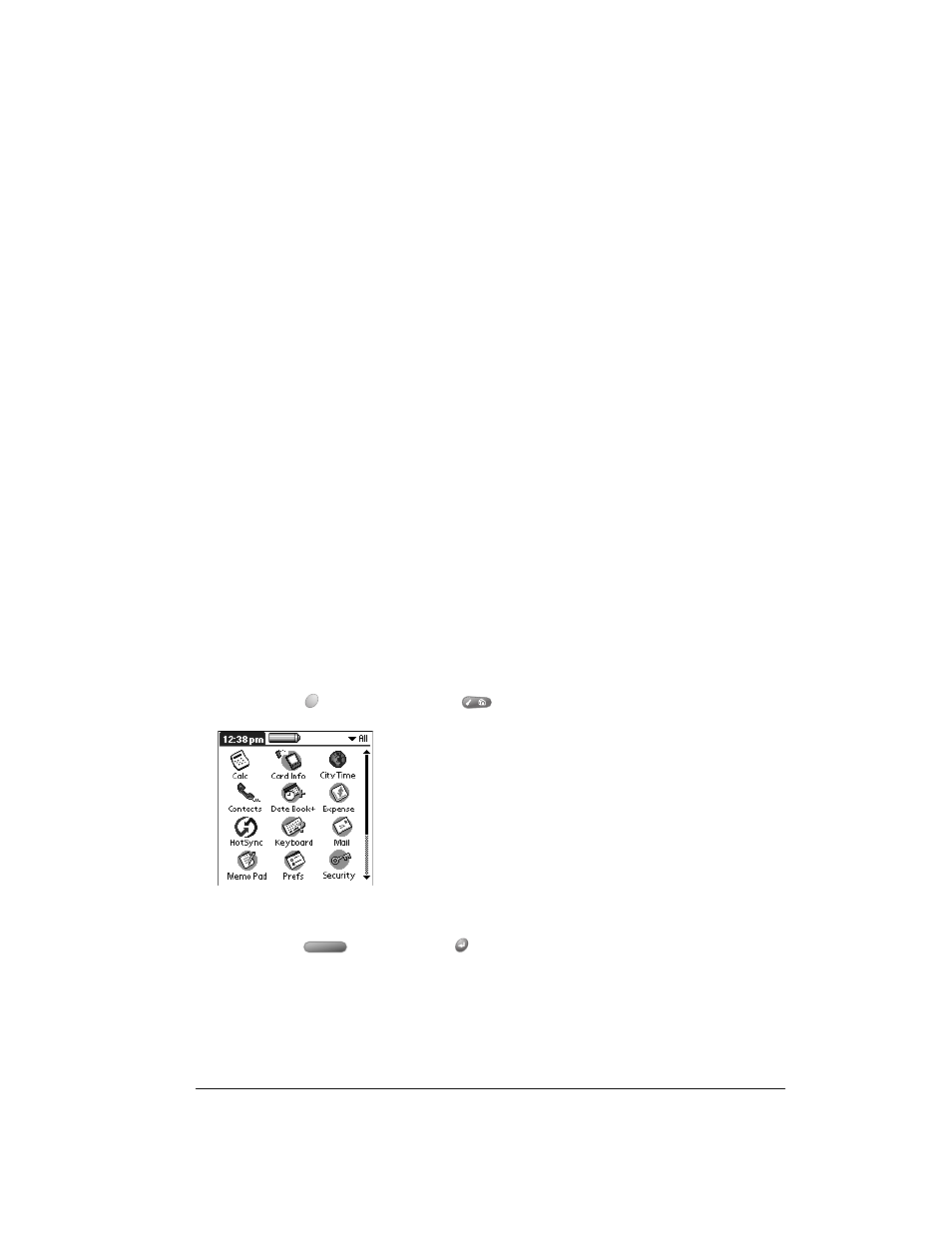
Chapter 3
Page 33
Chapter 3
Managing Your Applications
This chapter explains how to switch between applications on your Treo™ 90 handheld, how to
change application settings so they are personalized to your work methods, and how to categorize
applications so you view them in related groups.
Using the Applications Launcher
Your handheld is equipped with a variety of applications. All the applications installed on your
handheld appear in the Applications Launcher.
Opening applications
You can use the Applications Launcher to open any application installed on your handheld. You
can also open the four main applications — Date Book Plus, Contacts, To Do List, and Memo Pad
— with the application buttons on the front panel of your handheld.
Tip:
When you press an application button on the front panel of your handheld, you have
instant access to the selected application. You don’t even need to turn on your handheld
first.
In addition to providing a way for you to open applications, the Applications Launcher displays the
current time, battery level, and application category.
To open an application:
1. Press Option
and then press Menu
to access the Applications Launcher.
2. Press the scroll buttons to select the application you want to open.
3. Press Space
or press Return
to launch the application.
Tip:
You can also tap the icon of the application that you want to open. To find an application
quickly, you can type the first few letters of its name. The Applications Launcher scrolls
to the first application with a name that begins with those letters. You can also create
categories and organize your applications by category. See page 34 for details.
