Advanced hotsync® operations, Selecting hotsync setup options, To set the hotsync options – Handspring 90 User Manual
Page 149: Advanced hotsync, Operations, Chapter 8
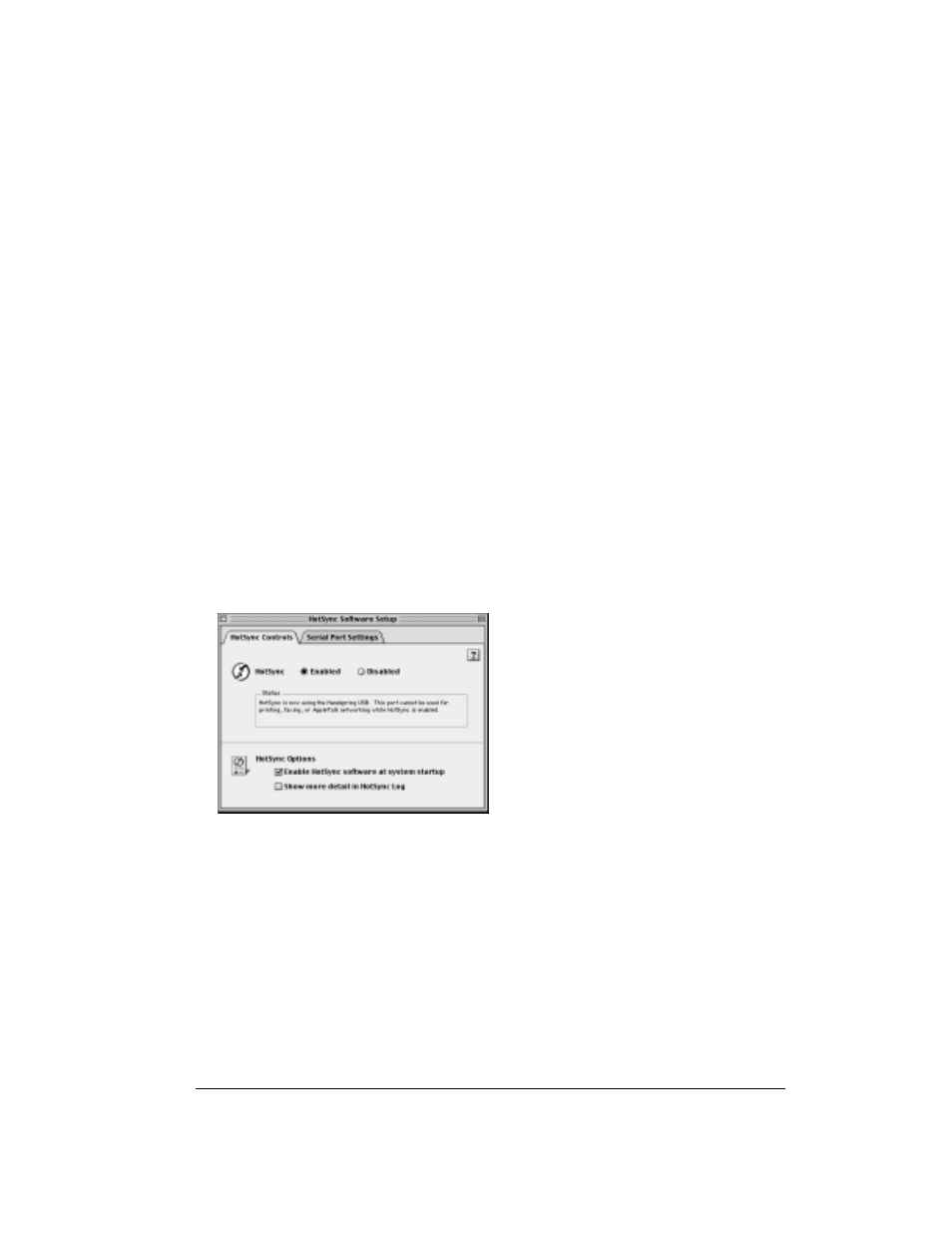
Chapter 8
Page 149
Chapter 8
Advanced HotSync
®
Operations
HotSync
®
Manager enables you to synchronize data between one or more Palm OS
®
devices and
Palm™ Desktop software. To synchronize data, you must connect your Treo™ 90 handheld and
your desktop software either directly, by connecting your handheld to the HotSync cable attached
to your computer or using infrared communication, or indirectly, with using an optional modem.
This chapter describes how to select HotSync options and perform a HotSync operation via the
infrared port, an optional modem, or a network. See page 72 for information about performing
your first and subsequent local HotSync operations.
Selecting HotSync setup options
You can choose when you want HotSync Manager to run. If necessary, you can adjust the local
and modem HotSync settings as well.
To set the HotSync options:
1. Open Palm Desktop software.
2. From the HotSync menu, choose Setup.
3. Click the HotSync Controls tab and adjust the following options:
Enabled
Prepares your computer to synchronize with your handheld. Serial
Port Monitor controls the serial port you specified, prevents you from
using the port for other operations, such as printing, faxing or
AppleTalk networking.
Disabled
Turns off the Serial Port Monitor and makes the serial port available
for use by other applications.
