Phone preferences, To set phone preferences, Shortcuts preferences – Handspring 90 User Manual
Page 146: Creating a shortcut, To create a shortcut
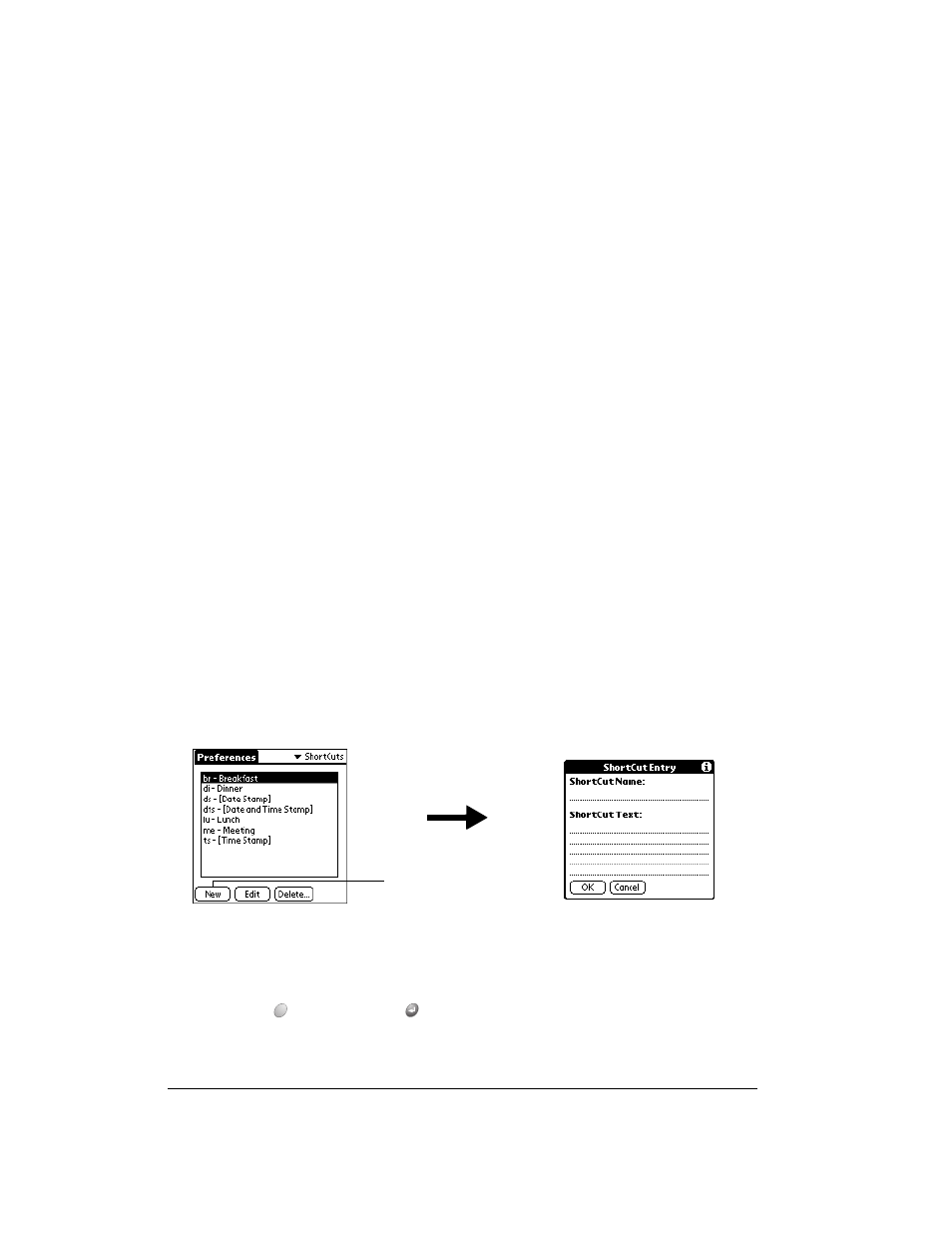
Page 146
Setting Preferences for Your Handheld
Phone Preferences
The Phone Preferences screen enables you to assign a Connection profile to applications, such
as Palm SMS, that must be used in conjunction with your mobile phone.
To set Phone Preferences:
1. From the Connection pick list, select the configuration for you mobile phone.
Note:
If you do not see a Connection that is specific to your phone, select Infrared to GSM
Phone if you connect to your phone via the IR port, or select Serial to GSM Phone if
you connect to your phone with a cable.
2. Align your handheld’s IR port with the IR port on your mobile phone, or connect your handheld
to your phone via a special cable (sold separately).
3. Tap Test to confirm that the configuration works properly.
ShortCuts Preferences
The ShortCuts Preferences screen enables you to define abbreviations for entering text. This
section describes how to create, edit, and delete a ShortCut. See page 29 for information on the
use of ShortCuts.
Creating a ShortCut
You can create a ShortCut for any words, letters, or numbers. All ShortCuts you create appear on
the list in the ShortCut Preferences screen. All the ShortCuts are available in any of your handheld
applications and are backed up on your computer when you perform a HotSync operation.
To create a ShortCut:
1. Tap New.
2. On the ShortCut name line, enter the letters you want to use to activate the ShortCut.
3. Tap the ShortCut Text area and enter the text that you want to appear when you type the
ShortCut characters.
Tip:
You may want to add a space (space character) after the last word in your ShortCut
text. This way, a space automatically follows the ShortCut text.
4. Hold Option
and press Return
to finish.
Tip:
To use a ShortCut, enter the ShortCut symbol followed by the ShortCut characters.
See page 29 for details.
Tap New
