Evaluating the scanner functionality (continued), Using the imprinter, continued, Evaluating ultrasonic double-feed detection – HP SCANJET N9120 User Manual
Page 13
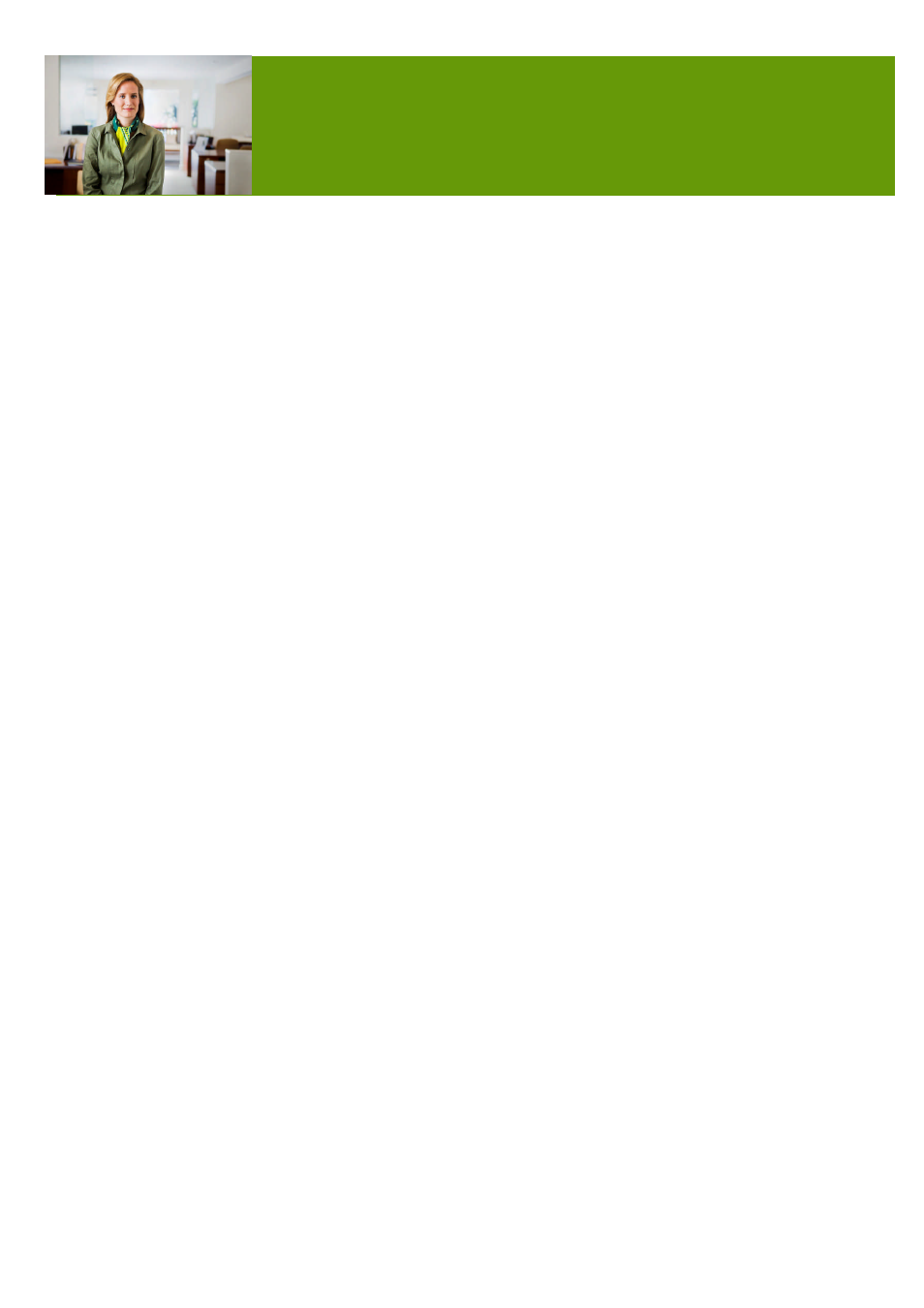
HP Scanjet N9120 Reviewers’ Guide
13
Using the imprinter, continued
NOTE: If you are scanning two-sided pages, the imprinter mark might print over existing
content on the pages.
Open the HP Smart Document Scan Software.
Select a scan profile, and then click Edit.
On the Scan tab of the Profile Settings dialogue box, click Advanced Settings.
On the Imprinter tab of the Properties dialogue box, select Enable Imprinting.
In the Text box, enter the text to be printed on the back of each scanned document.
Adjust the imprinter to match the page size.
You can also do the following:
• Set a counter for the number of pages imprinted.
• Include the date and time in the imprinter mark.
• Specify the distance between the leading edge of the document and the beginning of
the imprinter mark.
• Rotate the imprinter mark.
• Make the imprinter mark bold.
• Disable scanning when the print cartridge is running low on ink.
Programming buttons and profiles using HP Smart Document
Scan Software
With HP Smart Document Scan Software profiles, you can capture and send scanned
images to many different middleware back-end solutions. The “Send To” application link
portion of the Destination tab lets you send an image file to packaged or custom
applications. There are predefined links to ScanSoft Paperport and Sharepoint
2003/2007. In addition to predefined links, destination links can be customised to send
files to applications via a command line argument, or to utilise e-mail, FTP, or a web folder
for connectivity. If back-end applications are polling from a shared network location, HP
Smart Document Scan Software can scan files directly to shared drives through the
Destination folder and can include an XML file describing its contents.
Evaluating ultrasonic double-feed detection
The HP Scanjet N9120 offers reliable scanning of each and every page with an ultrasonic
double-feed detection feature. To evaluate this feature, enable ultrasonic double-feed
detection through the software application (available through ISIS/TWAIN advanced
settings).
Attach a sticky note, or tape a piece of paper in the centre of a single sheet of paper. Feed
the page through the automatic document feeder (ADF) as a single sheet of media or within
a stack of media to verify the double-feed detection capability of the scanner. Repeat the
test with the ultrasonic double-feed detection feature disabled.
NOTE: The ultrasonic double-feed detection feature remains “on” until disabled in the
software.
EVALUATING THE SCANNER FUNCTIONALITY
(continued)
