6 more recording features, Editing cd text, 3edit the text – HHB comm PERSONAL COMPACT DISC RECORDER CDR 830 User Manual
Page 31: 4eject or finalize the disc, See step 6 of using cd text, Menu/ delete
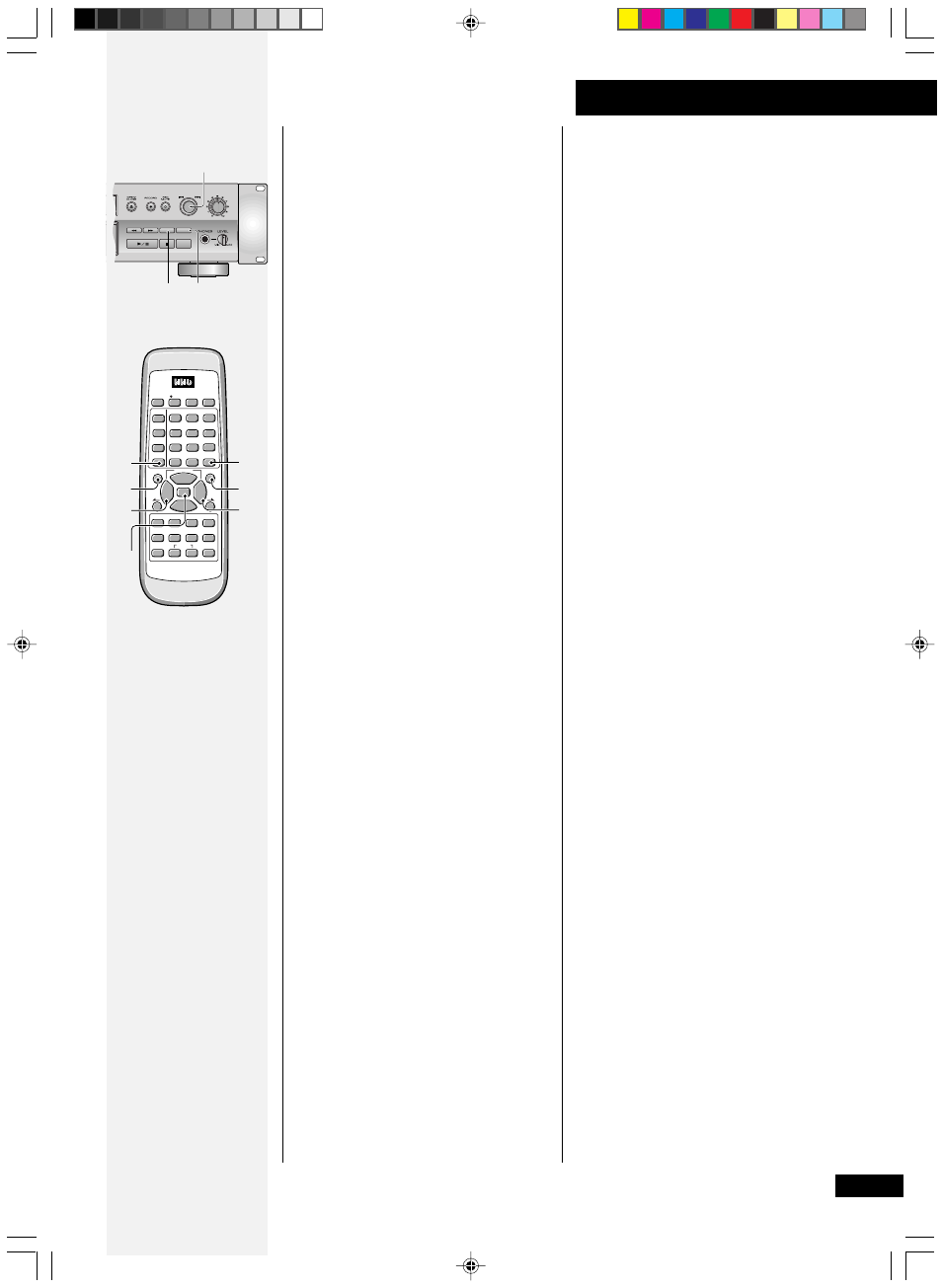
31
6 More recording features
• Erase the character at the
current cursor position by
pressing
MENU
/
DELETE
.
The characters on either side
of the current cursor position
close to fill up the gap.
7
Press TEXT again to enter
the text and return to the
title selection display.
If you are inputting a track title,
you must assign it to a track
number using
4 or ¢, or the
corresponding number on the
remote control. Pressing
TEXT
twice takes you back to the
previous menu (step 2).
Note: After you have finished
setting the names you want in CD
text, be sure to eject the disc or,
if you have finished all the
recording and editing that you
want do to, finalize the disc as
shown on page 26.
Editing CD text
The CD recorder can store
information for up to three discs
at one time. When an unfinalized
CD-R containing CD text is
loaded, this text will automatically
return to memory. Before
finalizing the CD-R, you can go
back and edit the text as many
times as you like, or until you
input CD text for a fourth disc
(this will erase the oldest
information in memory).
1
Load the CD-R or CD-RW
you wish to edit.
2
Press TEXT.
Choose the name you wish to edit
as in steps 1–3 of
Using CD text.
3
Edit the text.
See step 6 of
Using CD text.
4
Eject or finalize the disc.
See
Finalizing a disc on page 26
if you have finished all the
recording and editing that you
want do to.
DIGITAL
REC LEVEL
ANALOG
REC LEVEL
MENU/
DELETE
TEXT
SYNCHRO
PROFESSIONAL
6
7
6
ENTER
CURSOR
MENU/
DELETE
TEXT
MARK
SET
CLEAR
TITLE
/MODE
7
1
¡
8
3
4
¢
A B C
D E F
G H I
M N O
J K L
P Q R S
T U V
W X Y Z
REC SYNCHRO
REPEAT RANDOM NAME CLIP
INPUT
SELECTER
FADER
SKIP PLAY
COMPACT DISC RECORDER
REMOTE CONTROL UNIT
SKIP ID
PROGRAM CHECK
CLEAR
AUTO/
MANUAL
1
2
3
4
5
6
7
8
9
10/0
>10
SCROLL
DISPLAY
•
7
7
7
6
6
6
6
