Skipping unwanted tracks, 5 more playback features, Clearing skip ids – HHB comm PERSONAL COMPACT DISC RECORDER CDR 830 User Manual
Page 29: Setting skip ids, 1press skip play to switch off skip play mode, 2the display prompts you to confirm, 3the display prompts you to confirm, Indicator in the display disappears. • if the, Menu/ delete, Press
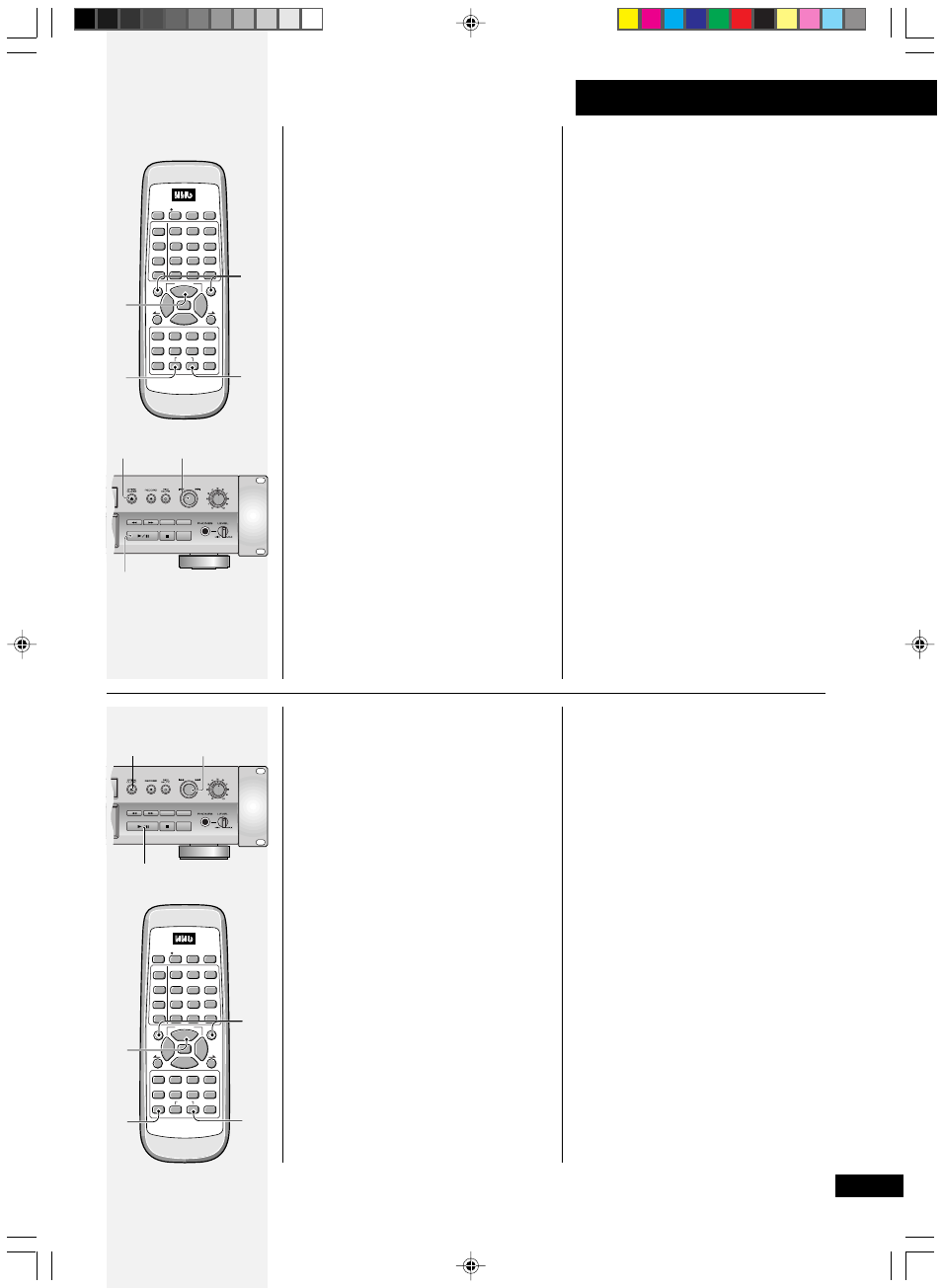
29
5 More playback features
Clearing skip IDs
1
Press SKIP PLAY to switch
off skip play mode.
The
SKIP
ON
indicator in the
display disappears.
• If the
SKIP
ON
indicator did not
light up when you loaded the
disc then there are no skip IDs
present on that disc.
2
Press SKIP ID CLEAR
during playback (or paused
playback) of the track you
no longer need a skip ID
for.
If this track doesn't have a skip
ID, the player jumps to the next
track that does and starts
playback of that track.
ENTER
CURSOR
MENU/
DELETE
TEXT
MARK
SET
CLEAR
TITLE
/MODE
7
1
¡
8
3
4
¢
A B C
D E F
G H I
M N O
J K L
P Q R S
T U V
W X Y Z
REC SYNCHRO
REPEAT RANDOM NAME CLIP
INPUT
SELECTER
FADER
SKIP PLAY
COMPACT DISC RECORDER
REMOTE CONTROL UNIT
SKIP ID
PROGRAM
CHECK
CLEAR
AUTO/
MANUAL
1
2
3
4
5
6
7
8
9
10/0
>10
SCROLL
DISPLAY
•
1
3
3
4
¢
DIGITAL
REC LEVEL
ANALOG
REC LEVEL
MENU/
DELETE
TEXT
SYNCHRO
PROFESSIONAL
3
3
5
Skipping
unwanted tracks
Although you can't erase tracks
on a CD-R disc, you can set what
are called 'skip IDs'. These tell a
CD player (though not all
recognize skip IDs) not to play a
particular track, and to skip to
the next one on the disc.
You can also set skip IDs on CD-
RWs, although it's probably a less
useful feature since erasing the
last track is possible should you
make a mistake in recording.
If you make a mistake when
setting a skip ID, you can clear it,
but be careful: you can set up to
21 skip IDs per disc, but
repeatedly setting and clearing
skip IDs will reduce this number.
Setting skip IDs
1
Press SKIP ID SET during
playback (or paused
playback) of the track you
want to skip.
If there's no room left on the disc
to record another skip ID, the
display will show the message
FULL
.
DIGITAL
REC LEVEL
ANALOG
REC LEVEL
MENU/
DELETE
TEXT
SYNCHRO
PROFESSIONAL
2
4
2
ENTER
CURSOR
MENU/
DELETE
TEXT
MARK
SET
CLEAR
TITLE
/MODE
7
1
¡
8
3
4
¢
A B C
D E F
G H I
M N O
J K L
P Q R S
T U V
W X Y Z
REC SYNCHRO
REPEAT RANDOM NAME CLIP
INPUT
SELECTER
FADER
SKIP PLAY
COMPACT DISC RECORDER
REMOTE CONTROL UNIT
SKIP ID
PROGRAM
CHECK
CLEAR
AUTO/
MANUAL
1
2
3
4
5
6
7
8
9
10/0
>10
SCROLL
DISPLAY
•
4
¢
2
2
2
2
The display prompts you to
confirm.
Press
SKIP
ID
SET
again to
confirm. To cancel, press either
SKIP
ID
CLEAR
or
3 (6).
• Use the
4 and ¢
buttons/jog dial to skip to
other tracks that don't have
skip IDs set. When you press
SKIP
ID
SET
, it will be for the
track that is currently playing.
• If there’s no room left on the
disc to record a skip ID, the
display will show the message
SKIP
FULL
.
3
Set further skip IDs by
repeating steps 1 and 2.
4
When you're finished, stop
the disc and press OPEN/
CLOSE
0
0
0
0
0.
Until you eject the disc, the
recorder stores the skip ID
information in its memory. On
pressing
0, the recorder writes
the skip ID information onto the
disc.
3
The display prompts you to
confirm.
Press
SKIP
ID
CLEAR
again to
confirm. To cancel, press either
SKIP
ID
SET
or
3 (6).
• Use the
4 and ¢ buttons/
jog dial to move between
tracks that have skip IDs set.
When you press
SKIP
ID
CLEAR
,
it will be for the track that is
currently playing.
• If there’s no room left on the
disc to clear a skip ID, the
display will show the message
SKIP
FULL
.
4
Clear further skip IDs by
repeating steps 2 and 3.
5
When you're finished, stop
the disc and press
0
0
0
0
0.
Until you eject the disc, the
recorder stores the changes in
skip ID information in its memory.
On pressing
0, the recorder
writes the new skip ID information
onto the disc.
