Paper out, Paper jam: removing torn pieces of paper – HP 2100 TN User Manual
Page 102
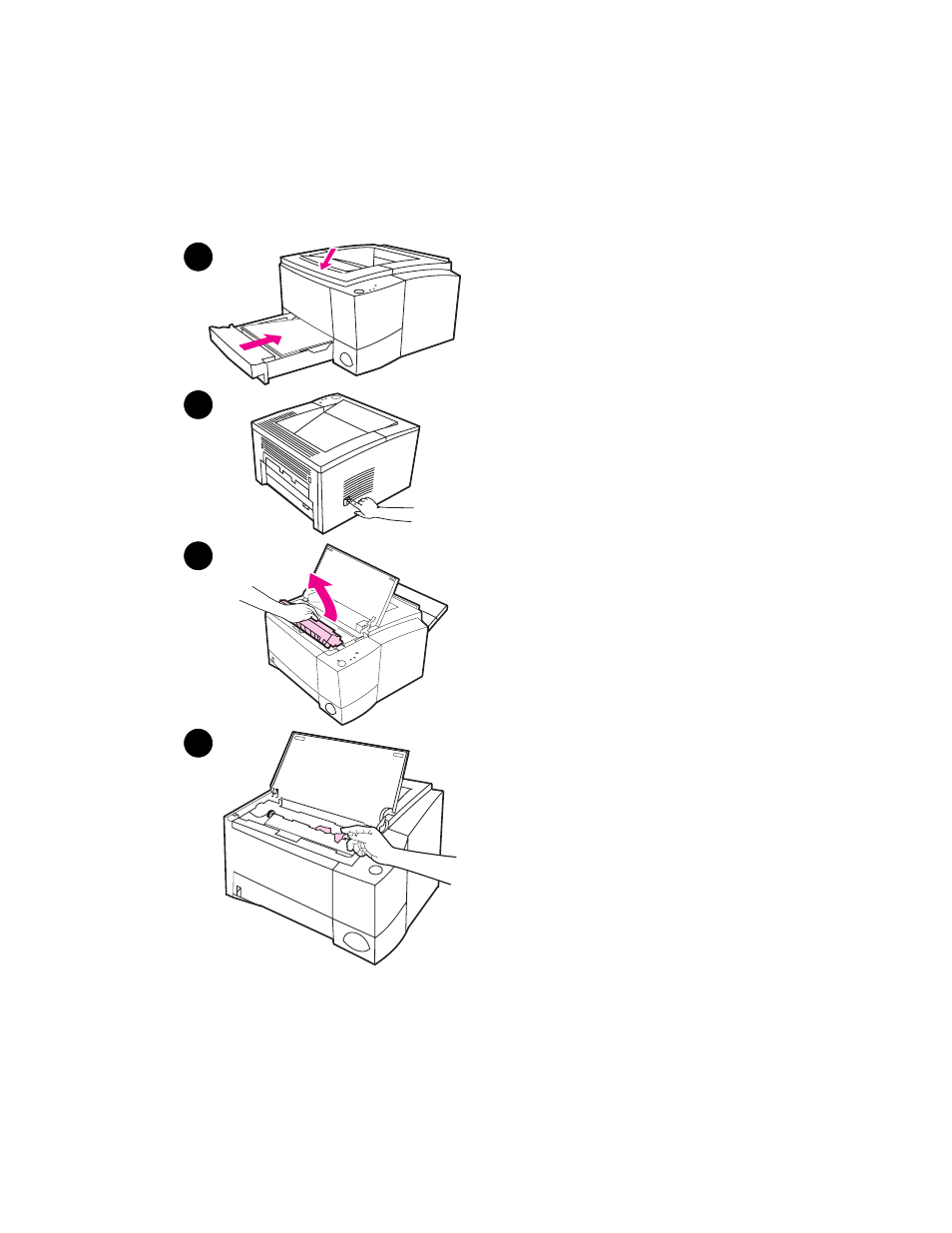
90 Chapter 4 Problem Solving
EN
Paper Jam: Removing Torn
Pieces of Paper
Sometimes a piece of jammed paper can
tear when being removed. Use the
following procedure to remove any small
pieces of paper left in the printer.
1
Make sure the toner cartridge is
installed, the top cover is closed,
and Tray 2 and optional Tray 3 (if
installed) are completely pushed
into the printer.
2
Turn the printer off and then back
on. As the printer restarts, the
rollers will advance the piece(s) of
paper.
3
Open the top cover and remove the
toner cartridge. Open the rear
output bin.
4
Remove the piece(s) of paper.
If the paper cannot be removed by hand,
repeat steps 1 through 4. Reinstall the
toner cartridge when all the paper has
been removed. Close the top cover and
the rear output bin.
1
2
3
4
