3 installing the sysmanipaq.cab file, 4 upgrading the authentication server – HP UNIX AA-XXXXX-TF User Manual
Page 9
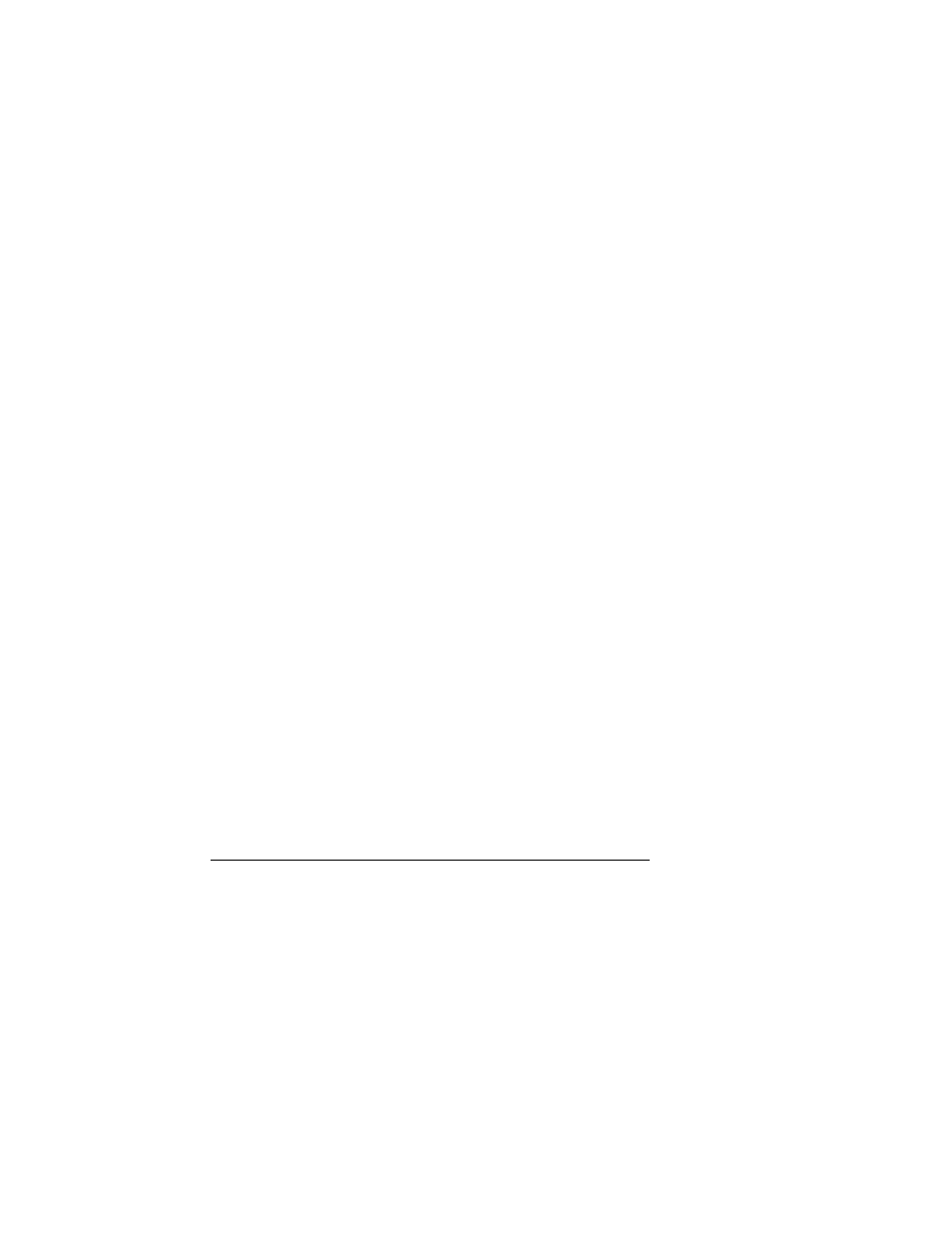
1.2.2 Downloading by way of the PC
Transfer the
sysmanipaq.cab
from the web site to the PC, then to the
iPAQ Pocket PC:
1.
Use a browser to download the
sysmanipaq.cab
file from the web site
(
http://www.tru64unix.compaq.com/ipaq
) to the
My Documents
folder of the PC. If you download an archive file, you need to extract
the
sysmanipaq.cab
file.
2.
Ensure that the PC and the iPAQ Pocket PC are properly connected
using the serial or USB cable.
3.
Invoke the Microsoft ActiveSync Software from the PC.
4.
Select the
Explore
button.
A window displaying the contents of the iPAQ Pocket PC appears.
5.
Drag the
sysmanipaq.cab
icon from the PC’s
My Documents
folder
and drop it in the
My Documents
folder in the ActiveSync window.
Alternatively, you can use the Cut and Paste commands.
This step transfers the SysMan iPAQ software to the iPAQ Pocket PC.
6.
Verify the success of the transfer by using the iPAQ Pocket PC’s File
Explorer to locate the
sysmanipaq.cab
file in the
My Documents
folder. You can access the File Explorer by tapping
Start
, then
Programs
, then
File Explorer
.
____________________
Note
_____________________
Repeat the transfer if you do not see the
sysmanipaq.cab
in
the
My Documents
folder.
Proceed to Section 1.3 to install this software on the iPAQ Pocket PC.
1.3 Installing the
sysmanipaq.cab
File
Locate the SysMan iPAQ software in the iPAQ Pocket PC’s
My Documents
folder.
Simply tap the
SysMan
file and the software installs itself.
Verify the installation by tapping
Start
. The command
SysMan
will be in
the Start menu.
1.4 Upgrading the Authentication Server
You may need to upgrade the Authentication Server on a Tru64 UNIX
system before you can access the SysMan Menu from the iPAQ Pocket PC.
Installing the Software 1–5
