Info key, Menu key – Humminbird 757c User Manual
Page 56
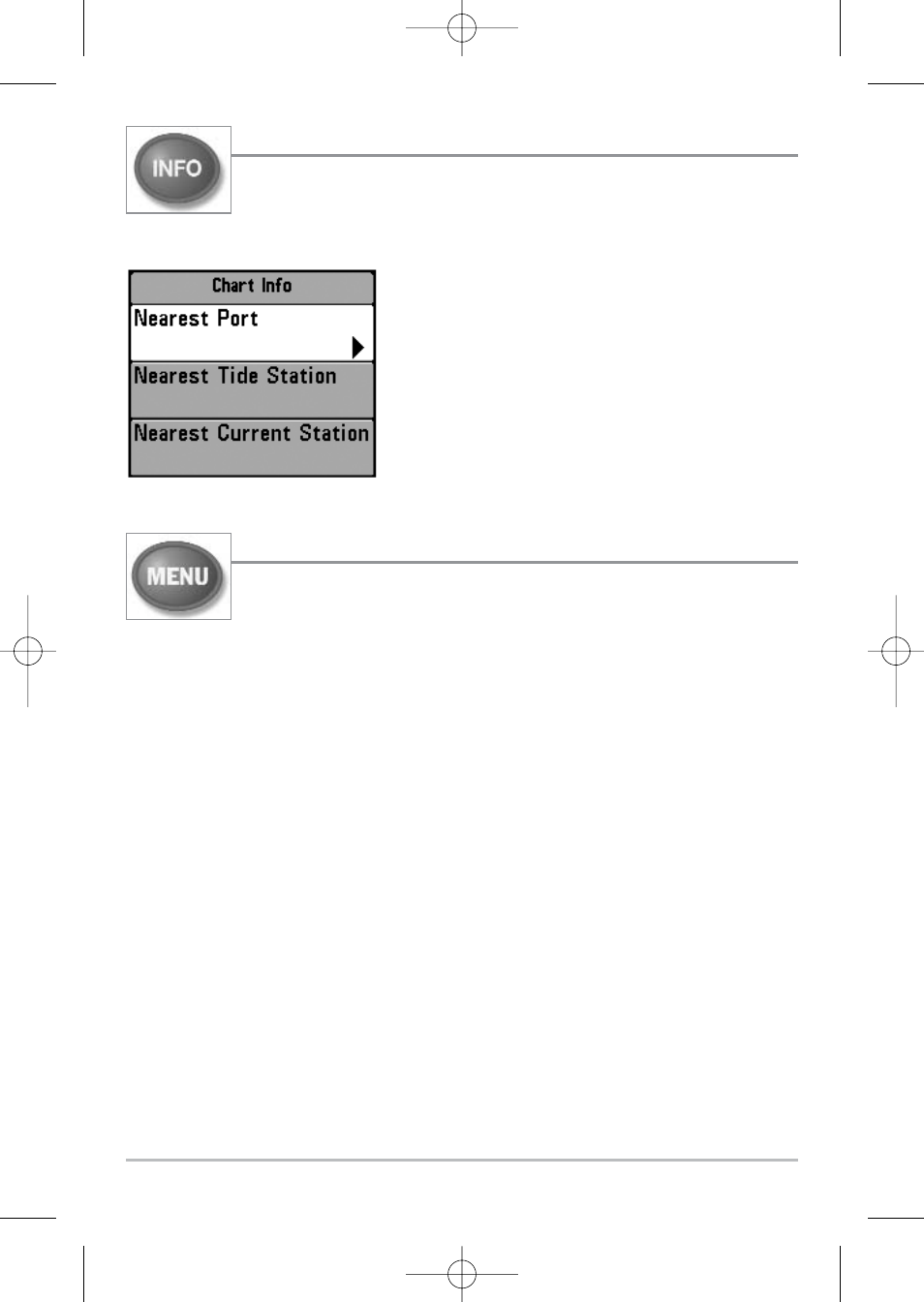
47
INFO Key
Info - Press the INFO key while in Bird's Eye, Chart or Combo
View to display information about objects that are nearest to an
active cursor.
If the cursor is not active, the following menu
will be displayed. Use the 4-WAY Cursor key to
select Nearest Port, Nearest Tide Station or
Nearest Current Station, then use the RIGHT
Cursor key to display the requested information.
NOTE: The built-in UniMap™ does not contain Port, Tide
or Current information. This information is only available
from optional purchase MMC/SD cards.
MENU Key
The MENU key is used to access the menu system.
Start-Up Options Menu - Press the MENU key during the power up sequence
to view the Start-Up Options menu.
X-Press™ Menu - Press the MENU key once for the X-Press™ Menu. The X-
Press™ menu allows you to access frequently-used settings without having to
navigate through the whole menu system. When the X-Press™ menu is
displayed, you can use the UP or DOWN Cursor keys to move to a particular
menu choice. As soon as you alter a parameter (using the RIGHT or LEFT Cursor
keys) the X-Press™ menu will collapse temporarily, and the screen will update
if it is affected by your menu setting change, allowing you to see the effects of
your action immediately. Reactivate the X-Press™ Menu by using the UP or
DOWN Cursor keys.
Main Menu - Press the MENU key twice for the tabbed Main Menu System.
The Main Menu System is organized under tabbed headings to help you find a
specific menu item quickly: Alarms, Sonar, Navigation, Chart, Setup, Views and
Accessories tabs are part of your tabbed Main Menu System. Use the LEFT or
RIGHT 4-WAY Cursor Control key to select a tab; then use the DOWN or UP key
to select the menu item, and the LEFT or RIGHT key to alter a menu setting.
531528-1_A - 757c_787c2_&_787c2i_Man_Eng.qxp 10/16/2006 10:42 AM Page 56
