Real time sonar (rts®) window, Freeze frame and cursor – Humminbird 757c User Manual
Page 23
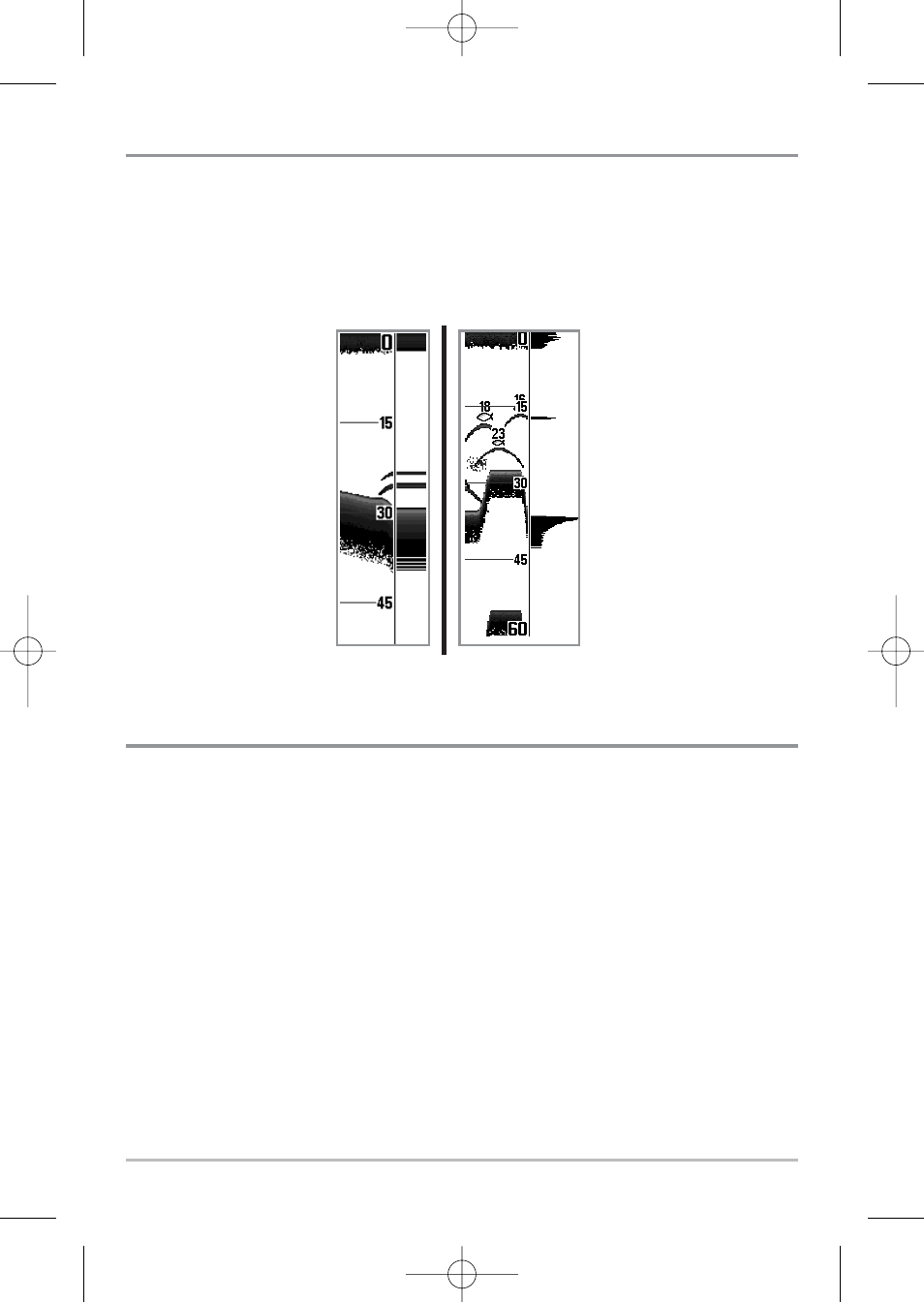
14
Real Time Sonar (RTS®) Window
A Real Time Sonar (RTS®) Window appears on the right side of the display in
the Sonar View only. The RTS® Window always updates at the fastest rate
possible for depth conditions and shows only the returns from the bottom,
structure and fish that are within the transducer beam. The RTS® Window plots
the depth and intensity of a sonar return. (See Sonar Menu: RTS® Window).
Freeze Frame and Cursor
Freeze Frame - Pressing any arrow on the 4-WAY Cursor Control key will freeze
the screen and a cursor will be displayed on the screen. The cursor can be
positioned on the display using the 4-WAY Cursor Control key to determine the
depth of any sonar return. The RTS® Window continues to update in Freeze Frame.
In addition, see the effects of menu setting changes with Instant Image Update.
Pressing EXIT will exit Freeze Frame and the display will start to scroll. Freeze
Frame is available in the Sonar, Sonar Zoom, and 200/83 kHz Split Sonar Views.
The Narrow RTS® Window
indicates the sonar intensity
through the use of colors.
Red indicates a strong return
and blue indicates a weak
return. The depth of the
sonar return is indicated by
the vertical placement of the
return on the display depth
scale.
The Wide RTS® Window in-
dicates the sonar intensity
through the use of a bar
graph. The length of the
plotted return provides an
indication of whether the
return is weak or strong. The
depth of the sonar return is
indicated by the vertical
placement of the return on
the display depth scale. The
Wide RTS® Window does
not make use of grayscale.
531528-1_A - 757c_787c2_&_787c2i_Man_Eng.qxp 10/16/2006 10:41 AM Page 23
