Output sequence editor, To add an output sequence, Other programming selections – Honeywell VOYAGER 1250G User Manual
Page 69
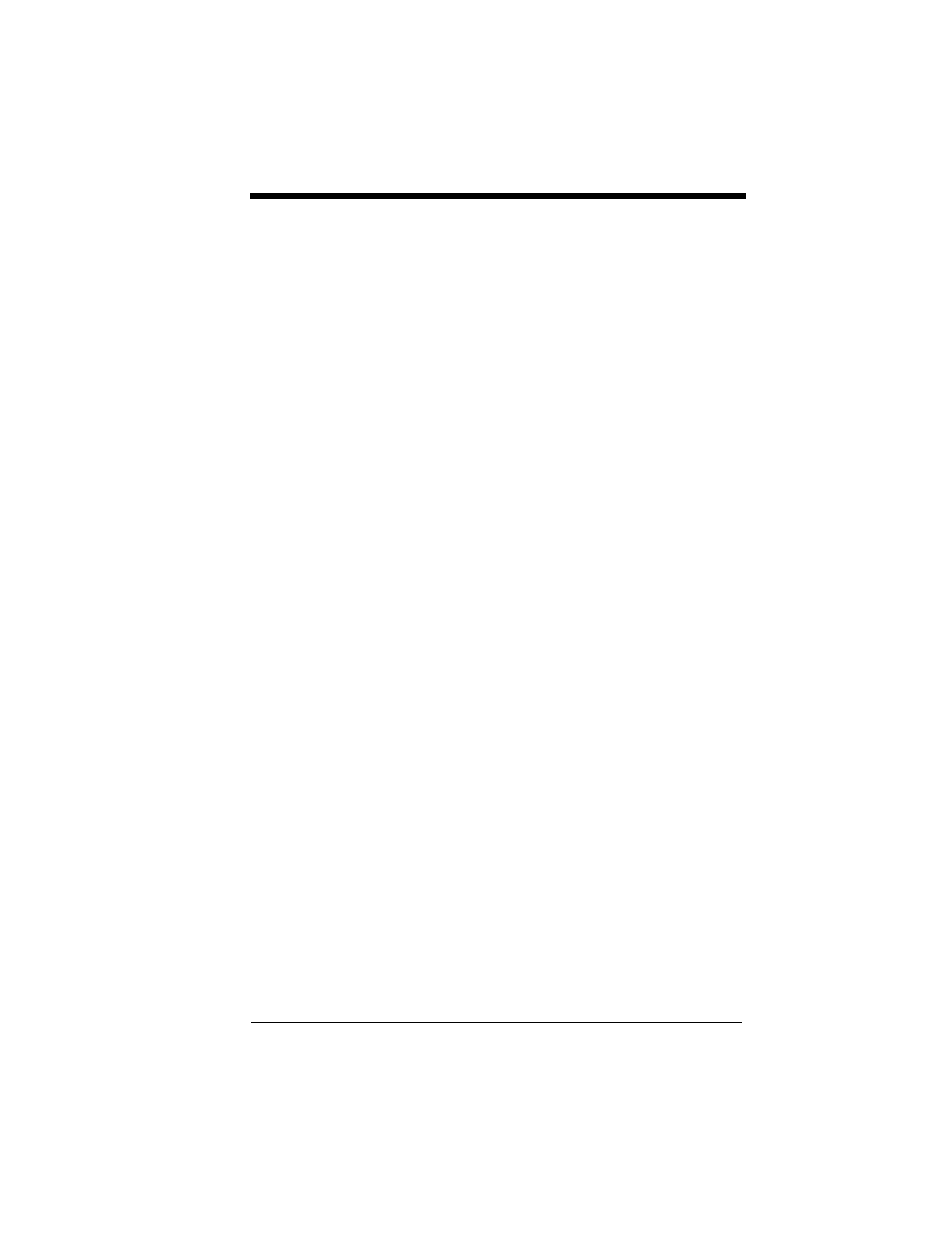
3 - 17
Output Sequence Editor
This programming selection allows you to program the scanner to output
data (when scanning more than one symbol) in whatever order your appli-
cation requires, regardless of the order in which the bar codes are
scanned. Reading the
Default Sequence symbol programs the scanner to
the Universal values, shown below. These are the defaults. Be certain
you want to delete or clear all formats before you read the
Default
Sequence symbol.
Note: If CodeGate is enabled, you must hold the button down while reading
each bar code in a sequence.
Note: To make Output Sequence Editor selections, you’ll need to know the
code I.D., code length, and character match(es) your application
requires. Use the Alphanumeric symbols on the
to read these options.
To Add an Output Sequence
1. Scan the
Enter Sequence symbol (see
2. Code I.D.
on page A-1, find the symbology to which you
want to apply the output sequence format. Locate the Hex value for that
symbology and scan the 2 digit hex value from the
(inside back cover).
3. Length
Specify what length (up to 9999 characters) of data output will be
acceptable for this symbology. Scan the four digit data length from the
. (Note: 50 characters is entered as 0050. 9999 is
a universal number, indicating all lengths.) When calculating the length,
you must count any programmed prefixes, suffixes, or formatted
characters as part of the length (unless using 9999).
4. Character Match Sequences
ASCII Conversion Chart (Code Page 1252)
Hex value that represents the character(s) you want to match. Use the
to read the alphanumeric combination that
represents the ASCII characters. (99 is the Universal number,
indicating all characters.)
5. End Output Sequence Editor
to enter an Output Sequence for an additional symbology, or
Other Programming Selections
•
Discard
This exits without saving any Output Sequence changes.
