Selecting the subtitle & audio language, Virtual surround, Playback – Hitachi DVRF7U User Manual
Page 46: 46 - english, Selecting the subtitle language
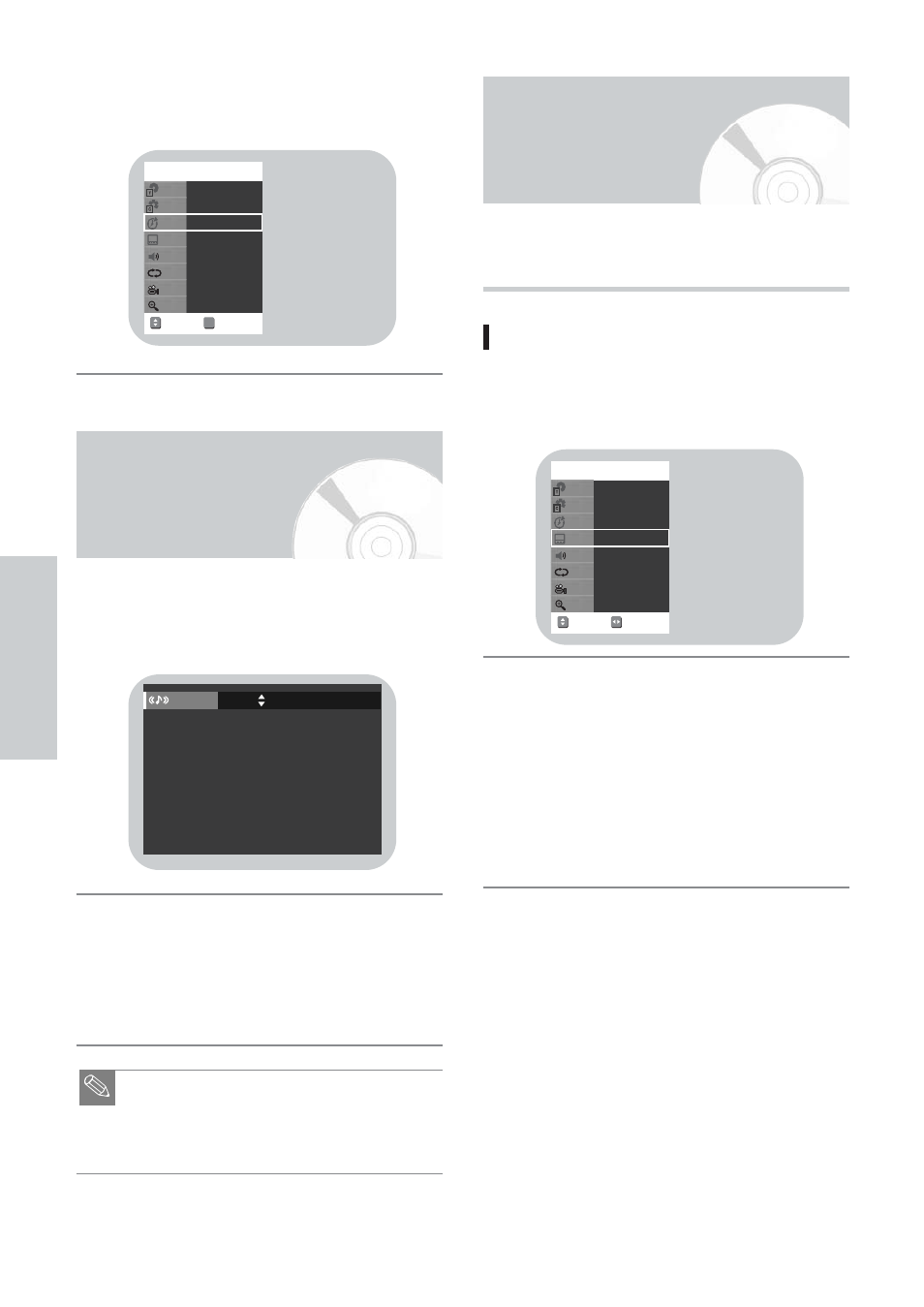
P
layback
46 - English
If you want to move to a desired time, enter the time
in the sequence of hour, minute, and second using the
numeric buttons and then press the ENTER button.
4
Audio languages or subtitle languages may not work
depending on disc type.
It is available during playback only.
Selecting the subtitle language
Press the FUNCTIONS button during playback.
Use 34 button to select Subtitle and use 21
button to select the desired subtitle language.
• If a disc contains subtitles, you can select a desired
subtitle language by pressing the 21 buttons.
• Subtitle display may be different depending on disc
type.
• DVD subtitles may overlap with your TVs subtitles. If
this occurs, disable the caption function on your TV.
• Some discs allow you to select languages from the
disc menu only.
2
1
NUMBER
MOVE
DVD-VIDEO
1/7
2/13
00:05:08
Off
Off
1/1
0-9
Off
ENG d D 2CH
Subtitle
Chapter
Title
Time
Repeat
Angle
Audio
Zoom
Selecting the Subtitle
& Audio Language
CHANGE
MOVE
DVD-VIDEO
1/7
2/13
00:07:25
Off
Off
1/1
Off
ENG d D 2CH
Subtitle
Chapter
Title
Time
Repeat
Angle
Audio
Zoom
Virtual Surround
This function allows you to enjoy surround-sound effect even
with only two front speakers (L/R).
Press the SURROUND button during playback.
Press the SURROUND button to switch between On
and Off.
• Press the RETURN button to switch off the display.
(The display will automatically disappear in approx.
30 seconds if the DVD recorder is left without any
button pressed.)
■ Virtual Surround may be less effective or may not
function at all depending on the disc used.
■ If the sound is distorted, switch the Surround set-
ting off.
Note
2
1
Surround
Off
