Secondary light patterns for printer status lights, 3 unexpected size error or 41.x printer error, 40 bad transmission error – HP 2500 Series User Manual
Page 79
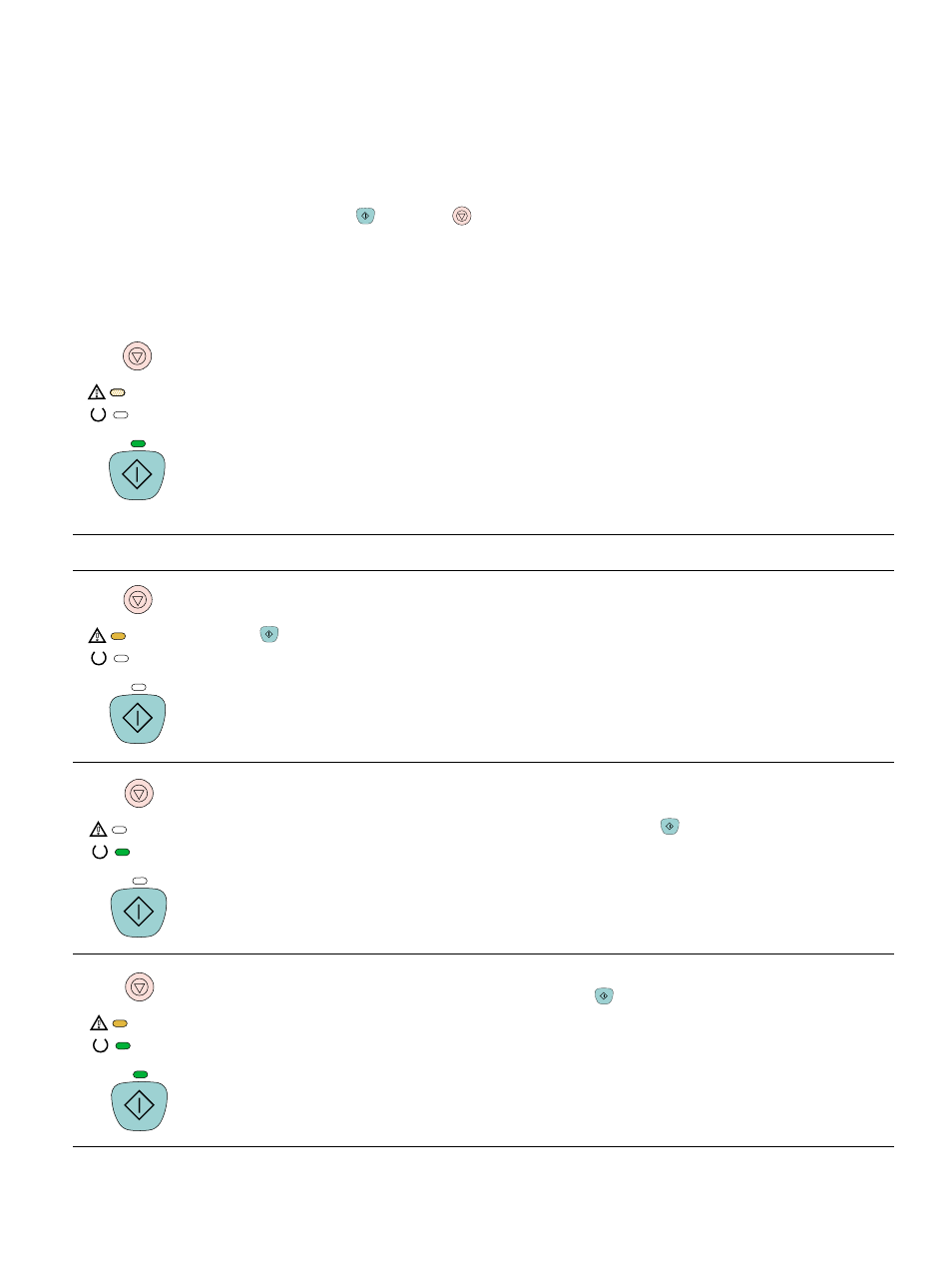
ENWW
Chapter 4 Problem solving and maintenance 77
Secondary light patterns for Printer Status lights
This section describes the secondary light patterns that you can display when you experience a
Attention with Ability to Continue state or an Accessory error. Each of these errors has its own
set of secondary light patterns, so a section is included here for each set.
Secondary light patterns provide more information about the more specific type of error that
occurred. To understand the secondary light pattern, do one of these steps:
●
Press and hold
(
G
O
) and
(
C
ANCEL
J
OB
) simultaneously. When the secondary light
pattern appears, use the appropriate section here to identify the associated error. When you
release the buttons, the light pattern for the original error appears again.
●
View the embedded Web server, which provides a text message that corresponds to the
error and its secondary light pattern.
Secondary light patterns for Attention with Ability to Continue state
This section provides the meaning for the secondary light patterns that you can display while you
are experiencing an Attention with Ability to Continue state (Attention light is blinking and Go light
is on).
Light pattern
Error and recommended action
20 Insufficient Memory error
Attention light is on. The printer memory is full.
Press (
G
O
) to resume printing. If you lose some data, try to free some printer memory by removing any
unnecessary fonts, macros, or any data currently in printer memory. If you continue to lose data, you might
need to add more printer memory. For a temporary solution, simplify the image by changing to another
image type, such as raster.
41.3 Unexpected Size error or 41.x Printer error
The Ready light is on.
●
Load the correct size of paper. If the correct size is loaded, press
(
G
O
).
●
If printing does not resume, open the top cover, remove the imaging drum, and check for a jam inside
the printer.
40 Bad Transmission error
The Attention light, Ready light, and Go light are on. Press
(
G
O
) to try to print a portion of the job.
●
If the printer is connected to the network, make sure the cable is securely connected between the
HP Jetdirect print server card and the network port.
●
If the printer is directly connected to a computer, the cable between the printer and computer has a
bad connection or the cable is of poor quality. Disconnect the cable and reconnect it. Make sure you
are using a high-quality USB or IEEE-1284 compliant, size-B parallel cable. See
