HP 2500 Series User Manual
Page 69
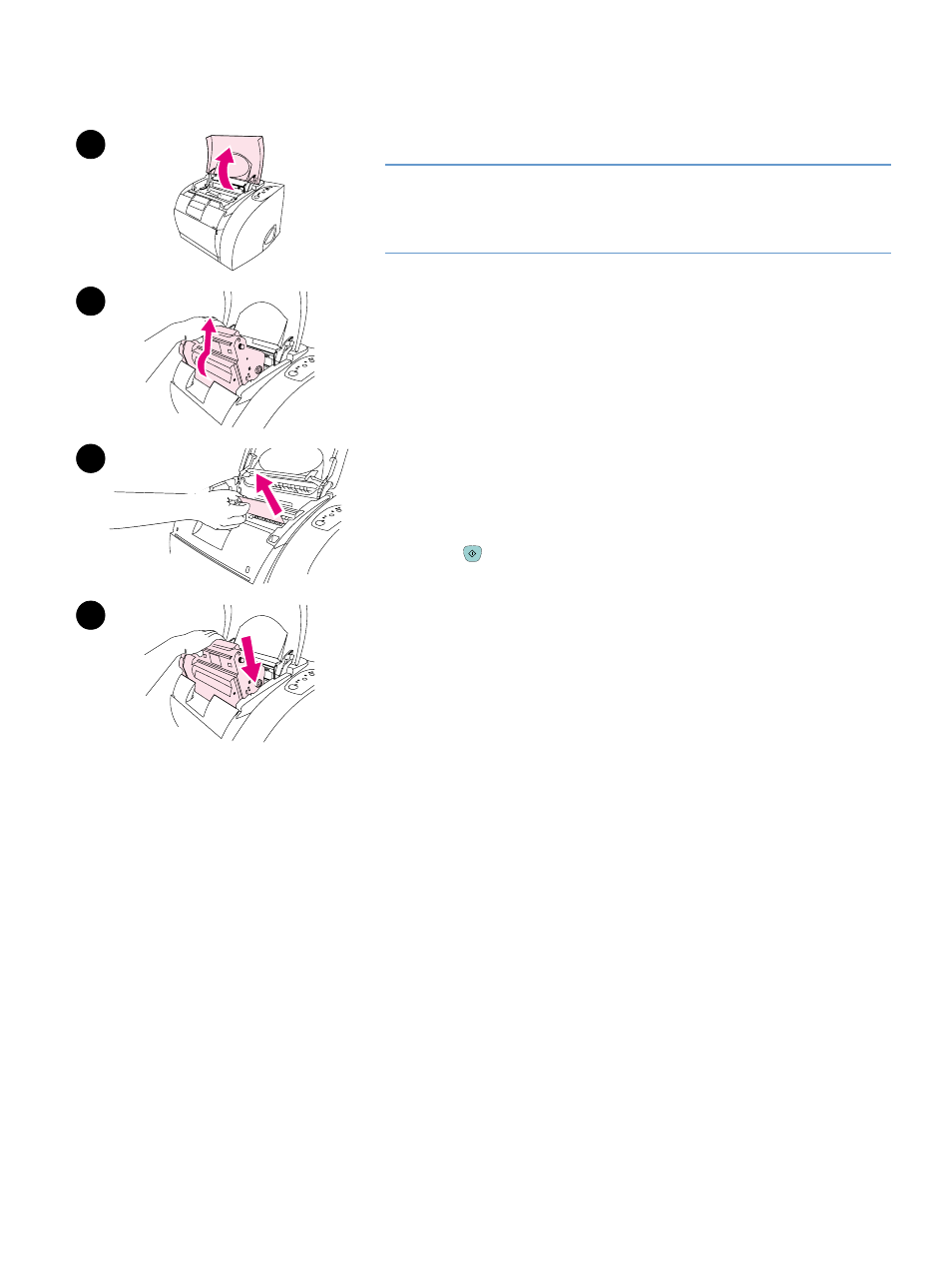
ENWW
Chapter 4 Problem solving and maintenance 67
To clear jams from inside the printer
CAUTION
Jams in this area might result in loose toner on the page. If you get toner
on your clothes or hands, wash them in cold water. (Hot water will set
the toner into the fabric.)
1
Open the top cover.
2
Remove the imaging drum by pushing it away from you and lifting it
out of the printer. You cannot reach jams by removing the print
cartridges.
3
Complete one of these steps:
●
If the leading edge of the paper is visible, carefully pull the paper
out of the printer.
●
If the paper is too difficult to remove, remove the jam as
described in
“To clear jams from output areas” on page 69
.
4
After the jam has been removed, replace the imaging drum and
close the top cover.
5
Press (
G
O
) if the Go light is blinking. If the Attention light is still
blinking, then another jam is present. See
and
“To clear jams from output areas” on
.
3
1
2
4
- Laserjet p1606dn (152 pages)
- LaserJet 1320 (9 pages)
- LaserJet 1320 (184 pages)
- LaserJet 1320 (4 pages)
- LaserJet 1320 (2 pages)
- Deskjet 6940 (150 pages)
- LaserJet P2035n (148 pages)
- LaserJet 4250 (304 pages)
- LaserJet P2055dn (176 pages)
- Deskjet 5650 (165 pages)
- LASERJET PRO P1102w (158 pages)
- LaserJet P2015 (158 pages)
- DesignJet 500 (16 pages)
- DesignJet 500 (268 pages)
- Officejet Pro 8000 - A809 (140 pages)
- Officejet 6100 (138 pages)
- Officejet 6000 (168 pages)
- LASERJET PRO P1102w (2 pages)
- 2500c Pro Printer series (66 pages)
- 4100 mfp (164 pages)
- 3600 Series (6 pages)
- 3392 (10 pages)
- LASERJET 3800 (18 pages)
- 3500 Series (4 pages)
- Photosmart 7515 e-All-in-One Printer - C311a (62 pages)
- PSC-500 (40 pages)
- 2500C/CM (65 pages)
- QMS 4060 (232 pages)
- 2280 (2 pages)
- 2430dtn (4 pages)
- 1500 (13 pages)
- 1000 Series (1 page)
- TOWERFEED 8000 (36 pages)
- Deskjet 3848 Color Inkjet Printer (95 pages)
- 2100 TN (184 pages)
- B209 (24 pages)
- Designjet 100 Printer series (1 page)
- QM2-111 (35 pages)
- 2100 (5 pages)
- 2000CP series (2 pages)
- 2300L (4 pages)
- 35000 (2 pages)
- 3015 (2 pages)
- Color LaserJet CM3530 Multifunction Printer series (302 pages)
- StudioJet (71 pages)
