Solve a problem, Get more help, Register the product – HP 7510 User Manual
Page 34: 9 solve a problem, 9solve a problem
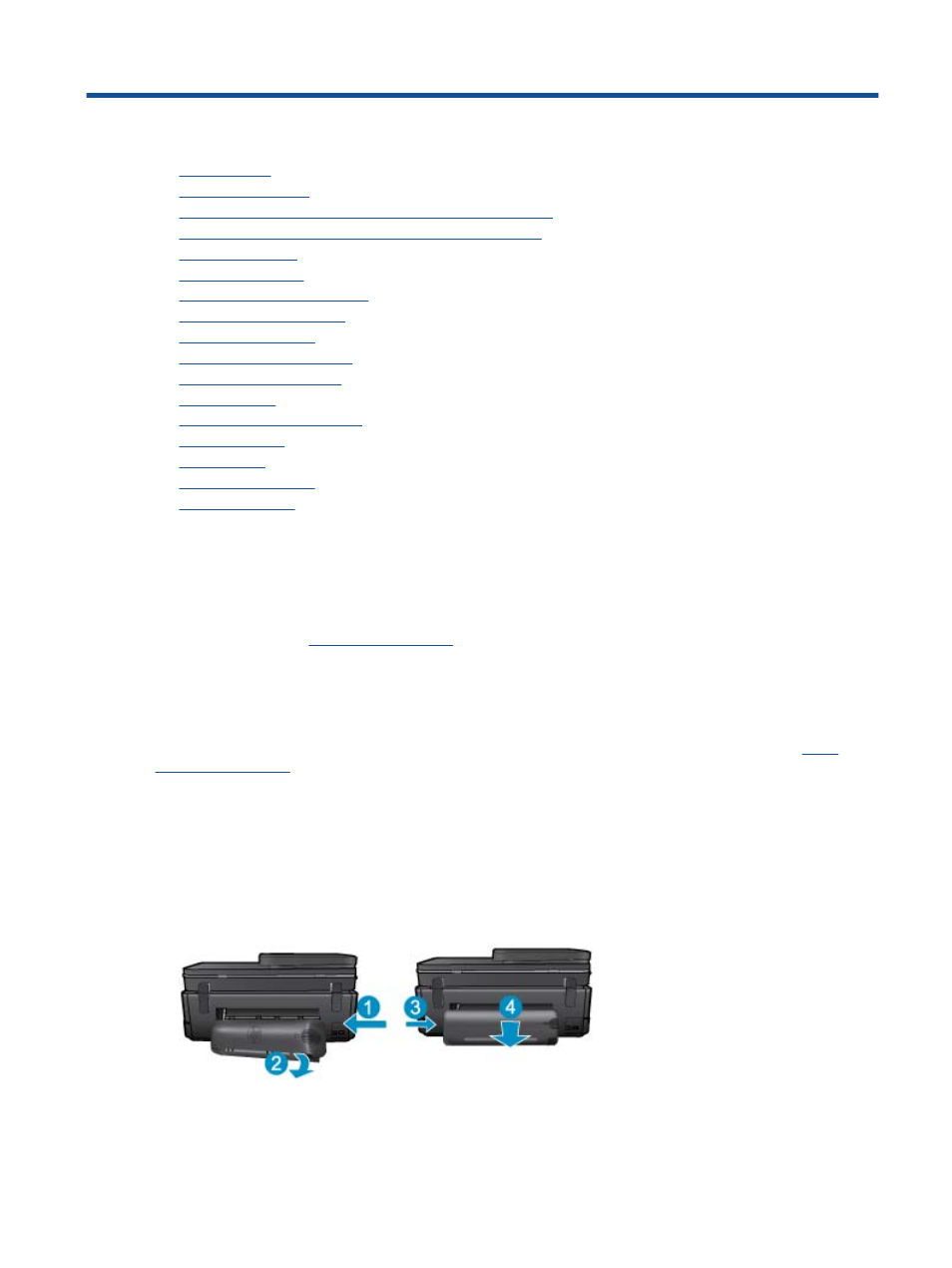
9
Solve a problem
•
•
•
Clear the paper jam from the two-sided printing accessory.
•
Clear the paper jam from the automatic document feeder
•
•
•
•
•
•
•
•
•
•
•
•
•
Get more help
You can find more information and help about your HP Photosmart by entering a keyword in the Search field in the
top left of the help viewer. Titles of related topics -- for both local and online topics -- will be listed.
To contact HP Suppo
Register the product
By taking just a few quick minutes to register, you can enjoy quicker service, more efficient support, and product
support alerts. If you did not register your printer while installing the software, you can register now at
.
Clear the paper jam from the two-sided printing accessory.
To clear a paper jam from the two-sided printing accessory.
1.
Turn product off.
2.
Remove the two-sided printing accessory.
3.
Remove jammed paper.
4.
Replace two-sided printing accessory.
Solve a problem
33
