HP 7510 User Manual
Page 2
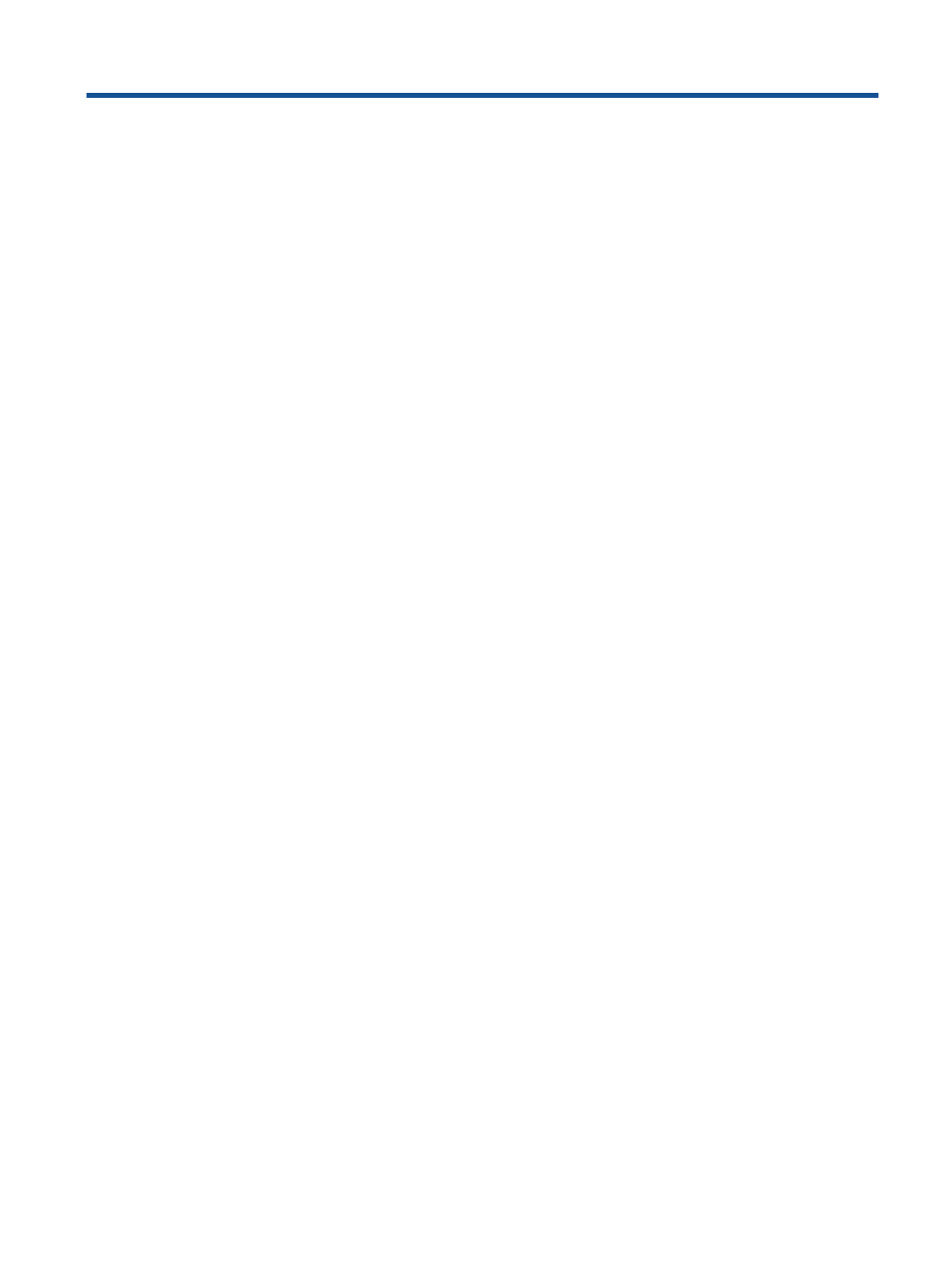
Contents
2 Get to Know the HP Photosmart
Printer parts..........................................................................................................................................................................5
Control panel features..........................................................................................................................................................6
Tips for getting to know the printer.......................................................................................................................................7
Print photos from a memory card.......................................................................................................................................11
Select Print Media..............................................................................................................................................................13
Load media.........................................................................................................................................................................13
Recommended papers for photo printing ..........................................................................................................................15
Recommended papers for printing and copying.................................................................................................................16
Tips for print success..........................................................................................................................................................17
Scan to a computer or memory card..................................................................................................................................19
Copy text or mixed documents...........................................................................................................................................20
Tips for copy and scan success.........................................................................................................................................22
Print with HP ePrint............................................................................................................................................................23
Use Print Apps....................................................................................................................................................................24
Visit the HP ePrintCenter website......................................................................................................................................24
7 Send and receive faxes with eFax
Set up the printer for faxing (required)...............................................................................................................................25
Send a fax..........................................................................................................................................................................26
Receive a fax......................................................................................................................................................................26
Fax Settings........................................................................................................................................................................26
Fax Issues and Questions..................................................................................................................................................26
Check the estimated ink levels...........................................................................................................................................27
Clean printhead automatically............................................................................................................................................27
Clean ink smear..................................................................................................................................................................27
Replace the cartridges.......................................................................................................................................................28
Order ink supplies..............................................................................................................................................................30
Cartridge warranty information...........................................................................................................................................30
Tips for working with ink.....................................................................................................................................................31
Get more help.....................................................................................................................................................................33
Register the product...........................................................................................................................................................33
Clear the paper jam from the two-sided printing accessory...............................................................................................33
Clear the paper jam from the automatic document feeder.................................................................................................34
Clear carriage jam..............................................................................................................................................................34
Solve print problem............................................................................................................................................................35
Solve copy and scan problem............................................................................................................................................35
Solve networking problem..................................................................................................................................................35
HP support by phone..........................................................................................................................................................35
Additional warranty options................................................................................................................................................36
Cartridge supply upgrade...................................................................................................................................................36
Prepare printer...................................................................................................................................................................37
1
