Upgrading the sata hard drive, Upgrading the sata hard drive –22 – HP COMPAQ DC5100 User Manual
Page 32
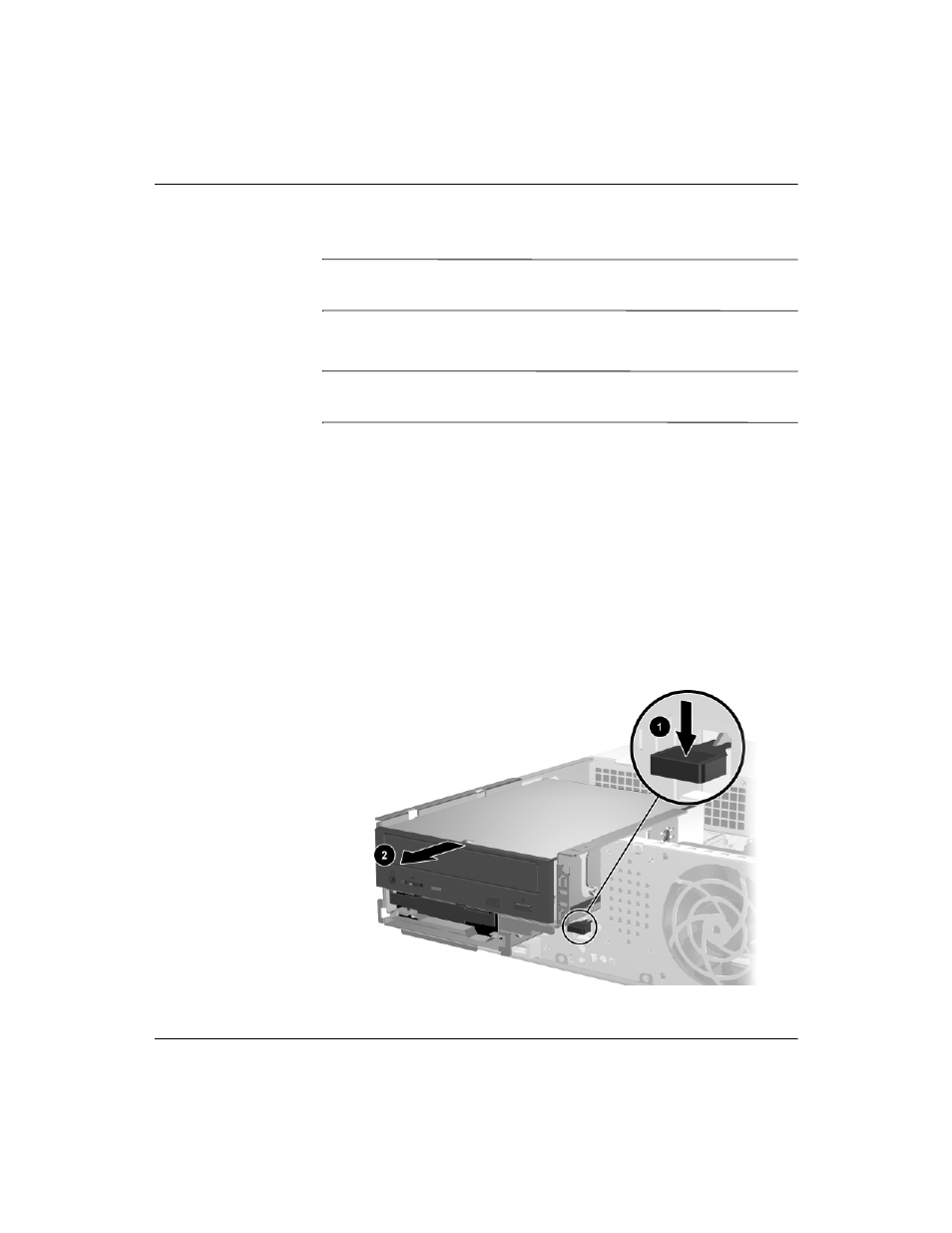
2-22
www.hp.com
Hardware Reference Guide
Hardware Upgrades
Upgrading the SATA Hard Drive
✎
HP does not support connecting both SATA and PATA hard drives on
the same system.
Removing and Replacing the Hard Drive
✎
Make sure to back up the data on the old hard drive before removing
it so that you can install the data onto the new hard drive.
The preinstalled 3.5-inch hard drive is located under the power
supply. To remove and replace the hard drive:
1. Turn off the computer properly through the operating system,
then turn off any external devices.
2. Disconnect the power cord from the power outlet and disconnect
any external devices.
3. Remove the computer cover. Refer to
4. Press down on the green latch located on the front of the chassis
next to the optical drive 1 and slide the optical drive cage
forward 2.
Sliding the Optical Drive Forward
- UX B6941-90001 (548 pages)
- A3661B (95 pages)
- C100/110 (252 pages)
- L1702 (45 pages)
- 576X-B (1 page)
- rx5670 (13 pages)
- ProLiant PC2-6400 (38 pages)
- PC (120 pages)
- S3240 (2 pages)
- LC 2000R (194 pages)
- GS80 (41 pages)
- COMPAQ DX2710 MT (107 pages)
- TOUCHSMART 9100 (62 pages)
- BC1500 (13 pages)
- Proliant DL580 (48 pages)
- Proliant DL580 (53 pages)
- DX2200 (31 pages)
- ProLiant Server Blade BL460c (31 pages)
- P6000 (105 pages)
- d530 Series (2 pages)
- dc5700 (216 pages)
- RX7620-16 (43 pages)
- ProLiant ML370 G5 (46 pages)
- PROLIANT ML350 G6 (54 pages)
- BL35P (22 pages)
- COMPAQ DC5750 (214 pages)
- Agent-Desktop-Laptop Computer (23 pages)
- DL380 G7 (126 pages)
- xw8600 (73 pages)
- Pavilion A6140 (2 pages)
- Z800 (55 pages)
- 8080 ELITE BUSINESS (284 pages)
- Vectra XE320 (82 pages)
- Vectra XE320 (32 pages)
- VECTRA VL800 (72 pages)
- AA-RTDRB-TE (146 pages)
- BL465C (66 pages)
- DM4 (113 pages)
- PROLIANT 580554-001 (87 pages)
- ProLiant ML330 (34 pages)
- ProLiant ML330 (44 pages)
- PROLIANT BL465C G7 (30 pages)
- LH 3r (23 pages)
- Compaq dc7900 (3 pages)
- T5000 (41 pages)
