Views, Navigation views, Sonar views – Humminbird 300 SERIES 365I User Manual
Page 22: Accessory test view, See start-up options menu )
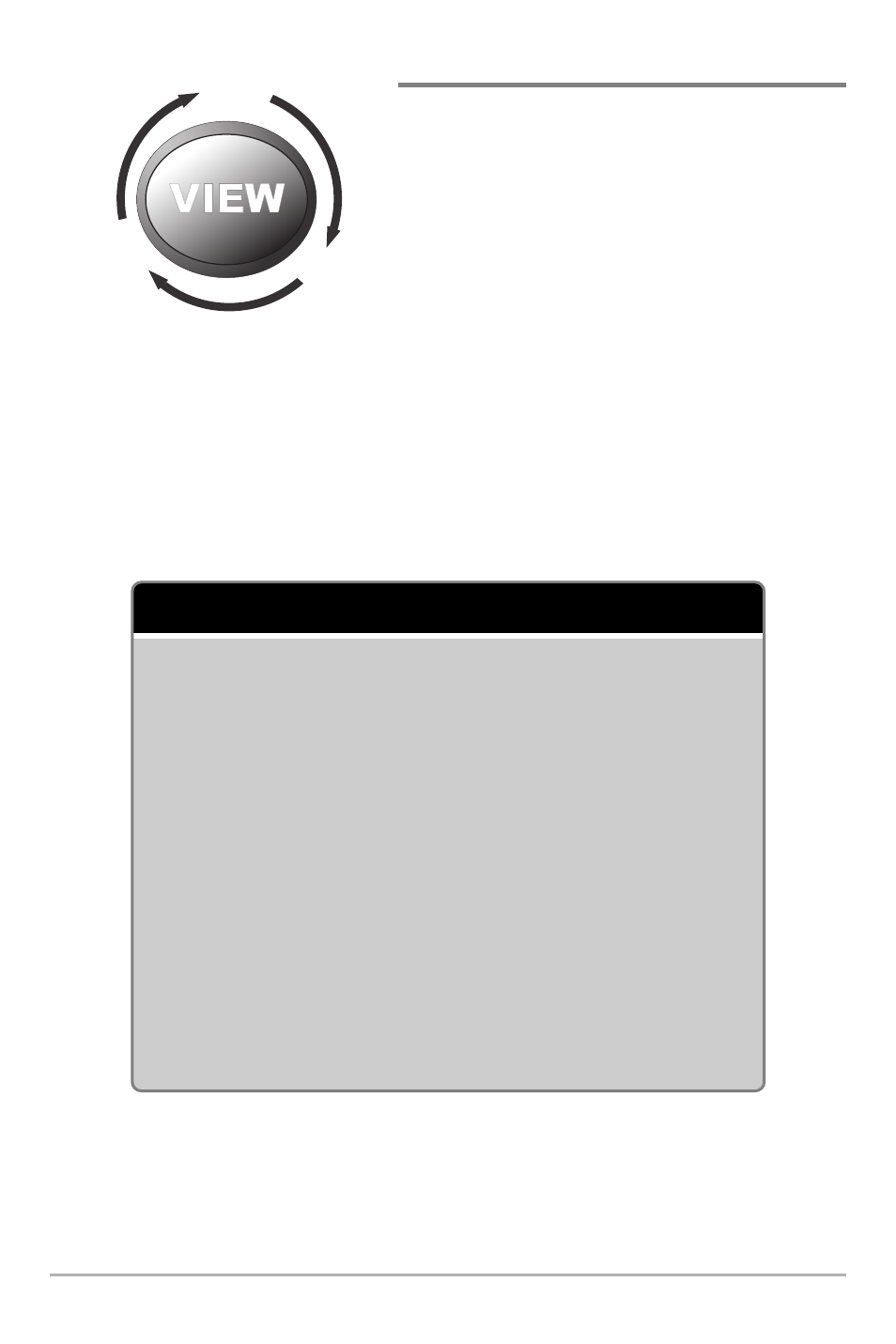
12
Views
The sonar and navigation information from
your Fishfinder are displayed on the screen
in a variety of easy-to-read views. There are
many views available on your Fishfinder.
When you press the VIEW key, the display
cycles through the available views on your
screen. When you press the EXIT key, the
display cycles through the available views
in reverse order.
When you first power up the control head, Sonar View will be the default view.
You can display and hide any view to suit your fishing preferences.
NOTE: When you change any menu settings that affect the sonar, the view will update
immediately. You don't have to exit the menu to apply the change to the screen.
Details about each view are available on the following pages.
Navigation views:
Bird’s Eye View
Chart View
Chart/Sonar Combo View
GPS Diagnostic View
(see Start-Up Options Menu)
Sonar views:
Sonar View
Sonar Zoom View
200/83 kHz Split Sonar View
Big Digits View
Circular Flasher View
Snapshot and Recording View
Self Test View
(see Start-Up Options Menu)
Accessory Test View
(see Start-Up Options Menu)
Bird’s Eye
View
Combo
Combo
View
View
Combo
View
Split Sonar
Split Sonar
View
View
Split Sonar
View
Sonar
Sonar
View
View
Sonar
View
Sonar Zoom
Sonar Zoom
View
View
Sonar Zoom
View
Big Digits
Big Digits
View
View
Big Digits
View
Circular Flasher
Circular Flasher
View
View
Circular Flasher
View
Snapshot and
Snapshot and
Recording View
Recording View
Snapshot and
Recording View
GPS Diagnostic
GPS Diagnostic
View
View
GPS Diagnostic
View
Self
Self
Test
Test
Self
Test
Accessory
Accessory
View
View
Accessory
View
Chart
Chart
View
View
Chart
View
Views
